Exporting Data
-
Open the project.
-
Select the points on the map that you wish to export.
-
Tap More
 and then tap Projects.
and then tap Projects. -
Tap Export.
-
Select the file type and export location.
-
Tap Export.
When exporting points and lines in DWG format, the layer structure is retained.

Export TFLX
You can export TFLX files from the export screen or from the project management screen.
Export TFLX from the Export screen
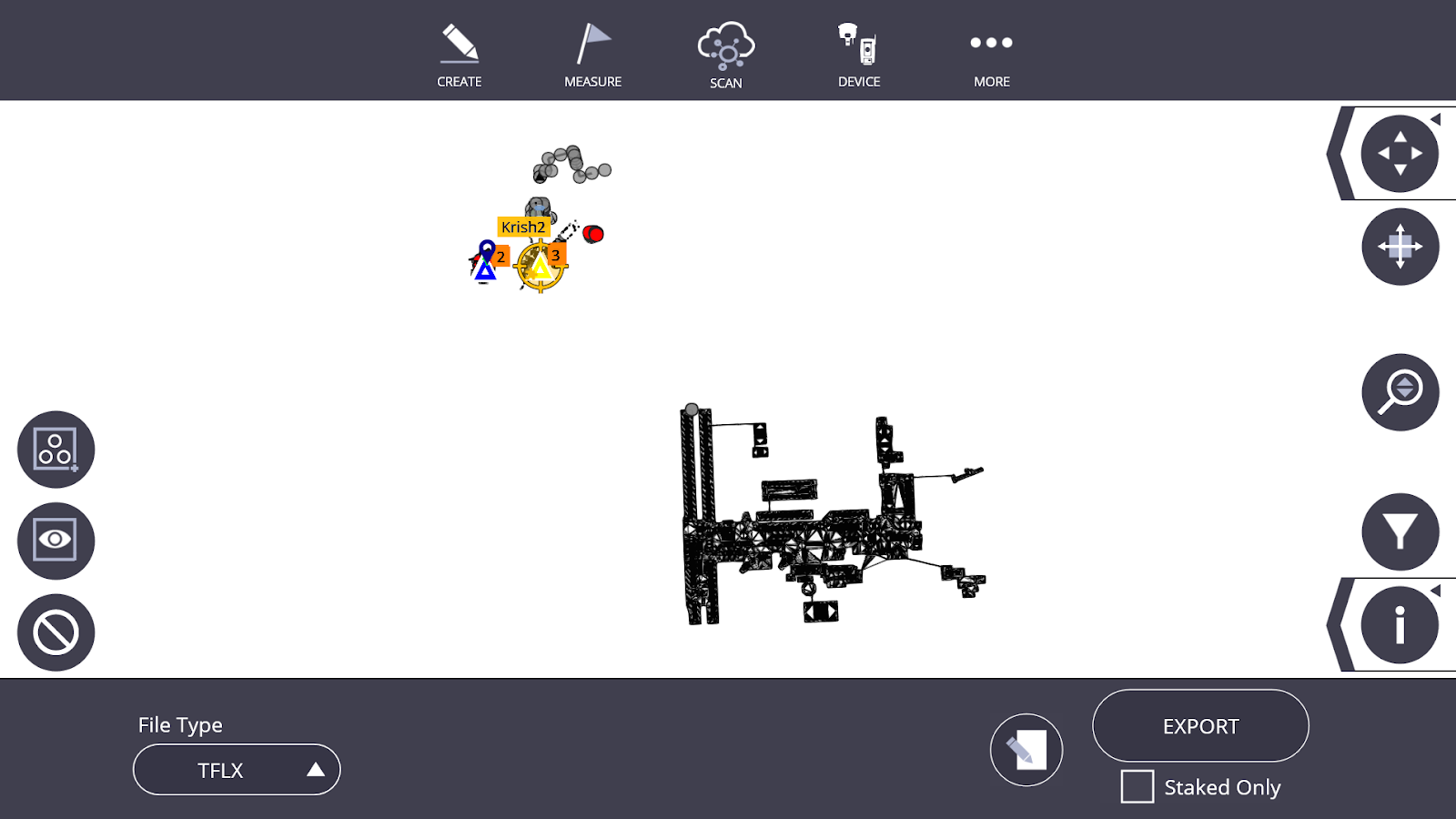
-
In the Export screen, select TFLX from the drop-down list on the left.
-
Select the Staked Only checkbox to export only staked point locations. To export both staked and design locations, clear the Staked Only checkbox.
-
Tap the Edit icon, and then select the export location.
-
Tap the Export button
 in the bottom right corner of the screen to export the TFLX file.
in the bottom right corner of the screen to export the TFLX file.
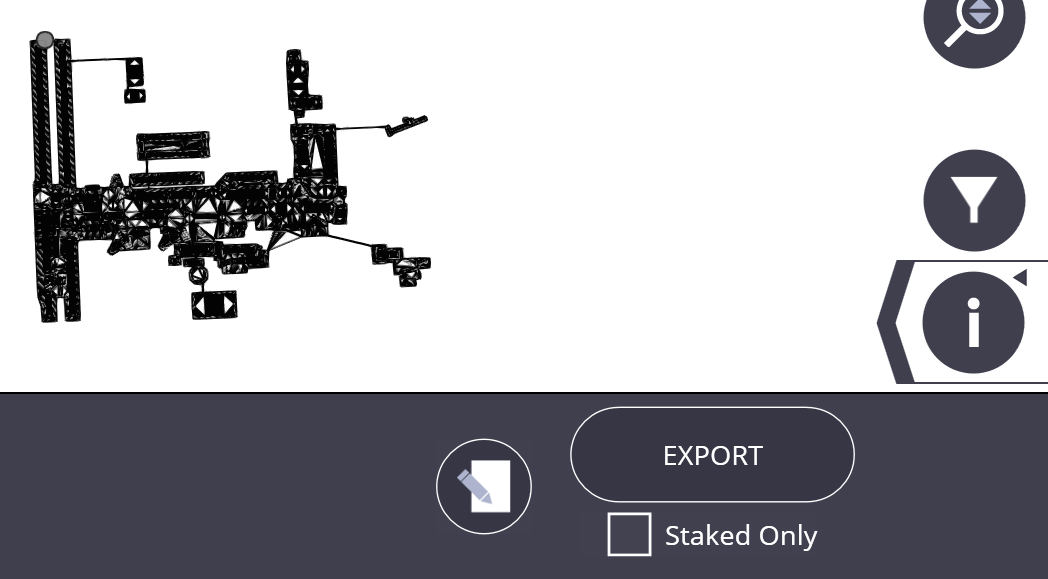
Once you have selected the desired export format and point locations, you may then tap the Edit icon ![]() to select a desired export location.
to select a desired export location.
Finally once a location has been selected, you can now tap the Export button ![]() on the bottom right hand side of the screen to export the TLFX file.
on the bottom right hand side of the screen to export the TLFX file.
Export TFLX from the Project Management screen
-
Open your project.
-
Tap the points on the map that you wish to export.
-
Tap More, and then tap Projects.
-
Tap Manage.
-
Select the project that has the TFLX file you wish to export and tap the Edit icon to begin.

-
The project edit window opens.
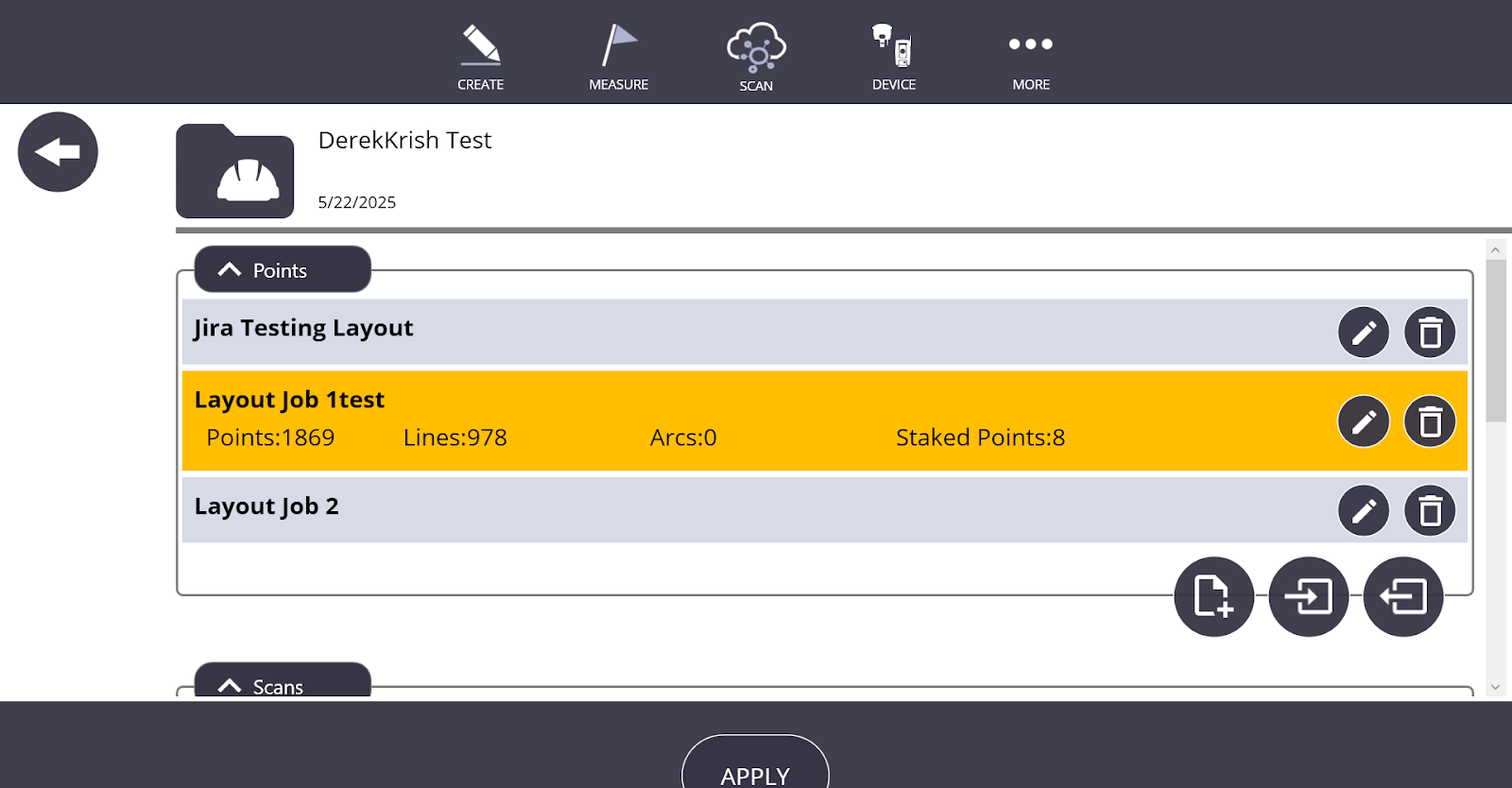
-
Tap the TFLX point job that you want to export and tap the Export icon
 .
. -
Select the desired location and tap Save.
Export Staked vs Design (CSV/XLSX)
-
Open your project.
-
Select the points on the map that you wish to export.
-
Tap More, and then tap Projects.
-
Tap Export.
-
Select the CSV or the XLSX file type. The following options appear when CSV or XLSX file types are chosen from the drop down menu.

Select what to export from the following options:
-
Design - Selected Design Locations will be exported.
-
Staked - Selected Staked Point Locations will be exported.
-
Legacy (Staked over Design):
-
If not staked, the design location will be exported.
-
If staked, the staked location will be exported.
-
If control, the design location will be exported regardless of stake status.
-
Tap the Edit icon ![]() to select the export file location.
to select the export file location.
Tap the Export button on the bottom right hand side of the screen to export the CSV or XLSX file.
Supported Files for Export
-
dwg
-
skp
-
csv
-
xlsx
-
tzf/tcf
-
tdx
-
pod
-
las
-
laz
-
rcp - structured
-
rcp - non structured
-
e57 - structured
-
e57 - non structured