Importing Files
- Tap More icon
 .
. - Tap Projects and then tap Imports.
- Navigate to and select the desired file.
The File Explorer structure is different from previous versions of FieldLink. Projects have their own folder within the FieldLink folder.
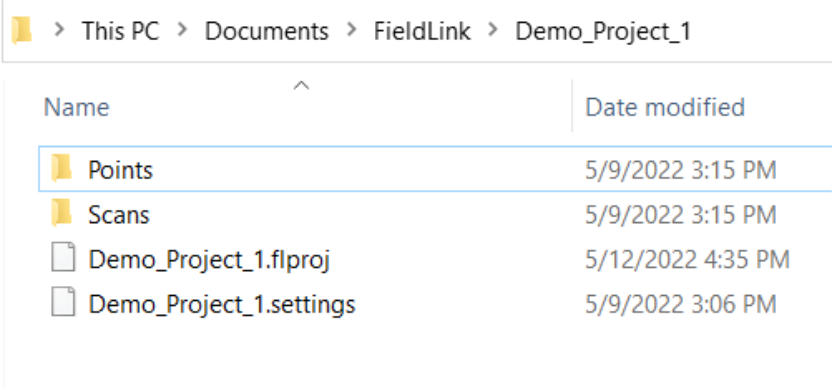
Alternative Workflow
When opening a new layout job or managing their jobs from the job management screen, you have the opportunity to import a CSV, TXT or a TFLX file directly from this screen.
-
Tap the More icon
 .
. -
Tap Projects and then tap Manage.
-
Under the current project, tap the Edit icon
 .
. -
Tap the Import
 icon under the Models section.
icon under the Models section. -
Follow steps above for the regular workflow.
-
Tap Apply.
