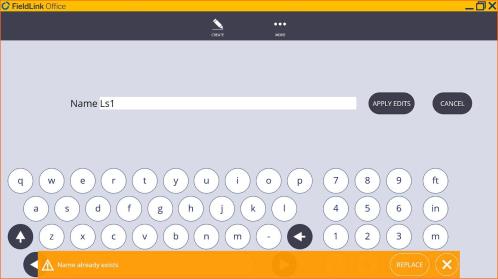Layer
Tap the Layer icon ![]() to view the list of available layers within the project and to display or hide individual layers. When the layers list is visible, when you tap on the displayed linework or points in the plan view then the associated layer name is highlighted in the layer list.
to view the list of available layers within the project and to display or hide individual layers. When the layers list is visible, when you tap on the displayed linework or points in the plan view then the associated layer name is highlighted in the layer list.
Layer Control
- Tap the arrow next to the Information icon
 .
. - Tap the Layer icon
 .
. - Select Layers to be displayed. You can tap on a line or item in the project to highlight a layer in the list view, or tap on a layer in the list view to highlight a layer in the map view.
- Filter can be used to find layers containing specific text.
- Tap the plus icon to create a new layer directly in the list view.
- Tap the Filter icon to create custom layers with several layers displayed automatically.
- To close the menu, tap the Layer icon
 .
.
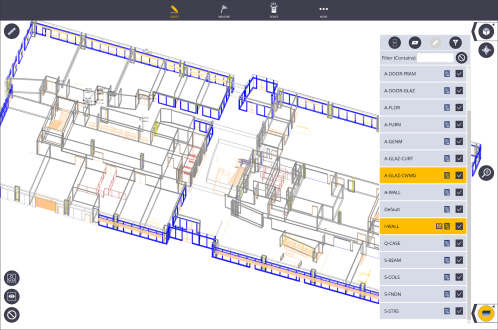
Save Layer View
To create a view that has specific layers turned on that you might use later:
- Select the layers you want to view.
- Tap the Layer View icon
 .
. - Enter a name for the view and tap Create.
The view is now available in the layer filter list for selection.
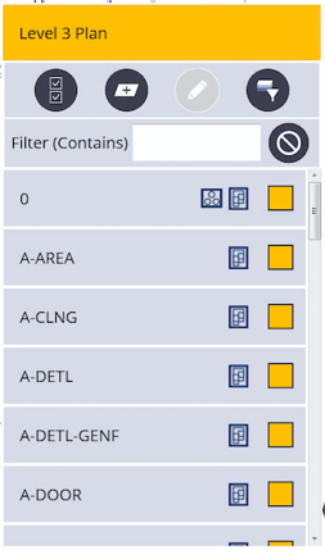
You can replace existing Layer Views by creating a new Layer View and giving it the same name as an existing Layer View with 6.0 release.