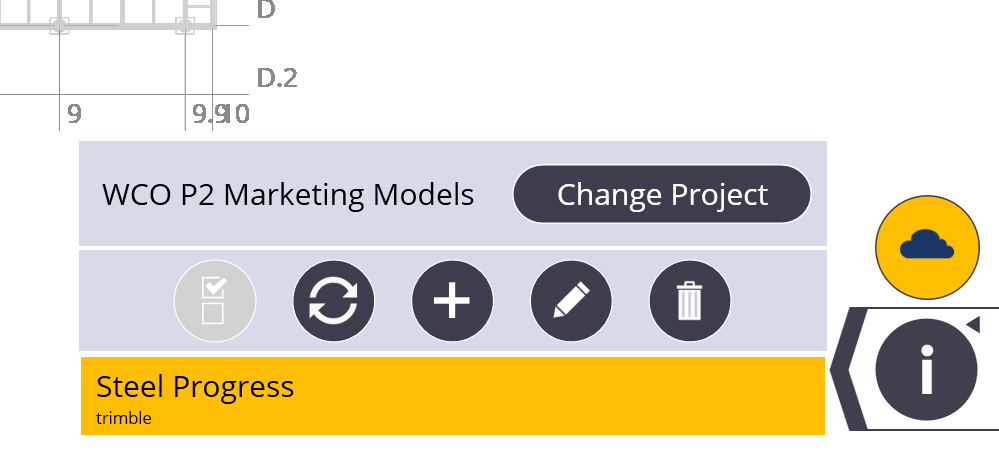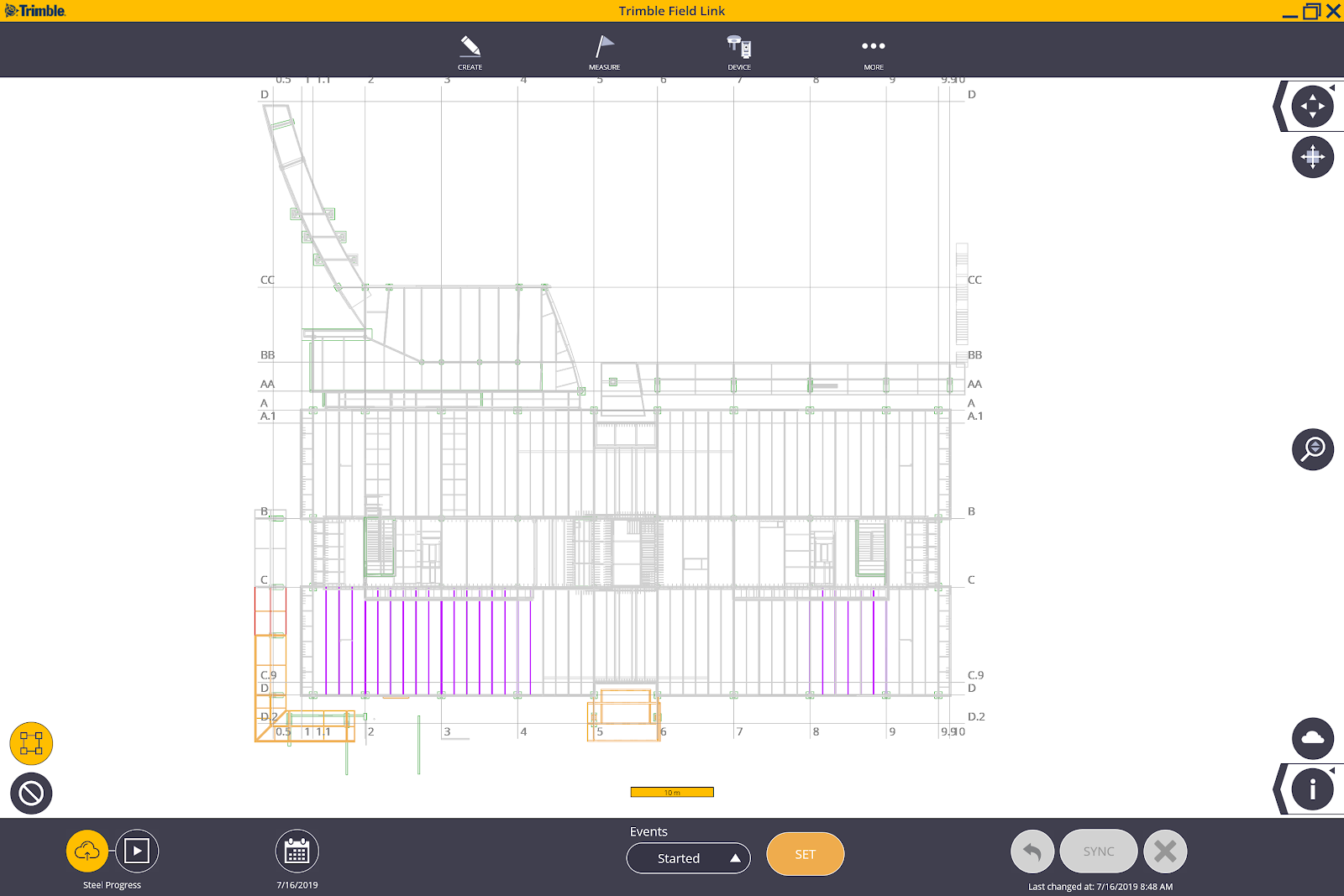Status Sharing (FieldLink)
You can use FieldLink to download and upload status of model components with Trimble Connect Desktop and/or Tekla Structures.
To access the Trimble Status Sharing application for FieldLink, you will need to order the Project Management Module through your BuildingPoint or Trimble representative.
- In FieldLink, tap More
 , and then tap the Status Sharing button. Make sure you have the correct model imported from Trimble Connect or already open in FieldLink.
, and then tap the Status Sharing button. Make sure you have the correct model imported from Trimble Connect or already open in FieldLink. - Press on the Cloud icon in the lower right corner to select the correct project from Trimble Connect. Any previously created Status Action names are displayed below.
- Once a Status Action has been selected, you will have options to Update, Add New, Edit, or Deletethe Status Action. If no previous Status Action is available, you can create a New Status.
- Press on the Cloud icon again to retrieve the status colorization that were already created in previous status action.
-
Once the status colorizations have been downloaded or a new Status Action has been created, you can then add or edit status colorizations and dates for individual model components.
-
Press the Sync button to make the FieldLink Status Actions available for viewing or editing in Trimble Connect Desktop or Tekla Structures.