Edit Registration Links
Two stations that have been successfully registered together are linked with a registration link (from the moving station to the reference station). In the Manual Registration tool, you can:
-
BREAK THE REGISTRATION LINK OF A SET:
Select two stations from the same registration set, one from the Moving Stations list and the other from the Reference Stations list, and tap
Break Link.
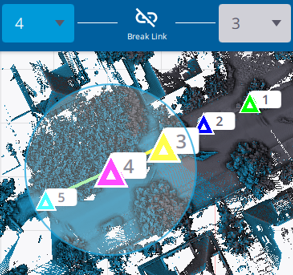
Or
In the Map View, tap a registration link and choose
Edit Link from the pop- up menu. In the Manual Registration toolbar, the Moving Stations list and the Reference Stations list are updated to display the moving station and the reference station of the selected link. Tap
Break Link.
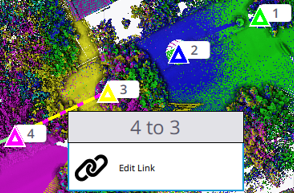
-
LINK TWO STATIONS MANUALLY:
Select two stations from two different registration sets, one from the Moving Stations list and the other from the Reference Stations list, and tap
Create Link. The two stations are linked together, the moving station is put into the registration set of the reference station (if it existed).
Two stations linked with a registration link does not mean that they are registered together but only put in the same set.
-
LINK TWO REGISTRATION SETS WITH A LINK:
Select two stations from two different registration sets, one from the Moving Stations list and the other from the Reference Stations list, and tap
Create Link. The two stations are linked together, and the two sets are merged into one (the moving set into the reference set).