Set, Update and Reset Wi-Fi password
A Wi-Fi password is required to connect to a scanner for security reasons.
A Wi-Fi password should contain only ASCII characters. It must be between 8 and 63 characters long, and must contain at least one number and one special symbol.
You can select (Ctrl + A), copy (Ctrl + C) and paste (Ctrl + V) a Wi-Fi password.
You must be connected to the scanner with Wi-Fi, or with USB cable or with RJ45 Ethernet cable to update the Wi-Fi password.
Tap Menu >
Settings > Scanner > Advanced to open the Wi-Fi Advanced Settings panel and tap Change to update the current Wi-Fi password.
-
&
- To reset the Wi-Fi password to the factory default value, press the On/Off button on the scanner for twenty seconds. You will hear a first beep followed by three consecutive beeps after ten seconds and five consecutive beeps after ten more seconds. Release the On/Off key after hearing the five consecutive beeps to complete the reset.
The controller will be disconnected and reconnected automatically to the scanner and Perspective will prompt you to define a new Wi-Fi password. Your new Wi-Fi password should contain only ASCII characters. It must be between 8 and 63 characters long, and must contain at least one number and one special symbol.
You can be connected to the scanner with Wi-Fi or with USB to reset the Wi-Fi password.
If the same controller was connected to the same instrument before, please Forget this scanner in the controller's Network and Internet settings in Windows.
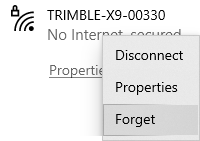
-
- To reset the Wi-Fi password, tap
Settings > Connections > Edit Settings from the on-board application of the scanner.
Refer to the Trimble X12 3D Laser Scanner User Guide for instructions.