View and Retake Images
The images taken by a scanner for a given station are stored in a TCF format file. There are altogether fifteen (or thirty-six) images laying on three rows (or six) and twelve columns, and numbered from zero to fifteen (or thirty-five).
| 4.1 | 4.2 | 4.3 | 4.4 | 4.5 | 4.6 | ||||||
| 3.1 | 3.2 | 3.3 | 3.4 | 3.5 | 3.6 | 3.7 | 3.8 | 3.9 | 3.10 | 3.11 | 3.12 |
| 2.1 | 2.2 | 2.3 | 2.4 | 2.5 | 2.6 | 2.7 | 2.8 | 2.9 | 2.10 | 2.11 | 2.12 |
-
A column corresponds to one acquisition position of the three cameras, and there are six (or twelve) positions at all.
-
A row corresponds to the six (or twelve) acquisition positions of a camera; top row for the top camera, middle row for the middle camera, and so on.
The resolution of each image is 3840 x 2748 pixels, and all of them can be browsed in a specific viewer.
For a given station, the scanner takes forty-two images when it captures a full dome scan and saves them in a TOI format file. You can review the taken images for the station in a viewer and determine if any images should be retaken due to obstruction or bad lighting.
In the viewer, the images lay on four rows and twelve columns (only six images for the first row (zenith)).
-
A column corresponds to one acquisition position of the camera (30 degrees), and there are twelve positions at all.
-
A row corresponds to the four acquisition positions of the camera; top row for the top camera, middle row for the middle camera, and so on.
The resolution of each image is 1200 x 1600 pixels.
If you are not connected to the scanner, or the scanner has moved from the position the images have been taken, or the current station is not the last station, you can only view the taken images:
-
In the side panel, tap
. The Stations List panel displays.
-
Tap the Details icon of a station. The Station panel displays.
-
Tap
View Images.
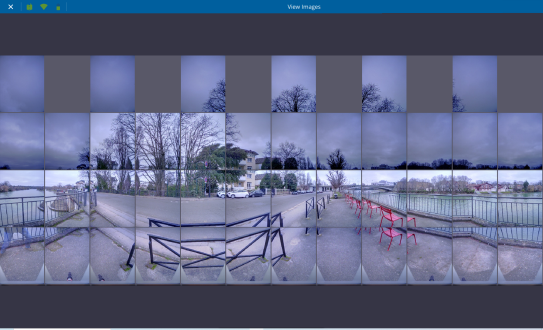
-
From Perspective: To retake an image or multiple images, you should be connected to your scanner and it should not be moved from the position the images have been taken, and the current station is the last station.
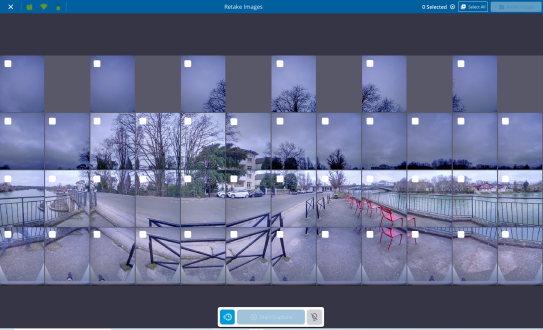
-
In the side panel, tap
. The Stations List panel displays.
-
Tap the Details icon of a station. The Station panel displays.
-
Tap
Retake Images. The viewer opens and displays the taken images.
-
Tap
Retake Images and select an image or select all
.
-
Optionally, toggle on the Smart Light and/or the Fast Mode.
-
Tap
Start Capture.
-
-
From the Scanner On-board Application: Load the raw images in the viewer and tap
Retake Images. Select some images (or select all) and press
Start Retake. Optionally, toggle on the
Smart Light and/or
Fast Mode prior to retaking the images.
-
If the tablet is connected to the scanner, Perspective will download the new images.
-
If the tablet is not connected to the scanner, at the next connection to the scanner, Perspective will prompt you to download the new images.
Refer to the Trimble X12 3D Laser Scanner User Guide for full instructions.
-
The new images will replace the old ones in the viewer and in the TOI format file.
Retake Images is dimmed in case.
-
A scanning process is ongoing (area scan, full scan, images, etc.).
-
An image related algorithm is running on the current station (colorization, or panorama).
-
The full dome scan of the station is already colorized.