Configuring the receiver using Wi-Fi and the web interface
The receiver has a Wi-Fi port so that the receiver can connect directly to a PC or smartphone (access point mode) or to a wireless network (client mode). You can use Wi-Fi to access, configure, and monitor the receiver. No cable connection to the receiver is required.
Connecting via Wi-Fi
The receiver is set to access point by default. In access point mode, you can connect directly to the receiver from a PC or smartphone.
-
Using the Wi-Fi connection application on your PC or smartphone, find the access point SSID for the receiver. Turn on the Trimble GNSS receiver and wait for the words "Trimble GNSS" and last four digits of the receiver serial number to appear in your Wi-Fi connection application. For example, Trimble GNSS xxxx (where xxxx represents the last four digits of the receiver serial number).
-
Connect to the receiver. By default, all encryption is turned off in the receiver.
-
Open your web browser and then type the receiver IP address into the URL field. By default the IP address of the receiver is http://192.168.142.1.
-
If security is enabled on the receiver, the web browser prompts you to enter a username and password. By default, the login is admin and the password is password.
-
The first time you launch the web interface, you will be required to set up a new password for the ‘admin’ login. You will initially see that the list of menu options is limited to Security and Firmware.
When prompted, enter the default login username and password. By default, the login is admin and the password is password. However, if initializing the admin password outside of a WAN/LAN connection, i.e. over the internet, the default password is the receiver serial number.
You will be prompted to enter a new password. Use a combination of upper and lowercase letters, numbers, and punctuation to obtain a ‘medium’ or ‘strong’ password; a ‘weak’ password will be rejected.
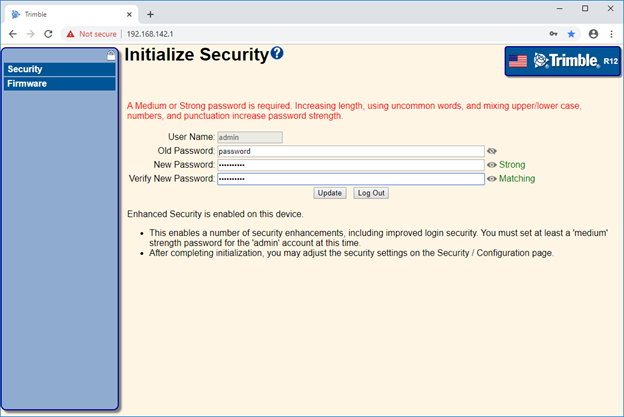
If the ‘admin’ user password is lost, you can reset the receiver to factory defaults to reset the password; press-hold the physical power button on the receiver for 30 seconds to reset the receiver.
Next, you will be prompted to configure security for the receiver’s Wi-Fi access point (optional).
By default, the encryption type is “Open”, i.e. no encryption. You can select an encryption option from the list and provide a security key, or else leave the encryption open.
You also have the option to not broadcast the SSID (the Wi-Fi network name), which will prevent other devices from detecting your receiver’s Wi-Fi access point.
When you are satisfied with your Wi-Fi access point security configuration, click Save.
-
The receiver web interface is displayed and the receiver is ready for real-time configuration.
The web page on the smartphone mini-browser opens with a select number of menus. To view the Full (Classic) menu, use the Show Classic Web GUI link in the heading area. To return to the mini-browser, the Wi-Fi connection or receiver must be reset (that is, turned on or off).
For more information, see Web Interface Menus.
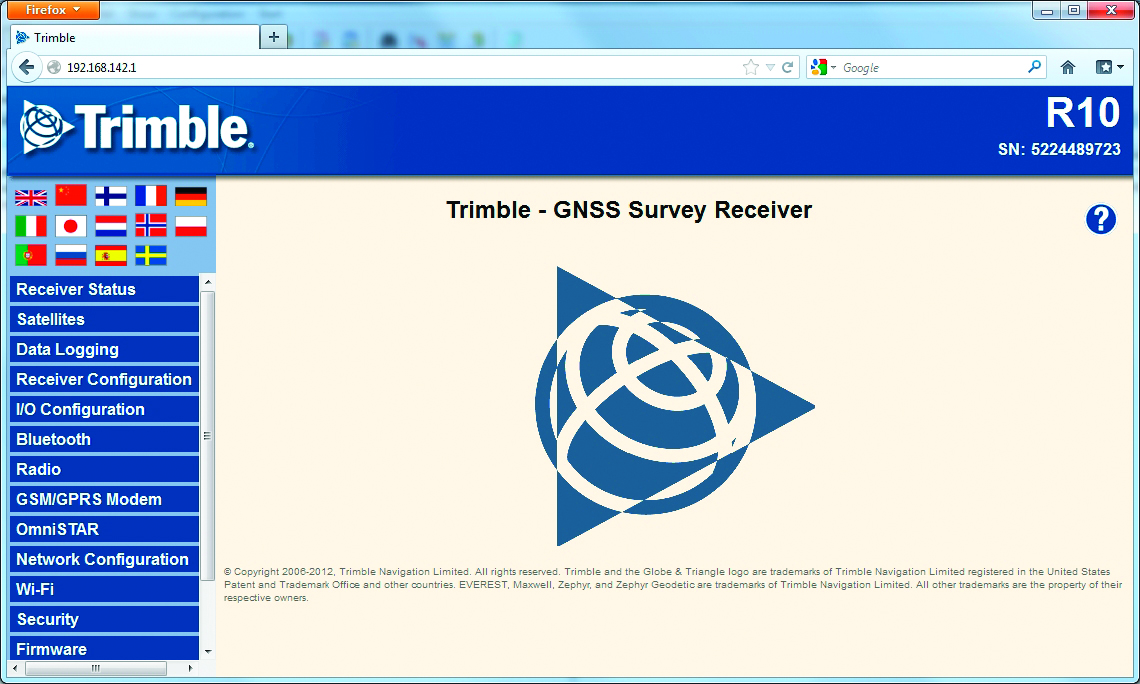
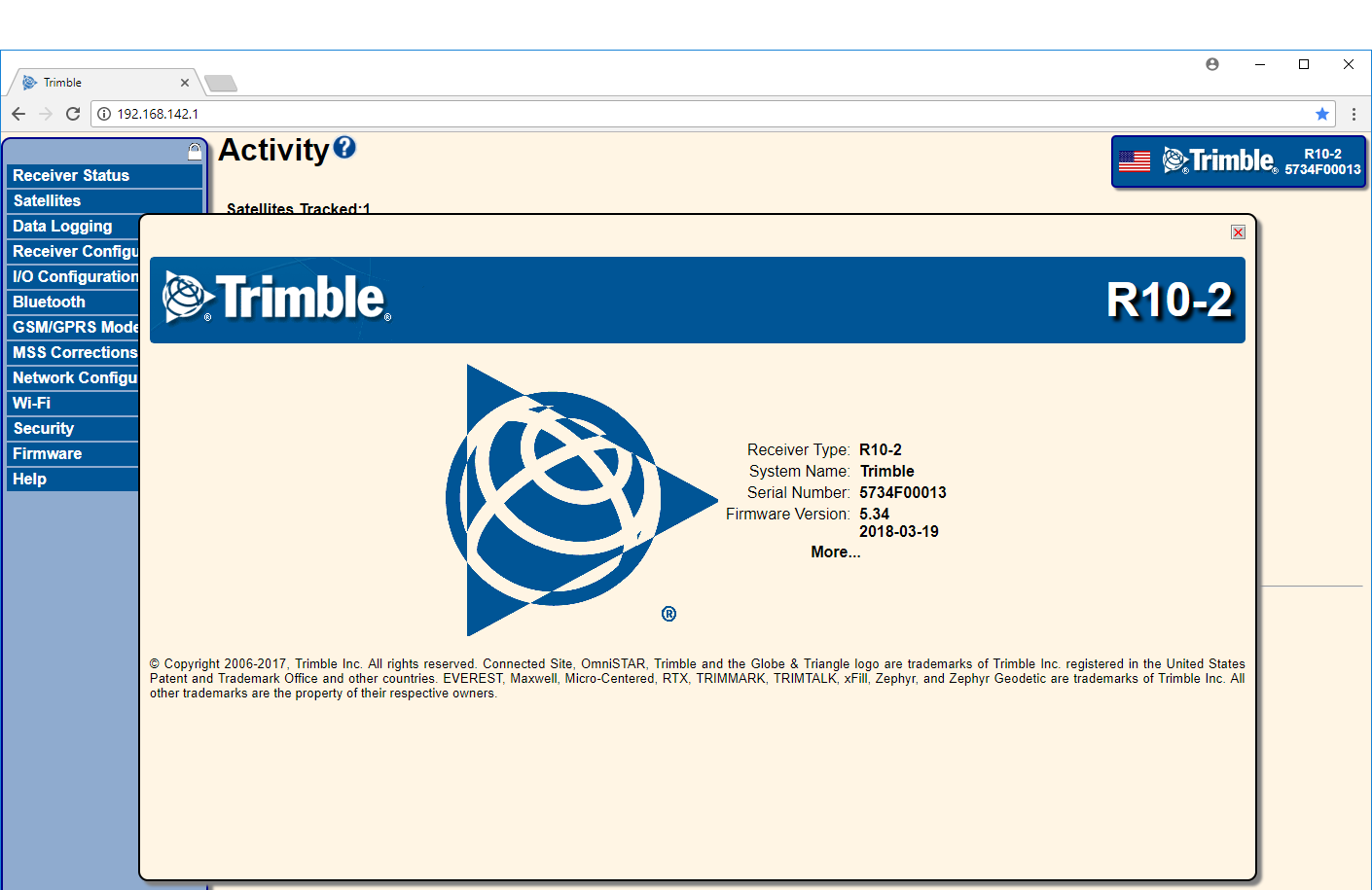
Default Wi-Fi connection settings
Out of the box, the receiver is configured to default settings for Wi-Fi connections. You can change any of these settings as required.
The default settings are:
-
Wi-Fi mode: access point
-
Wi-Fi SSID: Trimble GNSS xxxx (where xxxx represents the last four digits of the receiver serial number)
-
Wi-Fi Encryption: Off
-
Wi-Fi IP Address: 192.168.142.1
-
Receiver Login: admin
-
Receiver Password: password