Navisworks NWD/NWC
Navisworks NWD/NWC is a popular file format for the exchange of 3D model data.
-
Developed by Autodesk
-
Used by Building Information Modeling (BIM) programs primarily for design review and collaboration
Trimble Connect supports viewing Navisworks model files (.NWD and .NWC) in the 3D viewer by automatically converting models into a Trimble Connect compatible 3D format when they are uploaded. In certain cases, it is possible that the Navisworks model conversion fails and the model cannot be viewed in 3D. Typically the reason for this is that the Navisworks model contains data types that are not supported by Trimble Connect, or the Navisworks model is too large.
Identifying and resolving conversion problems
If problems with the conversion process are encountered, the following steps are recommended:
-
Open the Navisworks model in the original model authoring tool.
-
Remove or replace unsupported data.
-
Re-export the model with optimized settings for smaller size and complexity.
-
Re-upload the model to Trimble Connect.
Identifying and removing unsupported data types
If the Navisworks model contains unsupported data types it could result in the conversion failing.
-
Notably most point cloud data within the Navisworks model is not supported by the Trimble Connect browser: delete or hide point clouds and other unsupported elements.
-
Replace unsupported data with compatible alternatives. For instance, approximate the location and shape of point cloud data with solid geometry; or convert point clouds to 3D meshes.
Example of unsupported point cloud data, typically captured with a laser scanner or photogrammetry software:
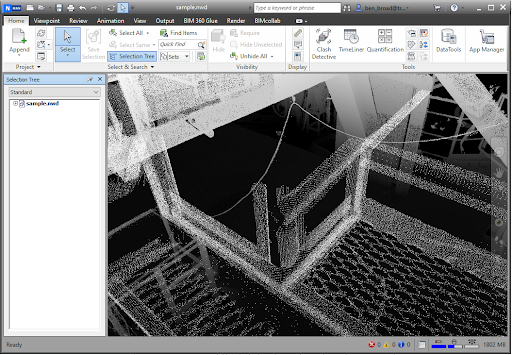
How to optimize the Navisworks model to be smaller and less complex
-
For very large projects, consider exporting sub-models. You can do this by dividing your model into logical sections and exporting each one separately. Ensure you consult with your digital team to make sure any changes to model management complies with and is reflected by the project BIM management plan and associated model management processes.
-
Conduct a review of model content and look for opportunities to reduce geometric complexity. Common areas where efficiencies can often be found include:
-
Fitout or soft furnishings such as office chairs, plants.
-
Standard supplier models that have been inserted that are modeled at a very high LOD such as facade systems or flashing/moldings.
-
Specialist plant or equipment—valve handles, curved pipe and fittings rendered with a high number of polygons.
-
Reinforcing steel within concrete components.
-
-
Conduct a review of model content and look for opportunities to reduce embedded model metadata. While a core aspect of the value delivered by BIM, excessive amounts of embedded model metadata can impact the size and efficiency of models.
-
Model metadata can often end up inserted and potentially duplicated at varying levels of the model hierarchy.
-
Model metadata can also be inserted due to import/export/conversion by various applications that can cause duplication.
-
After making the necessary changes, re-upload the revised model to Trimble Connect. If you are still experiencing difficulties with Navisworks model conversion, contact the appropriate support channel.