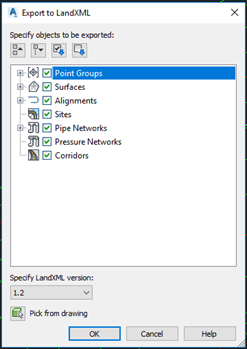Using AutoCAD/Civil3D
While DWG is the native data format of Civil3D, Trimble Connect also supports the use of LandXML files. This can be an advantageous data format to use due to the improved support of attribute information compared to traditional CAD formats. A LandXML can be created from Civil3D with the Export command.
-
Drag and drop the DWG file into your selected Trimble Connect project folder.
-
To automatically position the model in the field, create a JXL file (see Using Trimble Business Center for details) with the same name as the DWG file and copy this to the Trimble Connect Project folder.
-
SiteVision supports DWG versions up to version DWG 2018.
-
SiteVision does not support DWG Civil extensions.
-
SiteVision has very limited support of geometry generated using ARX extenders and it is suggested to avoid using them in the import model if at all possible.
-
To ensure correct model scaling, you should define the INSUNITS parameter in the DWG file to specify the intended unit dimensions.
-
If the Trimble Connect import fails, the DWG file might be corrupted. Try running the AUDIT command in AutoCAD to detect and fix any errors.
-
Export a LandXML from AutoCAD.
-
Drag and drop the LandXML file into your selected Trimble Connect project folder.
-
To automatically position the model in the field, create a JXL file (see Using Trimble Business Center for details) with the same name as the LandXML file and copy this to the Trimble Connect Project folder.