Setting up the SiteVision Integrated Positioning System
When you purchase the SiteVision Integrated Positioning System you should find the following items in the case:
-
1 x Trimble SiteVision Integrated Positioning System
-
1 x USB C to USB C Cable
-
1 x Pole Mounting Bracket
-
1 x Sunshade Attachment
-
2 x Batteries
-
1 x Dual Battery Charger
-
1 x Charging Cable
-
1 x International Adaptor Kit
-
2 x Adhesive Phone Mounts
-
1 x Wrist strap
-
1 x Quick Start Guide
-
1 x Shoulder Strap for the Case
A mobile phone / tablet is not provided. Refer to SiteVision system requirements.
Before turning on and using SiteVision charge the batteries fully with the provided charger. Plug the charger into your PC or an existing USB wall adaptor.

The battery charger will charge two batteries simultaneously and provides information on the level of charge.
Depending on the level of battery charge, charging the batteries fully may take over 6 hours.
Do not charge the battery in temperatures below 0 °C (32 °F) or above 40 °C (104 °F).
-
Twist open the bottom of the SiteVision system.
-
Insert a fully charged battery, positive down as shown.
-
Push and twist the bottom cap of the SiteVision system to close it and secure the battery. Note that the cap must be fully closed to ensure a good seal.

Use only the supplied battery.
Attach the wrist strap to the base of the system as shown.
-
Thread the fine chord loop through the attachment guide.
-
Feed the main wrist strap through the fine chord loop.
-
Pull on the wrist strap to tighten and ensure that it is secure.
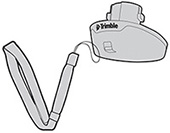
Trimble recommends using a rugged hard plastic case with your mobile device, for example an OtterBox® Symmetry Series®.
DO NOT use a soft plastic or rubberized case.
-
The adhesive on the mount used to attach the device to the SiteVision system may not bond securely to the case material.
-
Some movement will occur between the case and the SiteVision positioning system, reducing the accuracy of the system.
Trimble recommends that you attach the adhesive mount to the rugged case. This allows you to use the device independently of the adhesive mount if required.
The mount's adhesive is very strong, so in the event that you have attached it directly to your device, you must exercise extreme caution if you try to remove the mount.
If available, use isopropyl alcohol to clean the back of the device or device case where the adhesive mount will be attached.
-
Place your device on a flat surface.
-
Remove the protective film from the adhesive phone mount.
-
Align the phone mount with the center of the device, then press down firmly to fix the adhesive.
IMPORTANT: Allow a minimum of one hour to ensure proper adhesion.
-
Hold the SiteVision positioning system in one hand, and rotate the latch on the right side up (anticlockwise), to open the locking mechanism.
-
Hold your device securely with the camera on the right side of the SiteVision positioning system, and slide the mount plate on the back of your device into the mount slot on the SiteVision positioning system.
-
Hold your device firmly with one hand and rotate the latch down to secure the device in place. Check that the latch is fully down to the locked position.
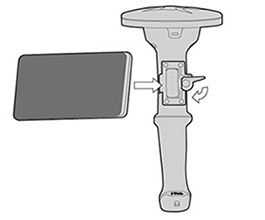
Make sure your device's USB C socket is on your left when the device is mounted on the SiteVision system.
The end of the USB cable with the double plastic rim / ![]() icon must be connected to the SiteVision system to ensure it is weatherproof.
icon must be connected to the SiteVision system to ensure it is weatherproof.
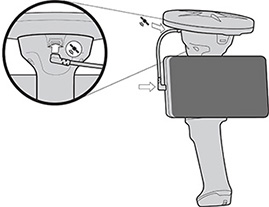
Push the power button on the SiteVision positioning system (under the antenna) to turn on the SiteVision system. The power button lights up when the system is switched on.

The illuminated button color indicates the charge level of the battery as follows:
-
No light = off
-
Green = Good battery charge
-
Blue - Electronic Distance Measure (EDM) connected
-
Flashing red = Low battery charge
-
Solid red = Battery flat, system powered by mobile device, EDM disconnected
The SiteVision system's battery provides power to the GNSS and the EDM unit, and also provides a slow charge to your device to increase its operating time.
When the internal battery is flat, indicated by a solid red light, the system automatically switches to providing power to the GNSS system from the mobile device's battery instead. When this switching occurs you will see the GNSS system drop all satellite tracking and restart.
While operating in this mode:
-
you can continue to visualize models and make GNSS measurements, but you cannot use the EDM to take measurements.
-
your device's battery charge will deplete faster.
Trimble recommends that you replace the battery in the SiteVision integrated positioning system with a fully charged battery as soon as possible.