Creating and opening a project in the field
From the Home menu, tap Project Setup and then Change Project. After starting the software, you can select an existing project and work order to start with:
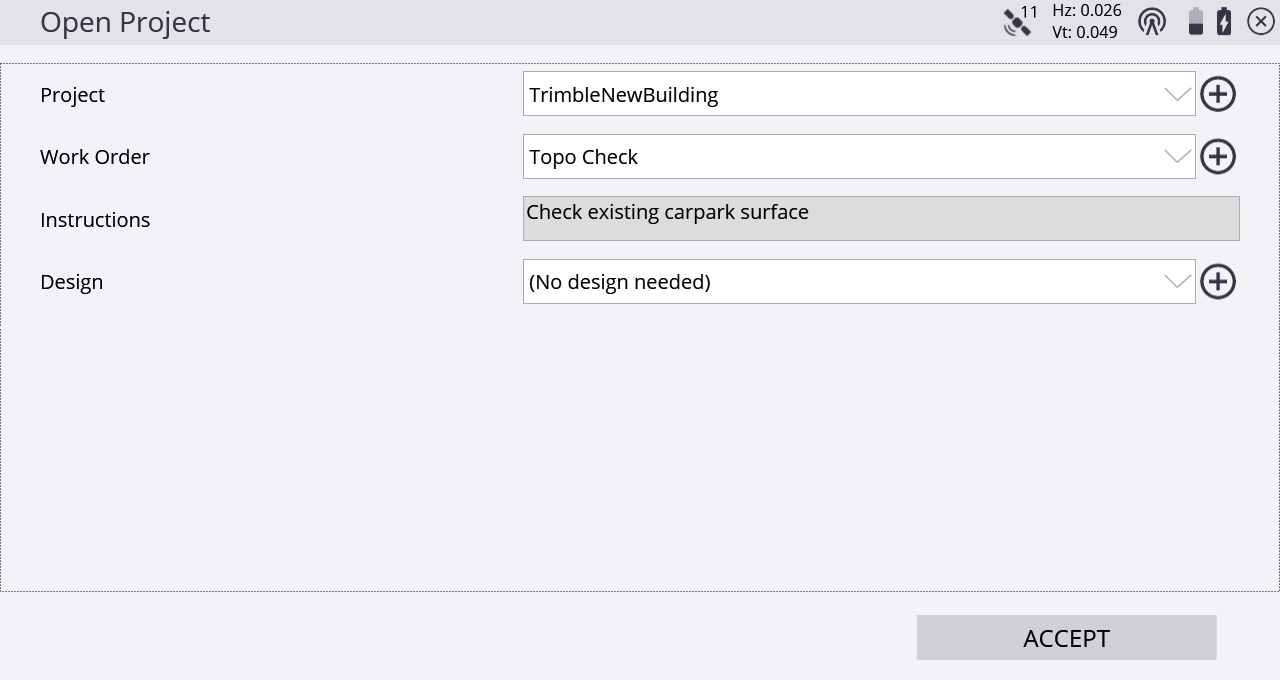
For each of these options, you can either decide to open an existing project, design, and work order, or create a new one. Selecting Create New Project/Work Order/Design or tapping the plus symbol ![]() on the right side opens a screen with several fields where you can define the settings and add data files from a USB drive or from data already stored on the controller.
on the right side opens a screen with several fields where you can define the settings and add data files from a USB drive or from data already stored on the controller.
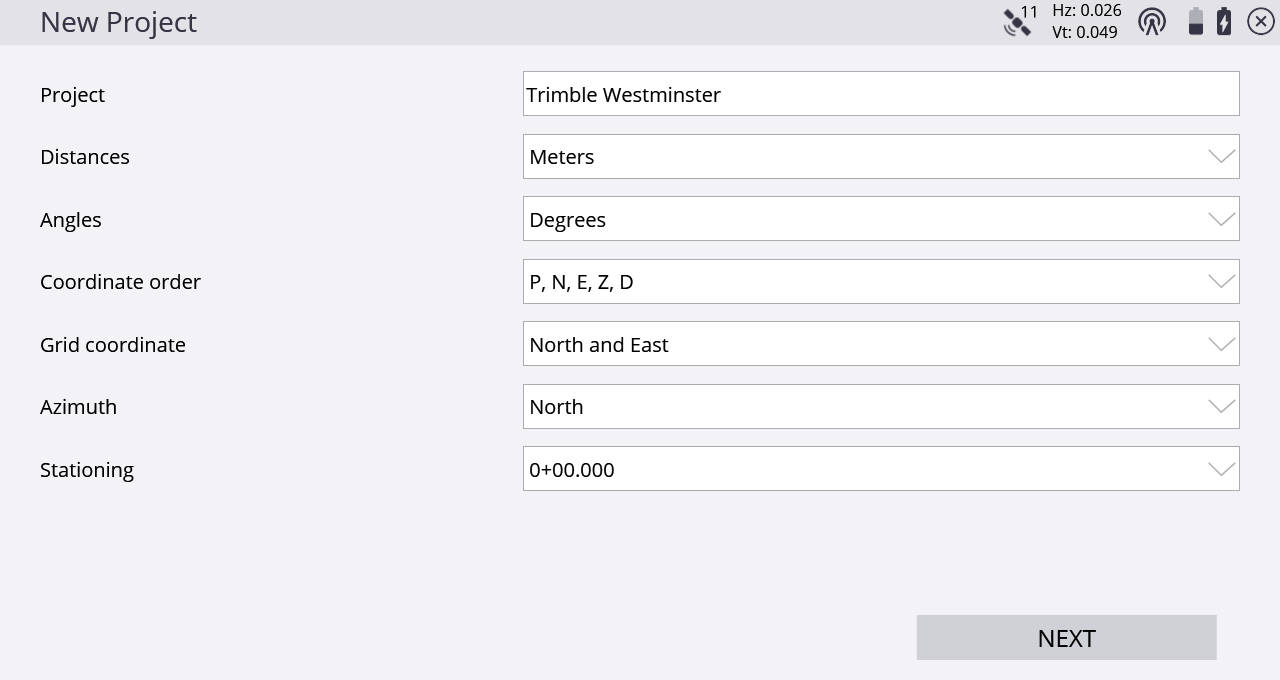
Before taking a measurement or associating a design with the project, ensure that the distance units are correctly set. All files that relate to a single site must be stored and operated with the same units. Once a measurement is taken, or a design is selected, you cannot change the units.
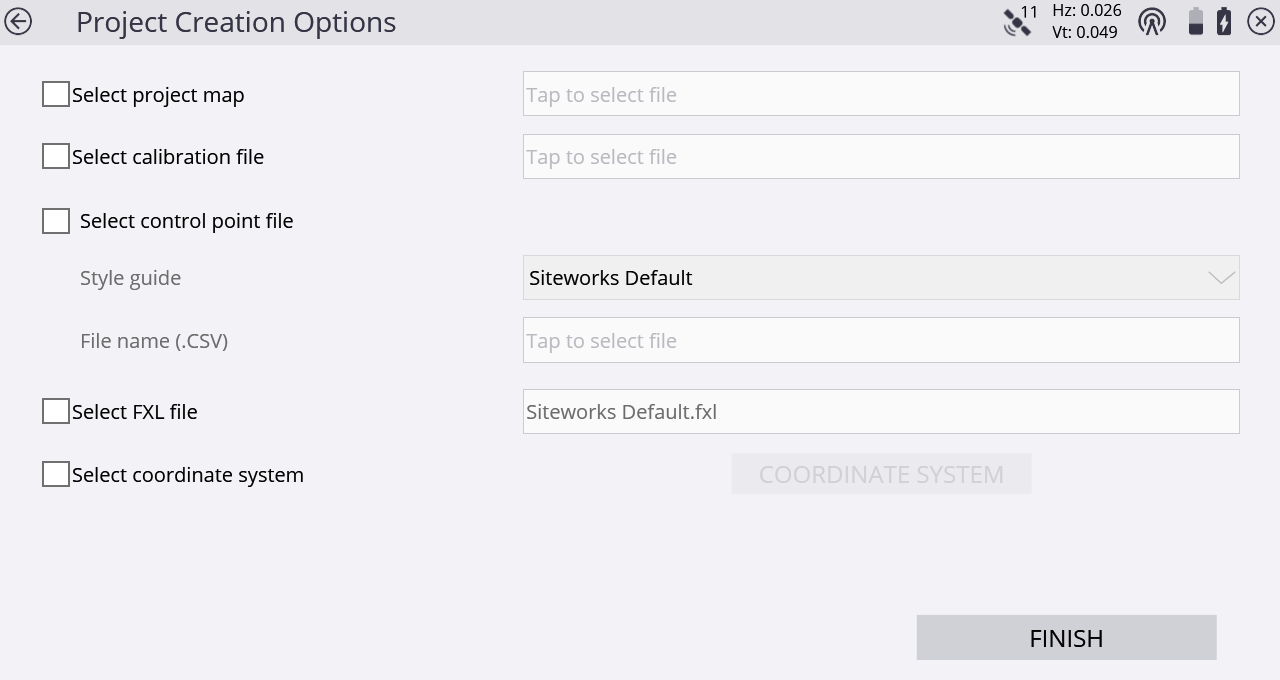
When creating a site on the controller, you can import or measure a site calibration or use a published coordinate system from the coordinate system manager. After you select the Select coordinate system checkbox and tap Coordinate System, the software will list all supported coordinate systems.
To use a geoid for the first time, it must be exported or copied from the Trimble Business Center software and stored in the Trimble GeoData folder on the controller.
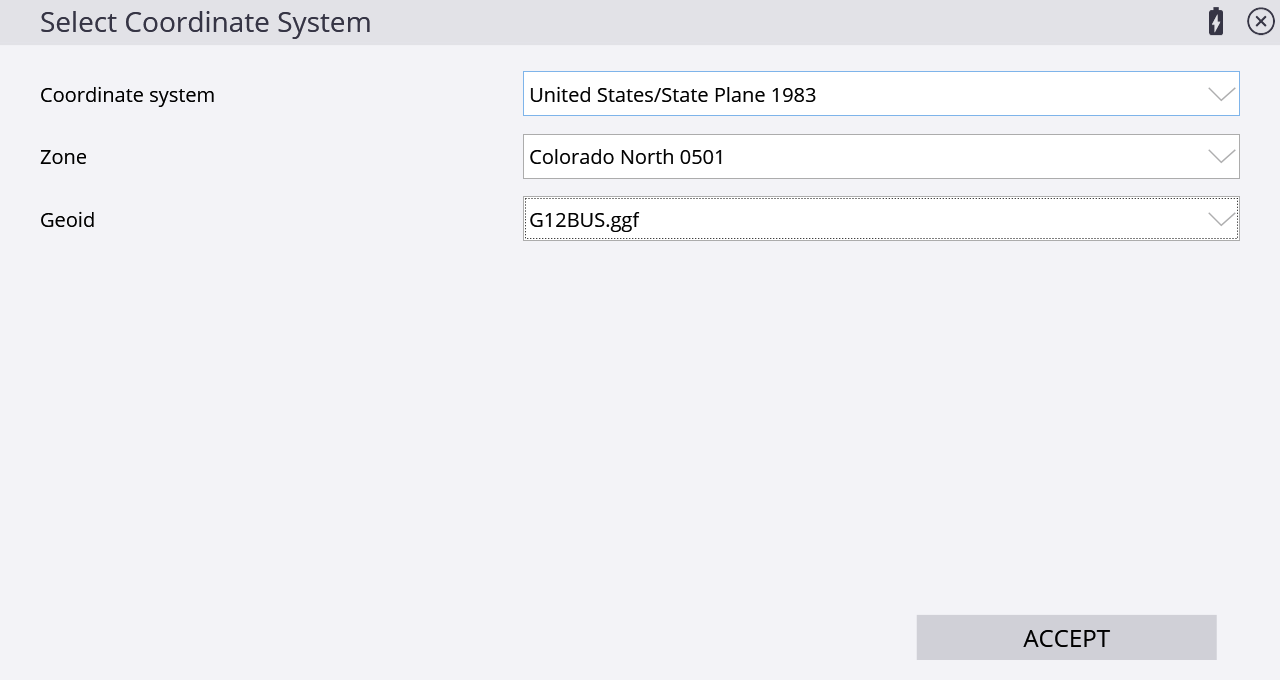
A work order can include instructions for the person in the field, explaining what tasks to carry out. Work order instructions entered in the Trimble Business Center software will appear in this screen when selecting the work order. When creating a work order in the field on the controller, instructions can be entered in the instruction box:
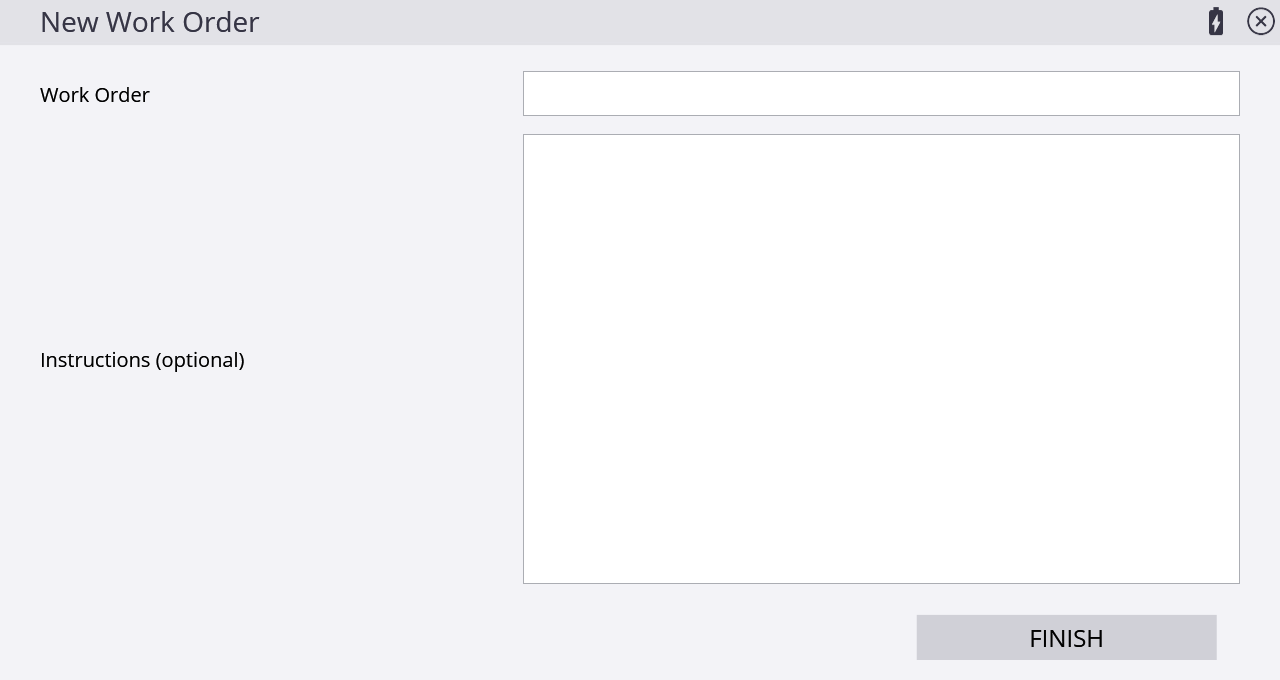
Work orders should have a meaningful name to make it easy to identify them when multiple work orders are created for a project.
Measured points are saved within individual work orders. For example, if you are staking a building pad, the saved stakeout values are saved into the work order folder. Then, when measuring topo on the same site but in a different work order, the measured topo points will be in that different work order. Also, any data exported via the Home / Data Management menu is placed in an Output folder in the associated work order folder to make it easier to separate work tasks and keep the associated data compartmentalized.