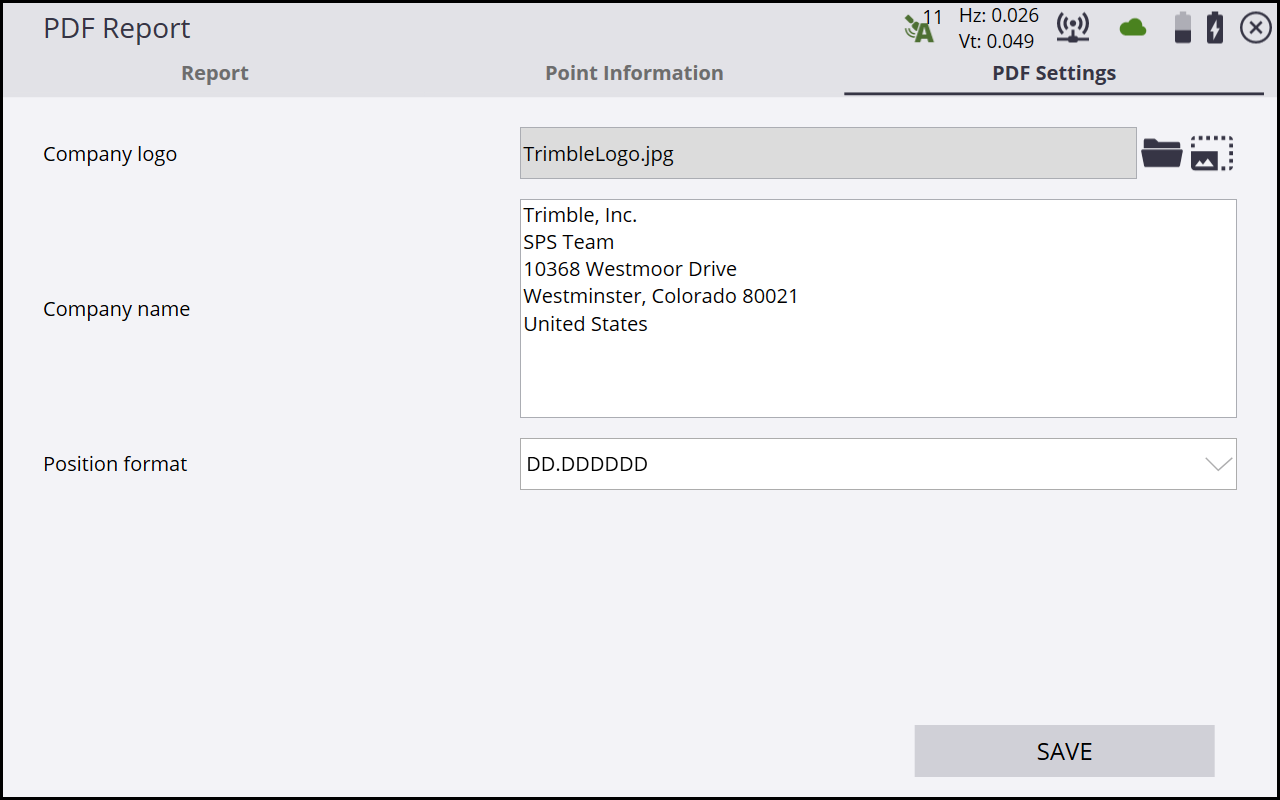PDF reports
Version 1.20 and later can produce a PDF report associated with any measured point or as part of individual COGO commands. These reports contain the point information or calculated COGO results, user-entered comments, along with up to three user-selected photos that are taken at the time of report creation or selected from the controller’s memory.
The reports are stored in the currently open work order's Output folder and have a user-defined title with a date and time stamp appended to the filename.
PDF reports can be created immediately after a point measurement by selecting the Create report after storing point checkbox in the Measure Type screen.
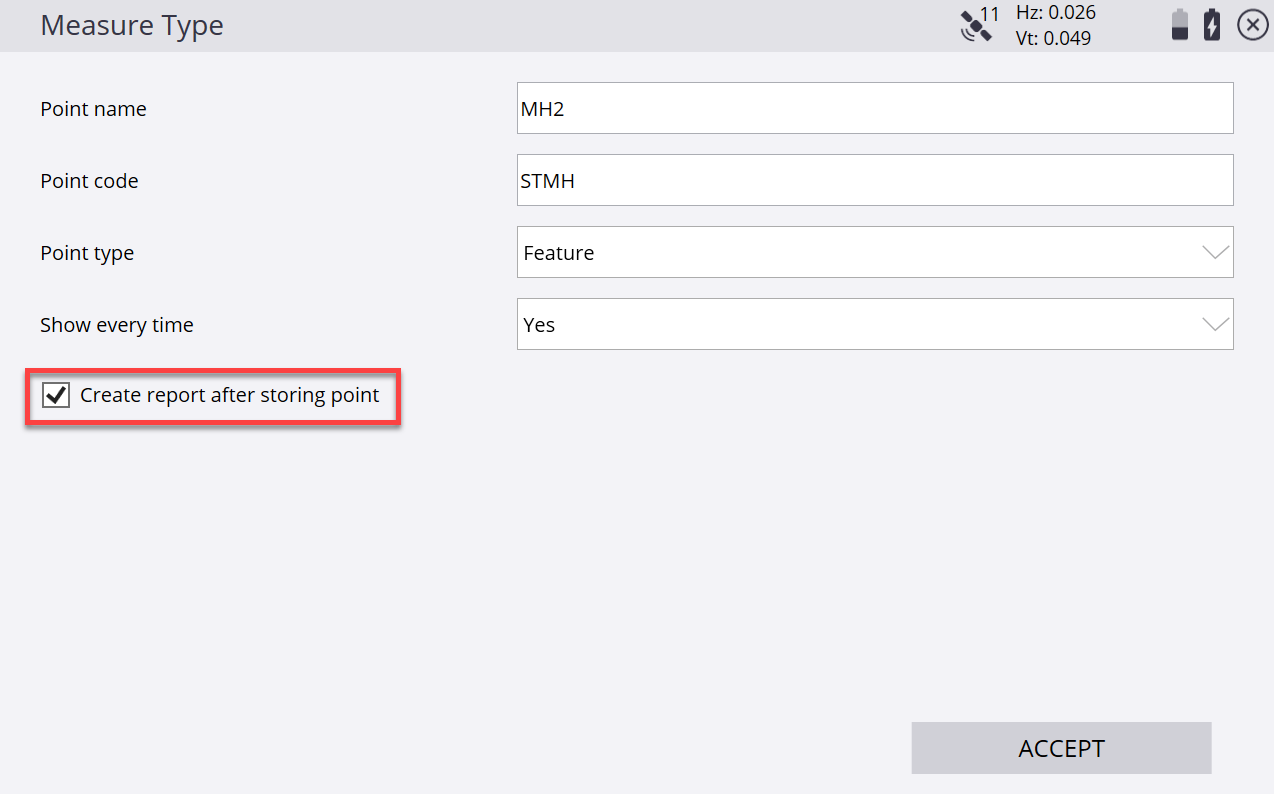
Alternatively, tap and hold on an existing measured or control point and select PDF Report from the pop-up menu:
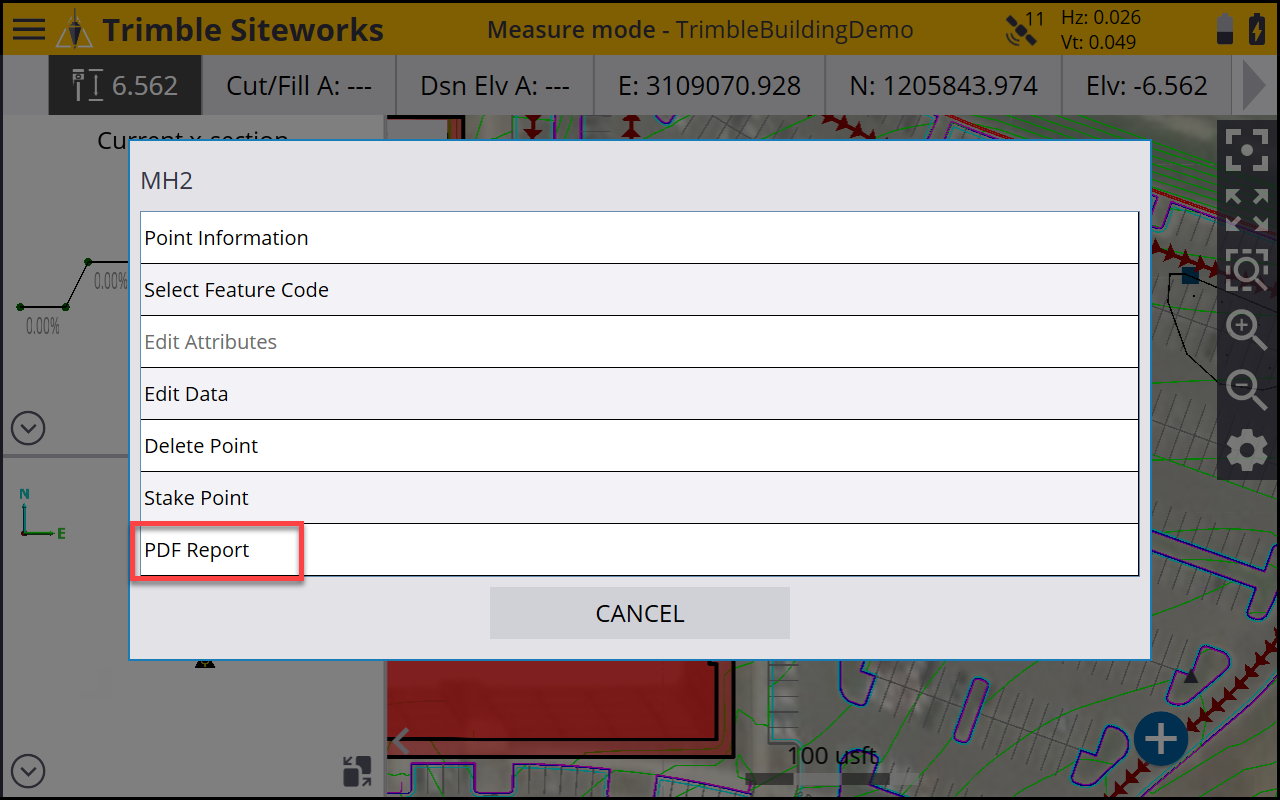
Once the PDF Report option is selected, complete the appropriate information relating to the report title, any comments, and take or select up to three existing photos in the Report tab:
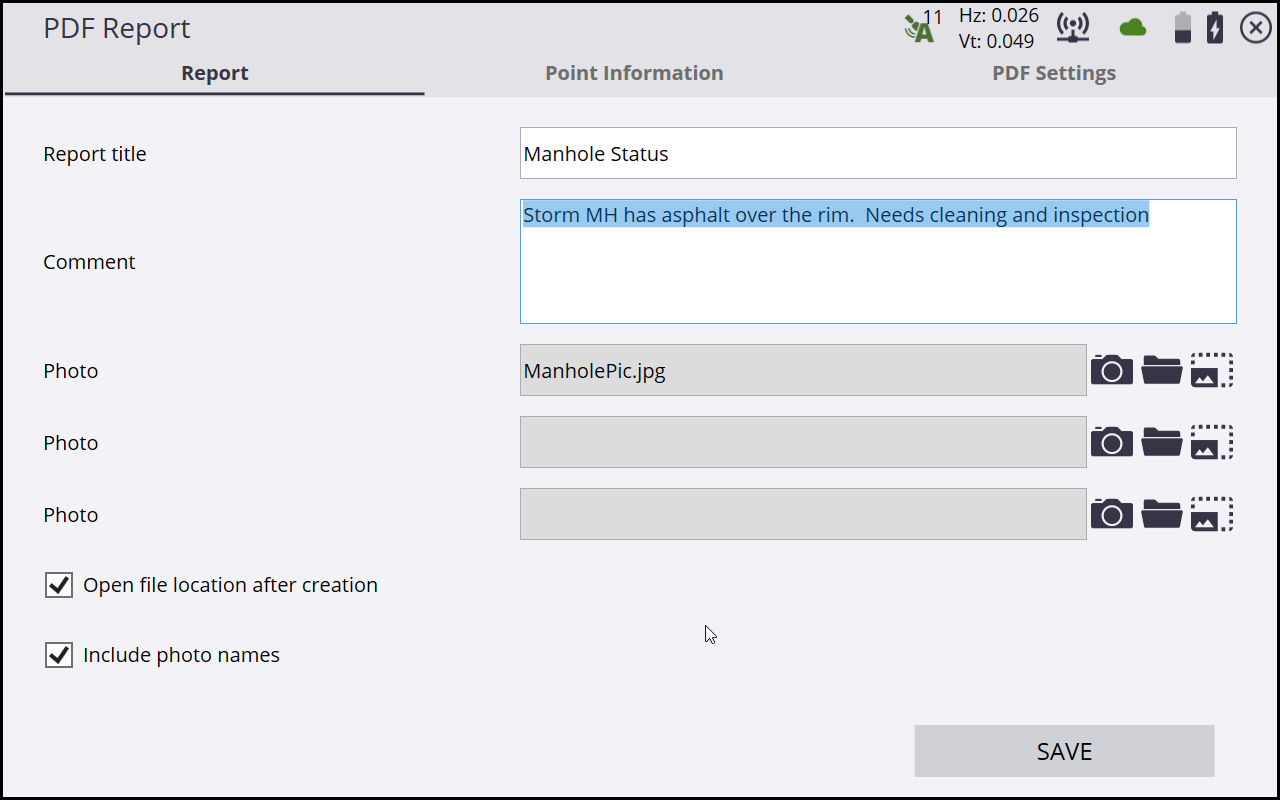
Select the Open file location after creation checkbox to open a Windows explorer window where the PDF has been saved. Alternatively, select the slider button for Open Report on Android devices to use the Android OS PDF viewer to open the PDF report. Select "Include photo names" to display the name of the photo in the report.
Tap Save. The PDF report is generated and saved to the currently open work order’s Output folder according to the following naming convention: <Title>_YYYY-MM-DDTHHMMSS.
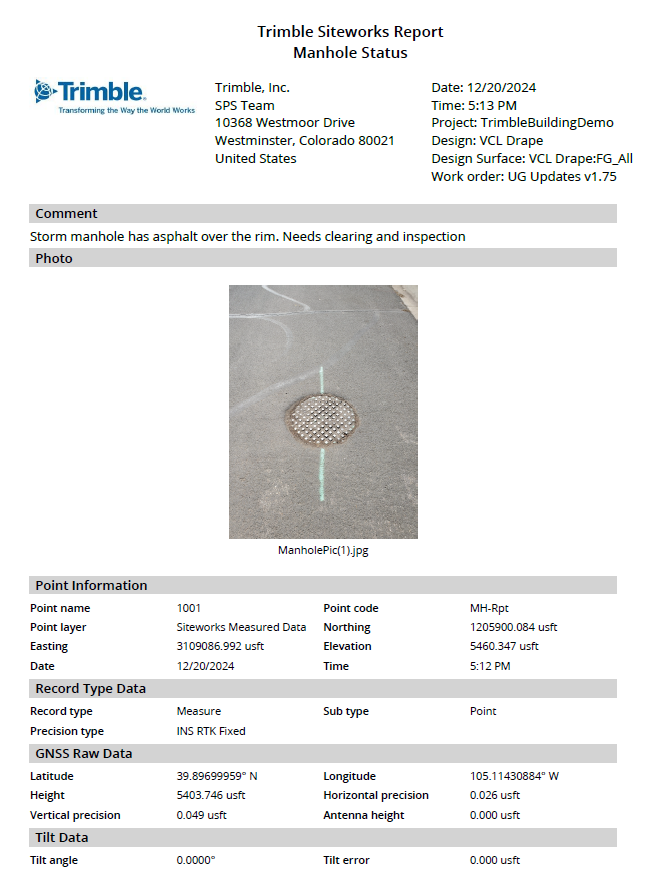
To create a PDF report from a COGO function, tap ![]() on the upper right of the Save Computation screen.
on the upper right of the Save Computation screen.
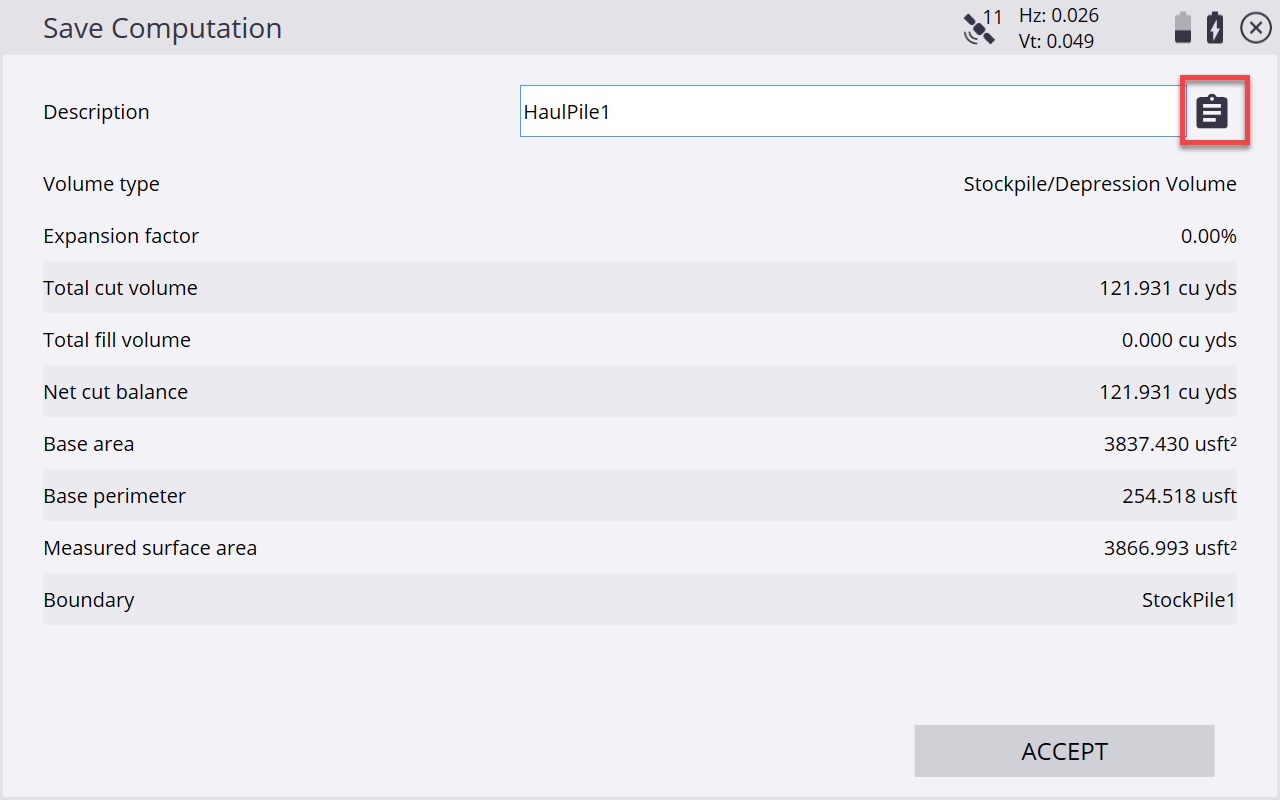
With Siteworks v1.41 or later, you can add an optional image file, such as a company logo, and also a text field such as a company name and address to the header of the PDF file. In Siteworks v1.73 and later, you can also select the position format of the latitude and longitude display. To add an image and company information, tap the PDF Settings tab on the PDF report screen, navigate and select the logo image file and add the company name to the appropriate field. You can also access the PDF settings through the Menu / Settings / PDF Settings.