Point Manager
To access the Point Manager, select Home / Data Management / Point Manager. Options will appear to select either the point manager, view/ edit control points, or to import control file. Select Point Manager. Use this feature to retrieve a list of all points in the currently loaded work order. Tap Edit, Add, or Delete to make changes to an existing point, add a new point, or to completely delete a point.
Columns can be sorted by clicking on the column name. Use the search box at the top of the window to search by Point Name and Point Code fields. Point types can be filtered to display only certain point types by selecting ![]() . Office control points denoted by the * cannot be changed.
. Office control points denoted by the * cannot be changed.
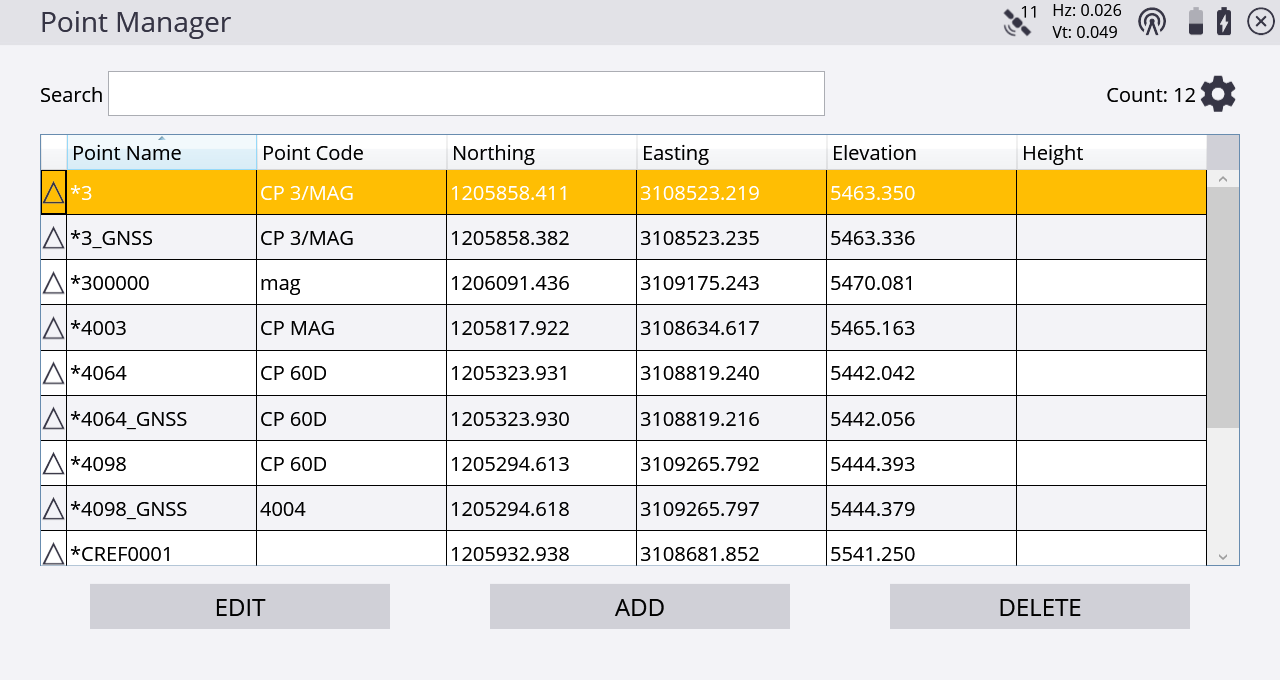
Tap Add to enter 1D, 2D, and 3D control points, and 2D and 3D Stakeout points.
To edit points, select a point and then tap Edit. You can change the point name, point code, elevation, and antenna/target height for measured points. Click on the down arrow to the right of the data field to switch between elevation and antenna/target height. Northing and Easting values of measured points cannot be changed, but may be changed for non-measured points that were added by key-in. If an FXL file and the Advanced Measurement Module are active, you can assign an FXL code to the point. FXL attributes cannot currently be edited for existing points; but they can be replaced with new information by tapping Select FXL Code.
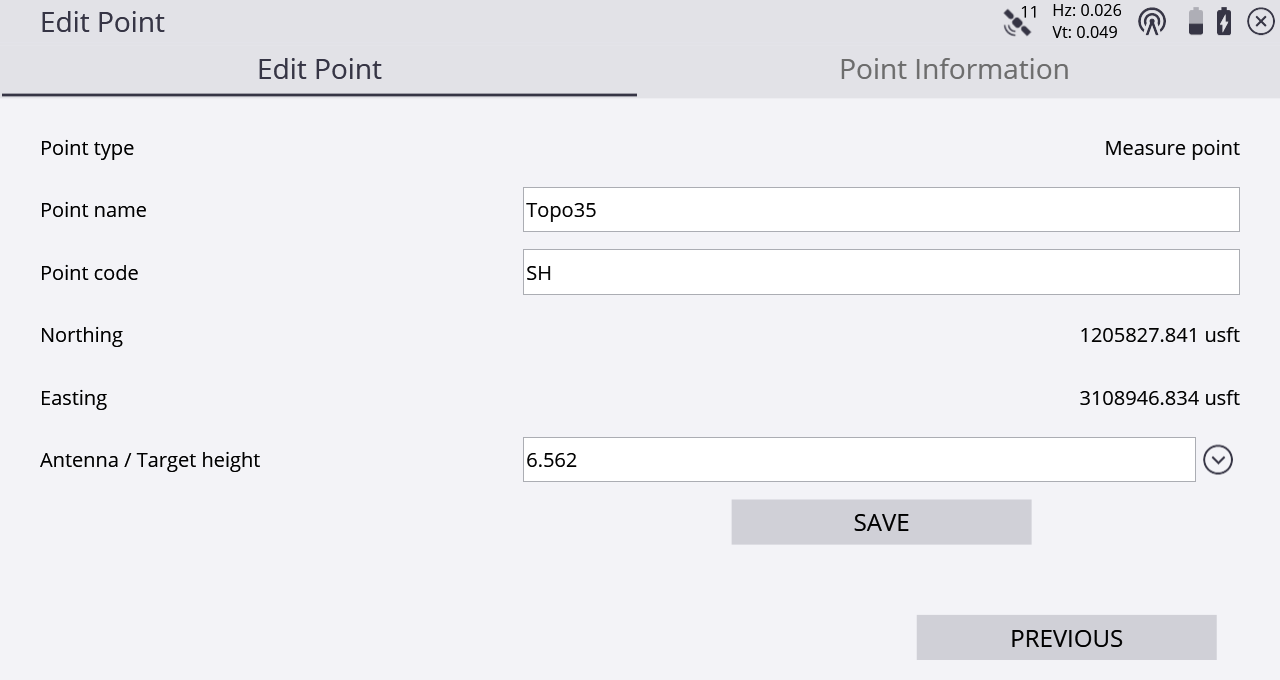
Clicking Previous or Next takes you to the previous or next point in the list according to the sorting set in the list view. Unsaved changes will be prompted for saving before switching points.
Information about the point can be viewed by selecting the Point Information tab.