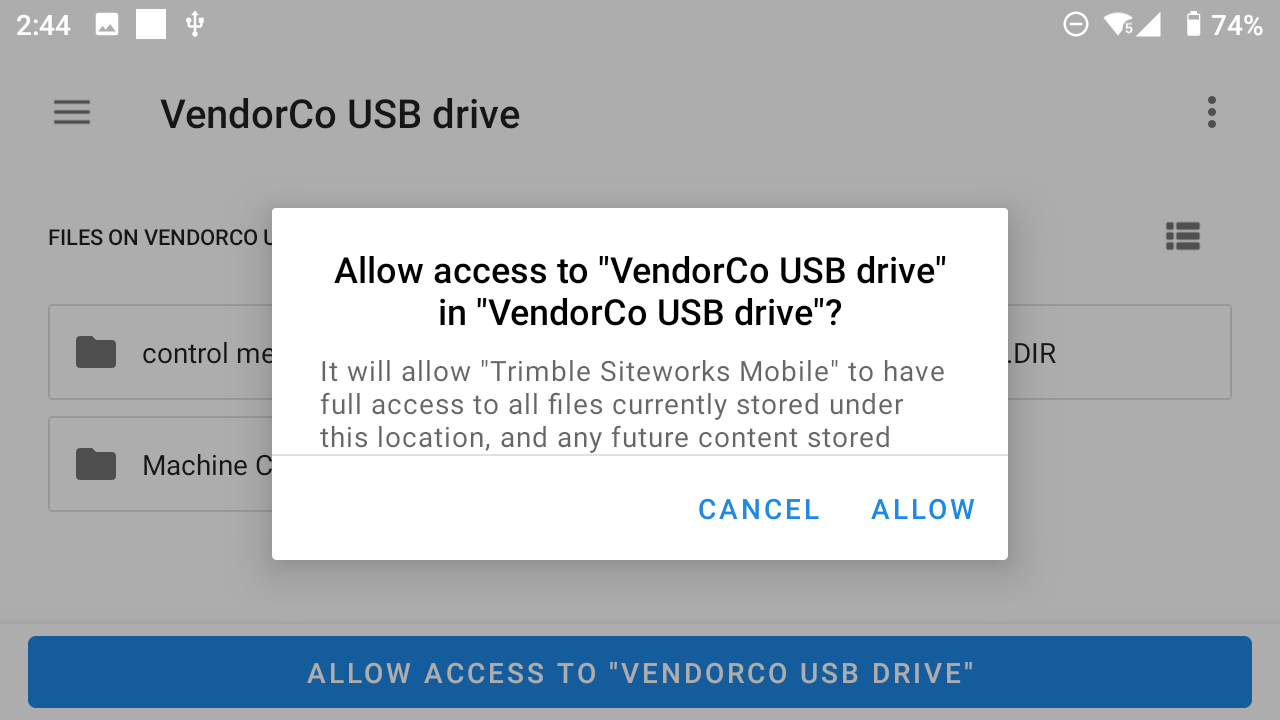Exporting data to machine control systems
The Siteworks software can package and export project calibration, measured surface linework and points, and design data to Trimble Earthworks and GCS900 machine control systems. The software will package and convert, where possible, the necessary data into the appropriate file formats and folder structure for a direct importation onto the machine control systems using a USB drive.
The Export Data for Machine commands are accessed via the Menu / Data Management / Export to Machine. Options for export formats vary depending on the type of data and machine control system selected.
When exporting data to machine control systems, the following parameters apply:
-
For GCS900 exports earlier than v1.71, if a DXF and TTM are the design file types, then the DXF and TTM are copied into the appropriate GCS900 file structure on the USB stick.
-
For GSC900 exports, v1.71 and later, it is possible to convert or “flip” a DXF/TTM design to SVD/SVL within the Siteworks software by selecting the File Format option of DXF/TTM or SVL/SVD.
-
If the design linework is a DWG file, it is not exported as part of the export. The Include Design Linework is not an option when exporting a surface for GCS900 if a DWG or VCL file is selected.
VCL designs loaded in the Siteworks software cannot be exported or converted for GCS900 machines. VCL files must be converted and prepared for GCS900 machines with Trimble Business Center or Trimble FileFlipper. Design linework contained in a VCL file cannot be exported to GCS900 machines when selecting any of the Include Design Linework options.
-
Calibration exports for GCS900 machines are exported as CFG files. Calibration files for the Earthworks software are a copy of the existing .DC file that has its file extension changed to .CAL.
-
When exporting designs for the Earthworks software, if the design type is a TTM/DXF, the Siteworks software converts the data to a DSZ file type. If the design is a VCL, then the Siteworks software copies the VCL to the Earthworks machine control folder. When exporting designs to the Earthworks software, only the currently loaded design is exported. To export a different design, you must first load it in the Siteworks software by selecting Menu / Change Project.
-
In the Siteworks software v1.71 and later, if there are any COGO-created arcs and/or circles, select whether to include them in the exported Measured Linework or Surface export types by selecting the Include COG arcs & circles checkbox.
-
On Android data collectors in the Siteworks software v1.41 and later, you can send the data to either the device’s internal storage or to a USB drive. This option is available in the File Location setting on the Export data for Machine screen. If Device is chosen as the storage location during the export, then the machine control data is saved to the device’s Internal Storage / TrimbleSync / Siteworks / MC Data folder.
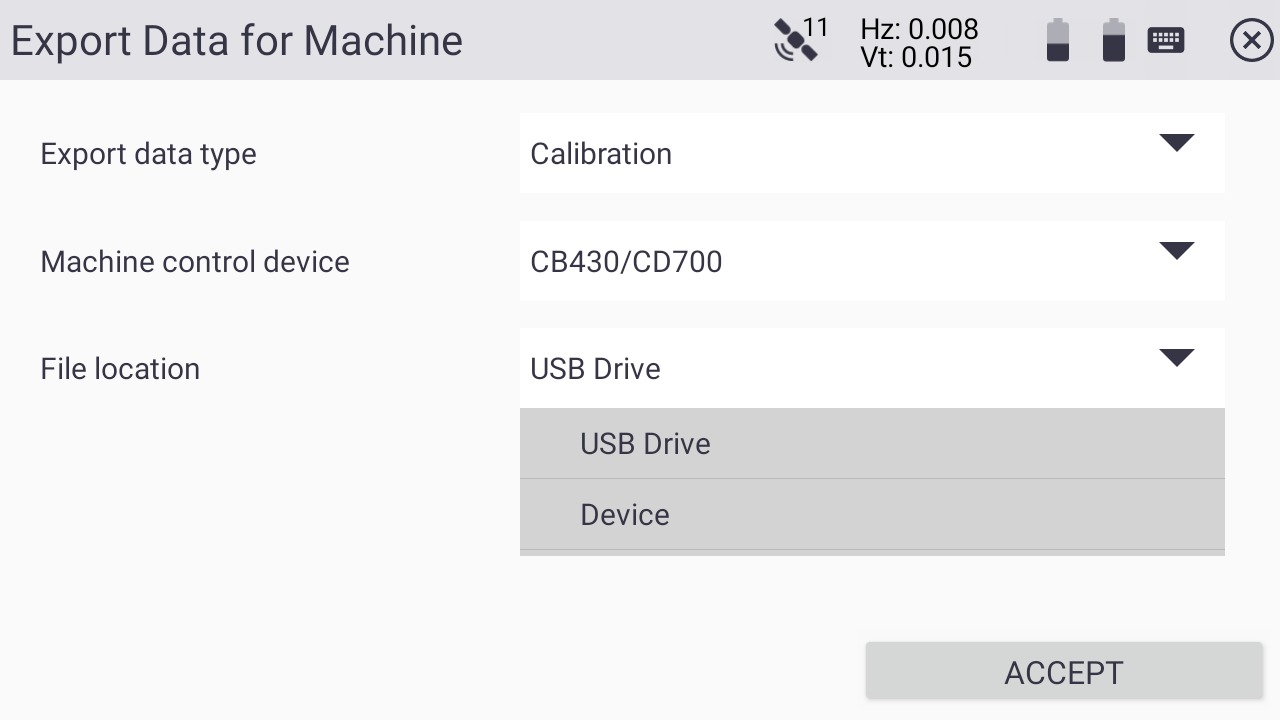
When a USB drive is selected for the first time, an Android operating system folder selection screen appears. The USB drive must be selected from the main menu in the upper left side. Once the USB drive is selected, choose USE THIS FOLDER, ALLOW ACCESS TO USB DRIVE, or SELECT blue button at the bottom of the screen and allow system permission to access the drive. You must choose only the root directory of the drive and not any sub or other individual folders within the drive. This process is only necessary the first time a particular drive is used; that drive will be remembered. Any new drives inserted into the device need to be selected in the Android operating system.
To select the USB drive:
-
Tap the Hamburger Menu at the top left of the screen (red box):
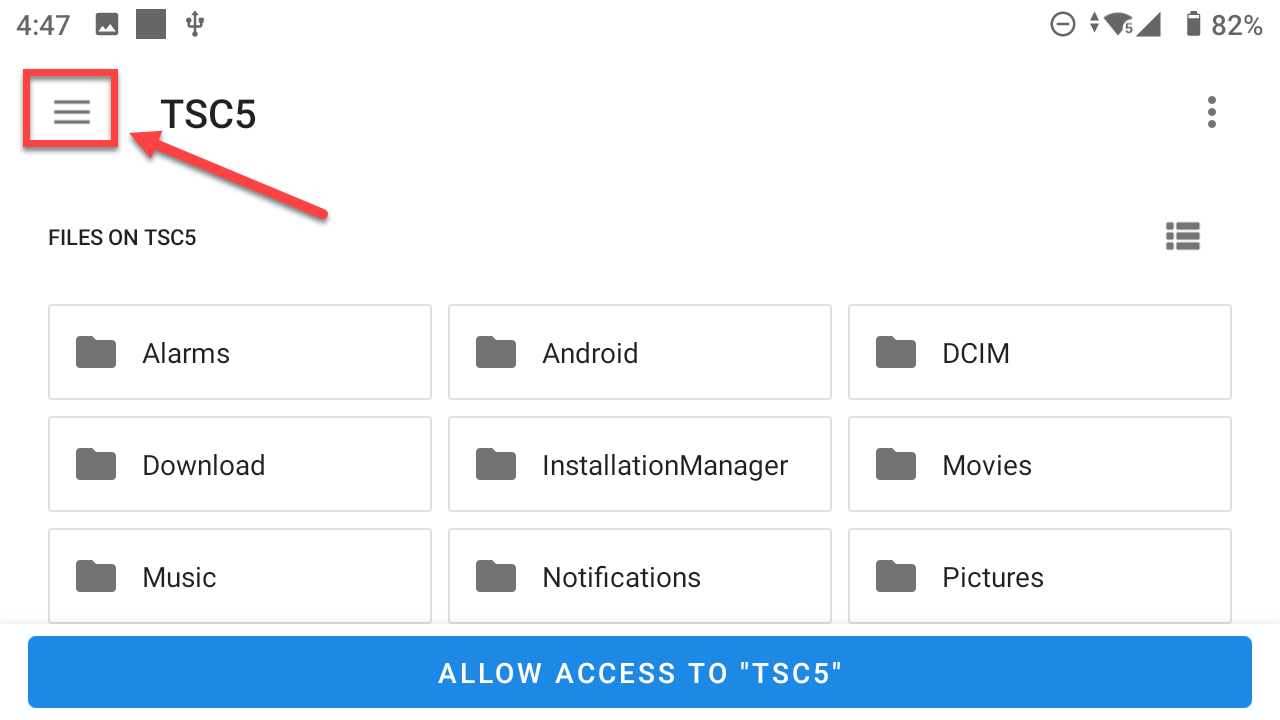
-
Select the USB drive from the list at the left side of the screen (highlighted in blue); note that the name of your drive will likely be different:

-
Tap the Allow Access to <USB Drive Name> blue bar at the bottom of the screen; note that the wording in the bar may be different depending on the device and Android version on the device, and the USB device name will likely be different.
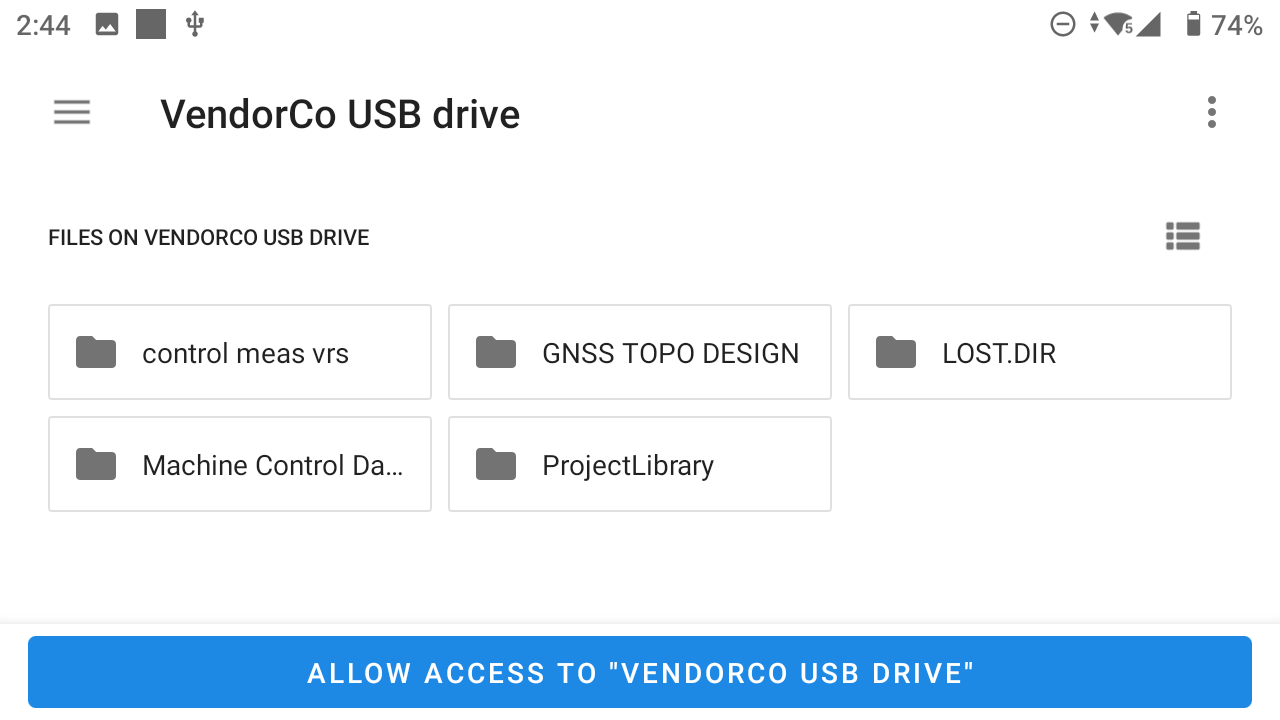
-
Tap Allow in the system dialog asking for access permission. The software will complete the export to the USB drive.