Toggling between the panels
The main screen has three panels. The view in these panels can be set by selecting the Home menu / Settings / Map Display Settings and selecting the Panel Display tab.
Alternatively, a quick way to select the view shown in the top and bottom panel is by clicking on the down arrow icon in the lower left of the panel: ![]()
The required view can then be selected from the pop-up menu:
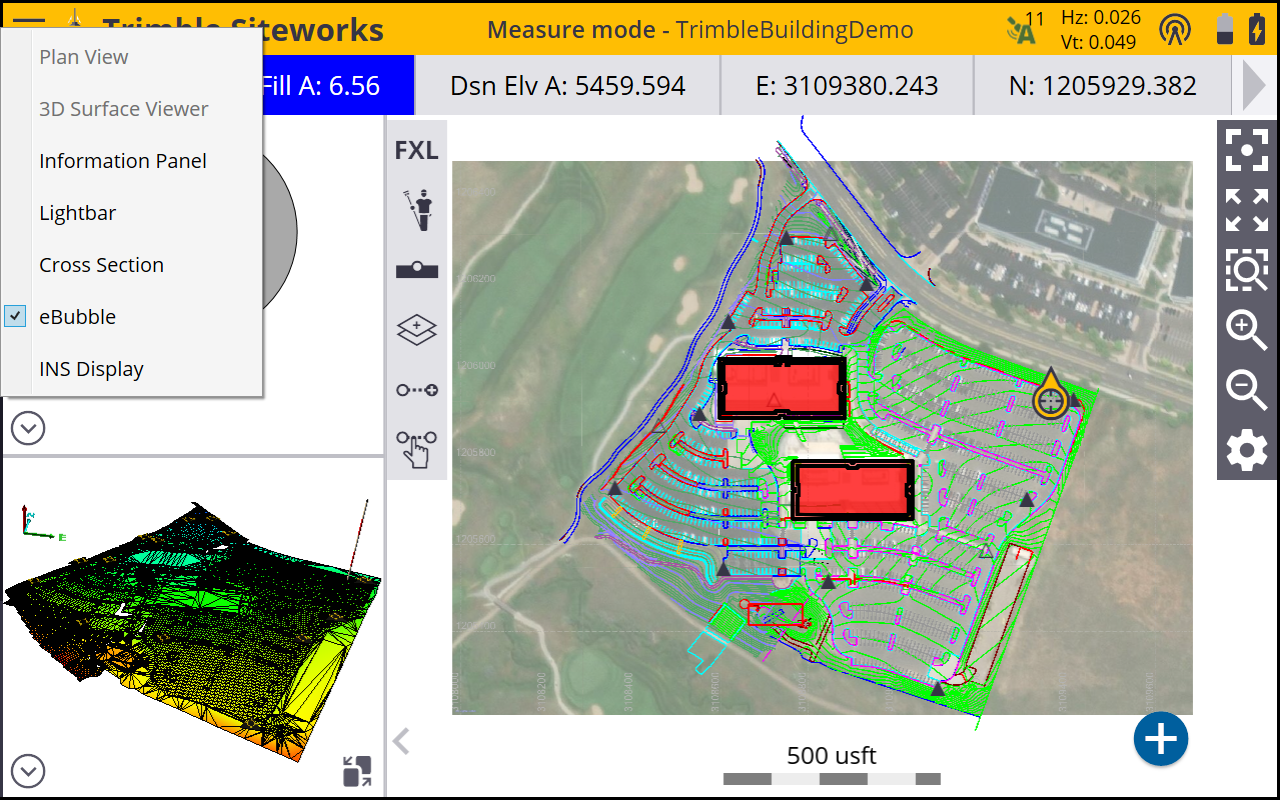
To display the data from the top and bottom side panels, in the main panel select the Panel switch icon in the bottom right of the side panels: ![]()
To collapse or expand the side panels, tap the small grey arrow on the lower left of the main panel ![]() .
.
The eBubble cannot be displayed in the main panel and Live Video is only available when connected to an SX12 scanning total station.