Checking cut/fill between two saved surfaces
It is possible to produce a grid display of the cut/fill between two saved design surfaces. Tap ![]() to open the Map Options screen and select the Coverage Grid option of Cut/Fill: Surface A-B. Surface A is the primary design surface loaded in the Open Project menu, and Surface B is selected via Settings / Second Surface. This displays colored cut/fill grid cells between the two surfaces using the color settings set via the Settings / Measure, Tolerance Above/Below and Cut/Fill Display Interval.
to open the Map Options screen and select the Coverage Grid option of Cut/Fill: Surface A-B. Surface A is the primary design surface loaded in the Open Project menu, and Surface B is selected via Settings / Second Surface. This displays colored cut/fill grid cells between the two surfaces using the color settings set via the Settings / Measure, Tolerance Above/Below and Cut/Fill Display Interval.
If too small a grid size is entered, you are notified of the minimum grid size to produce a display grid.
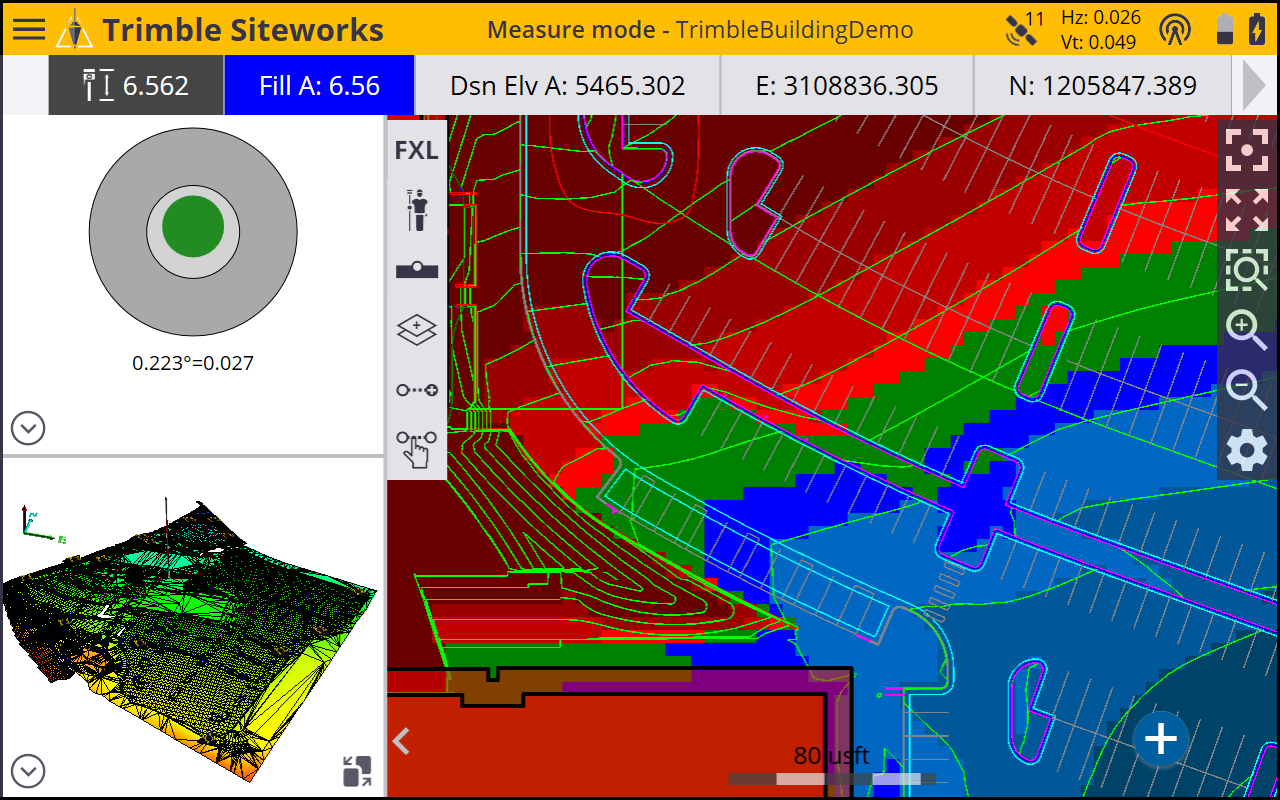
If a gray box appears, tap the Zoom window icon and draw a box around the area of the gray box. Gray boxes appear when the map is zoomed out too far to see the colored boxes at the specified resolution.