Checking a grade/elevation
Measure a surface point at a location where you want to view and record the difference in elevation between the design surface and the survey rod tip. As you move around, the values in the info bar on the screen update with current values.
-
If not in Measure mode, tap the Home menu and then tap Measure.
-
Tap the Measure button to record a surface point and the cut/fill value at that location
 .
.
The software draws a colored grid box of the size that you specify in the Settings / Map Display Settings / Measure tab around every recorded point, so you can easily view where data is missing, and determine areas of cut or fill.
Once a point is recorded, a colored box appears around it, showing it as in tolerance (green), cut required (red), or fill required (blue). The colors are shaded depending on how far away from grade they are.
To change the cut/fill tolerances:
-
Tap the Home menu and then tap Settings / Measure.
-
Enter the required tolerances and then tap ACCEPT.
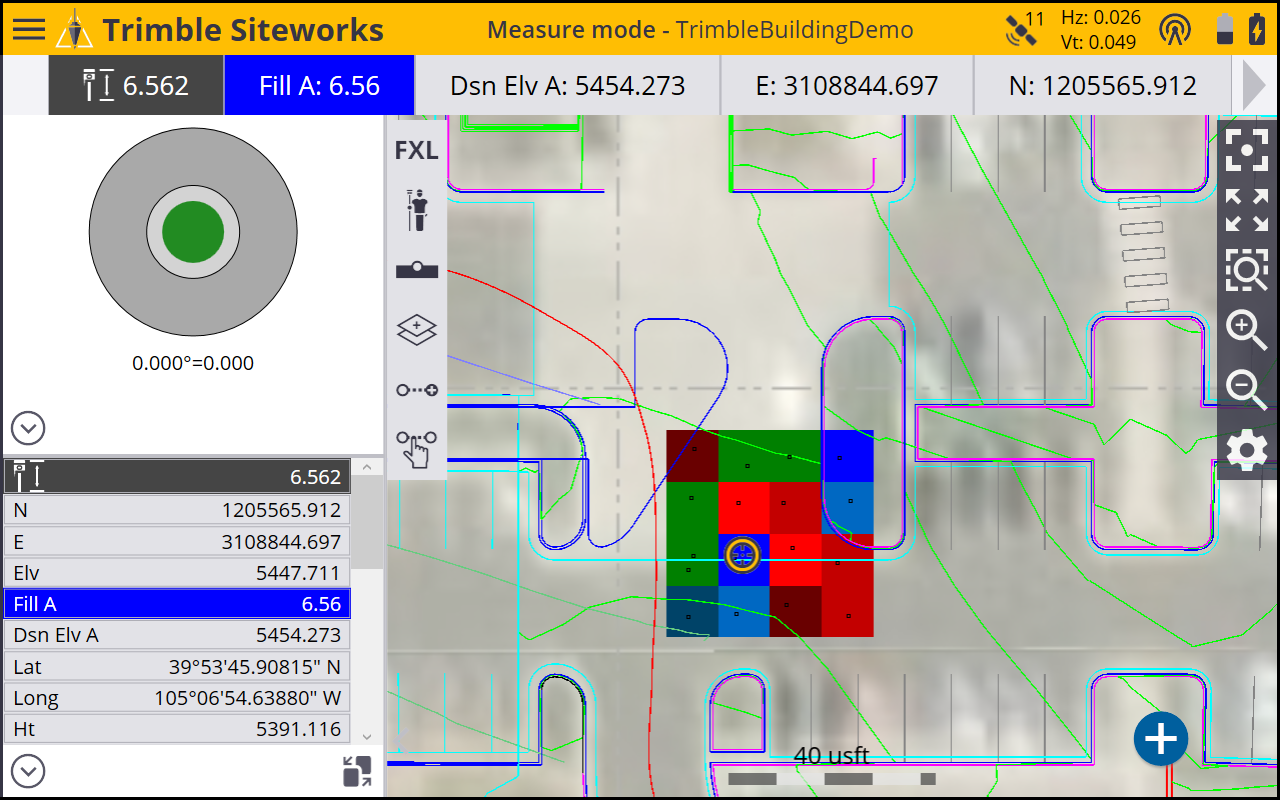
If a gray box appears, tap the Zoom window icon and draw a box around the area of the gray box. Gray boxes appear when the map is zoomed out too far to see the colored boxes at the specified resolution.
If no boxes appear, tap ![]() from the toolbar on the right. Ensure that the Coverage Grid checkbox and the Cut/Fill: Measured option are selected. You can also change the grid size. Note that if a too small grid size is entered (that will result in more than 600,000 grid cells being created over the site’s extents), then no grid cells will appear. In this case, increase the grid size.
from the toolbar on the right. Ensure that the Coverage Grid checkbox and the Cut/Fill: Measured option are selected. You can also change the grid size. Note that if a too small grid size is entered (that will result in more than 600,000 grid cells being created over the site’s extents), then no grid cells will appear. In this case, increase the grid size.
Grid cut/fill color display values are graduated into four shades each of blue and red. These cut/fill display color intervals are set through the Home menu / Settings / Measure settings as shown below.
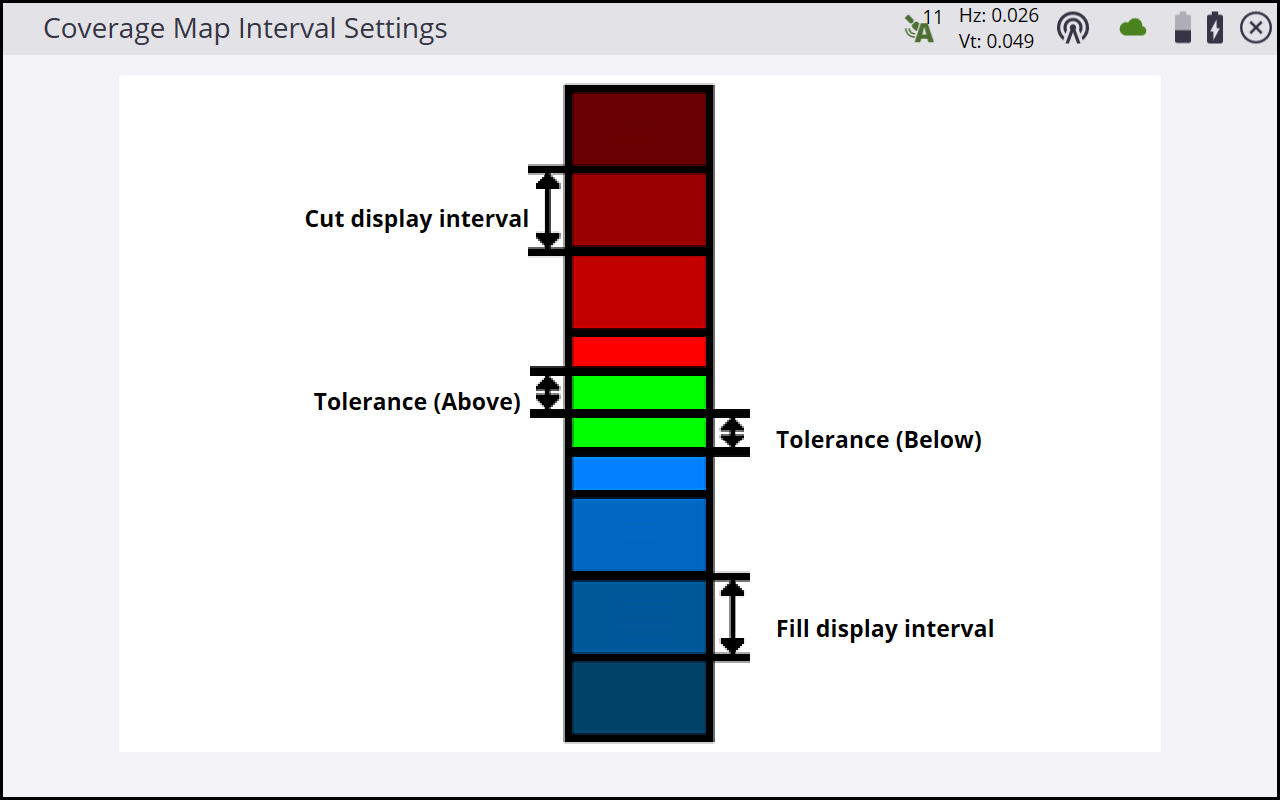
The Tolerance (Above/Below) value is how far above or below the design surface elevation the measured point can be to plot in a green, within tolerance color. The Cut/Fill display interval is the distance over which one color shade will be plotted. Different values can be set individually for the Cut and Fill display intervals, along with different individual Tolerance above and below values.