BaseAnywhere rover receiver setup
Using BaseAnywhere at the rover receiver involves benching the rover at a known control point so that a proper offset from the base station’s autonomous position to a known control point measured at the rover receiver can be determined. After turning on and configuring a BaseAnywhere base station, and configuring the rover for use in BaseAnywhere mode, you are required to bench the rover receiver on a control point before any measurements can be taken. The only exception is for new sites without existing control points that have not yet been calibrated. In this case, you are prompted to calibrate the site using a one-point calibration before any measurements can be taken.
To use BaseAnywhere at the rover, select it from the Correction method field:
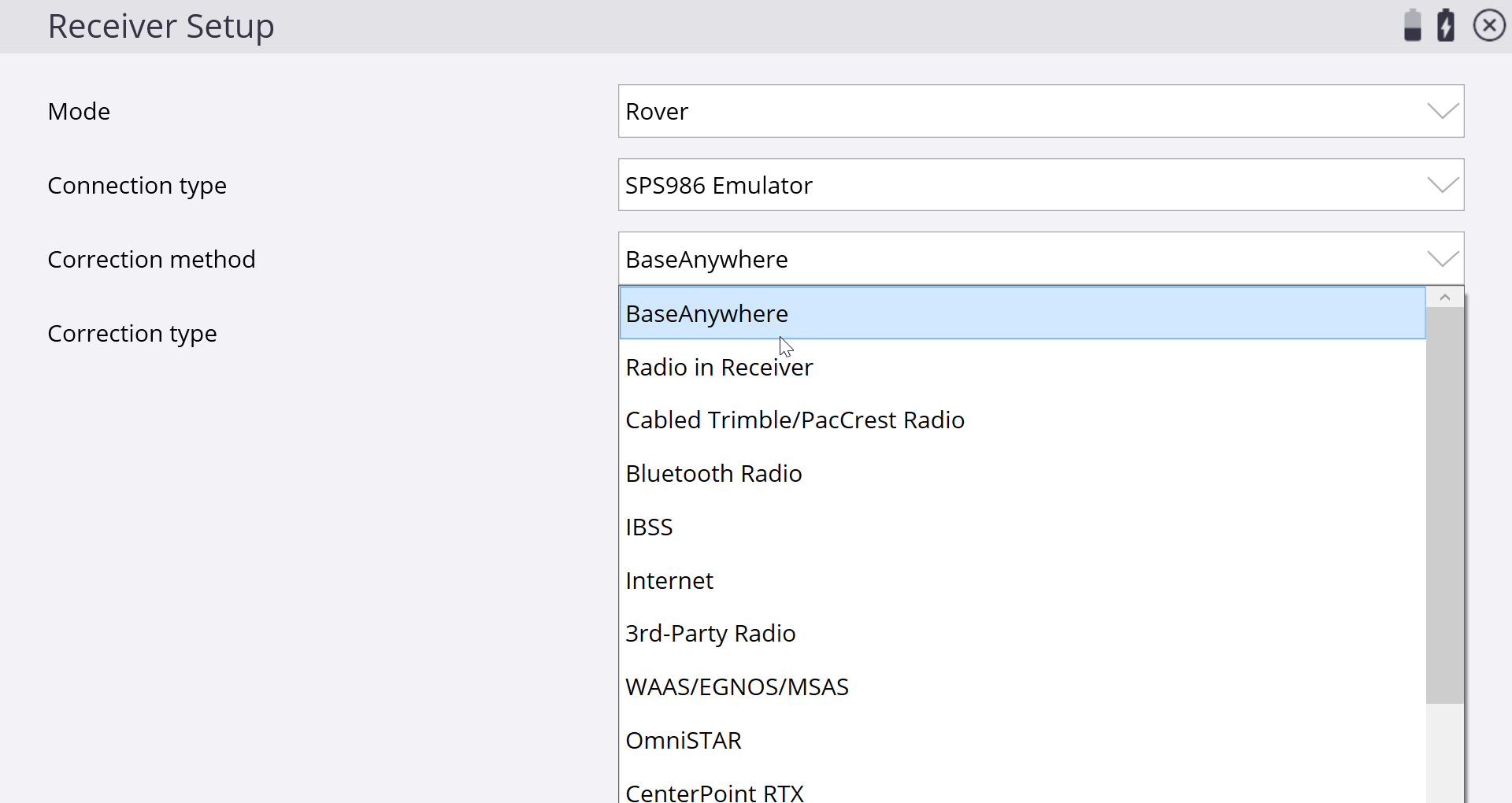
If your site does not contain any control points and has not been calibrated yet, you will be prompted to perform a one-point site calibration, which is the standard Siteworks workflow. After performing the site calibration, you must measure at least one additional control point so that you can successfully perform a system check as part of the Bench My Rover process.
If the site is using an existing coordinate system or you are importing an existing calibration into a new site, you will need to have existing control points in the Site folder so that the Bench My Rover process can be completed.

To access Bench My Rover, tap Home / Project Setup / Bench My Rover. This option is only available after a site has been calibrated. When opening an existing calibrated site when using BaseAnywhere, you are taken to the Bench My Rover screen before being able to measure any points.
After entering the Bench My Rover workflow, the following screen appears prompting you for a Bench measurement point:
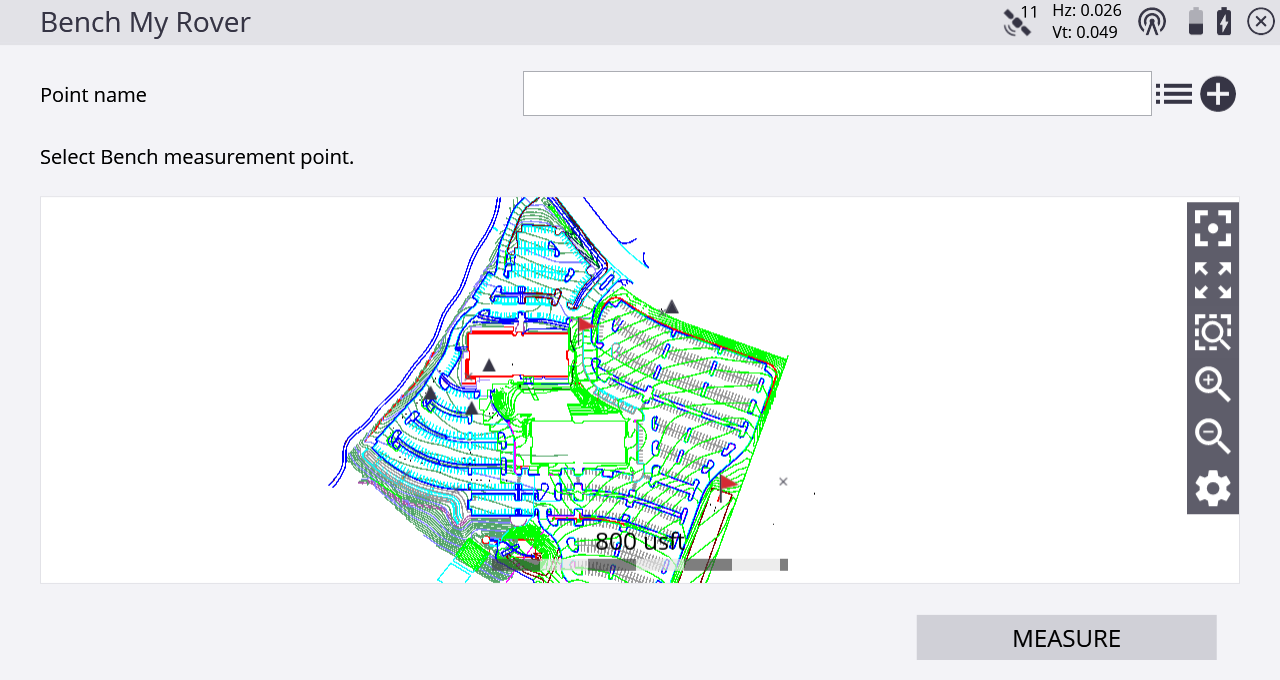
Select the point by doing one of the following:
-
Tap it on-screen.
-
Tap
 next to the Point Name field and select it from the list.
next to the Point Name field and select it from the list. -
Tap
 to enter a new control point.
to enter a new control point.
After performing the Bench My Rover routine, you are required to measure a check point to ensure that the measurements are correct. The software prompts guide you through the check point measurement process. After measuring the check point, you will be shown the tolerances and given the option to select to measure a new check point or complete the Bench My Rover setup. To use BaseAnywhere, at least one check point must be measured to ensure data integrity:
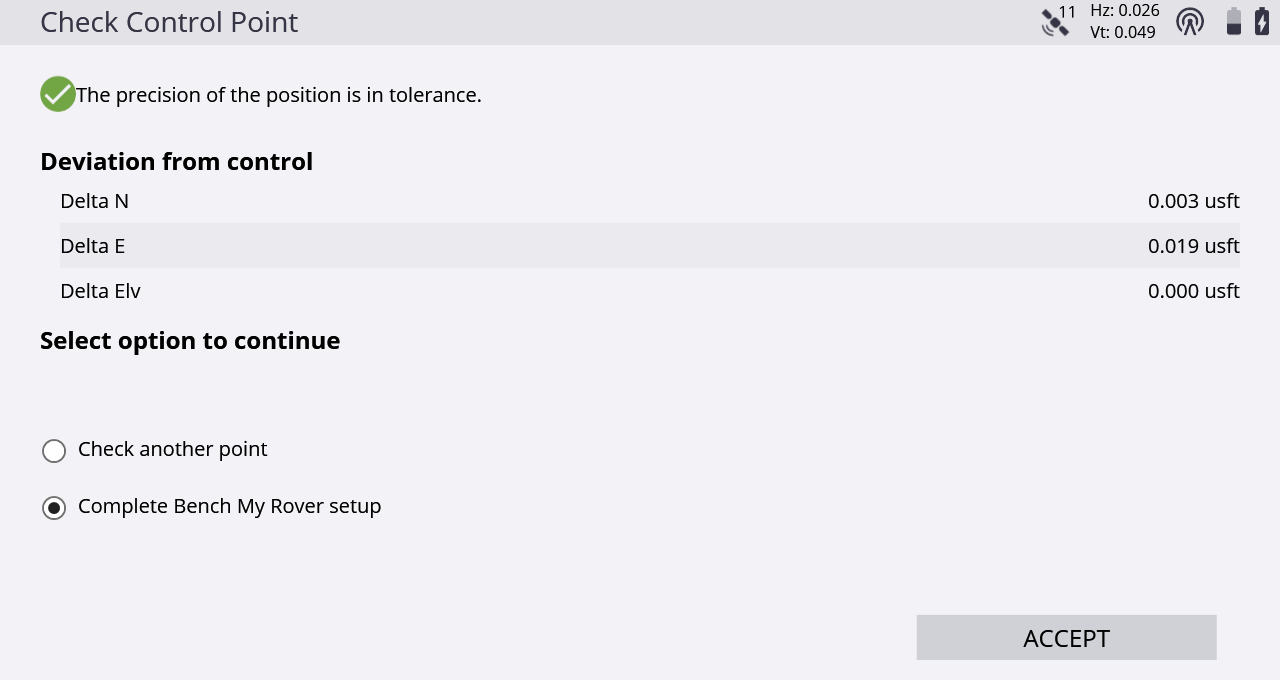
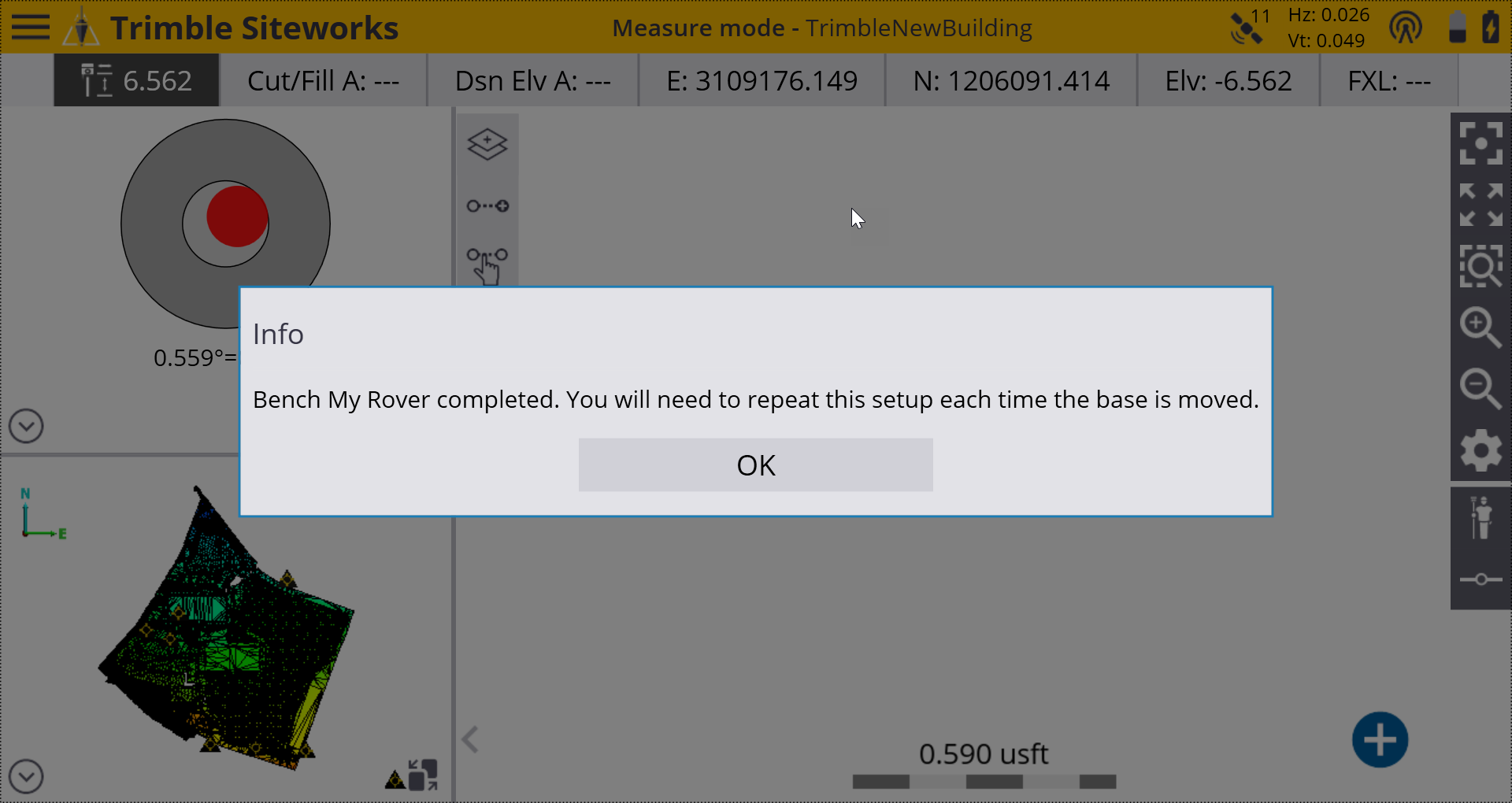
After the Bench My Rover routine is performed, a prompt appears asking if you want to update the position of the base location:
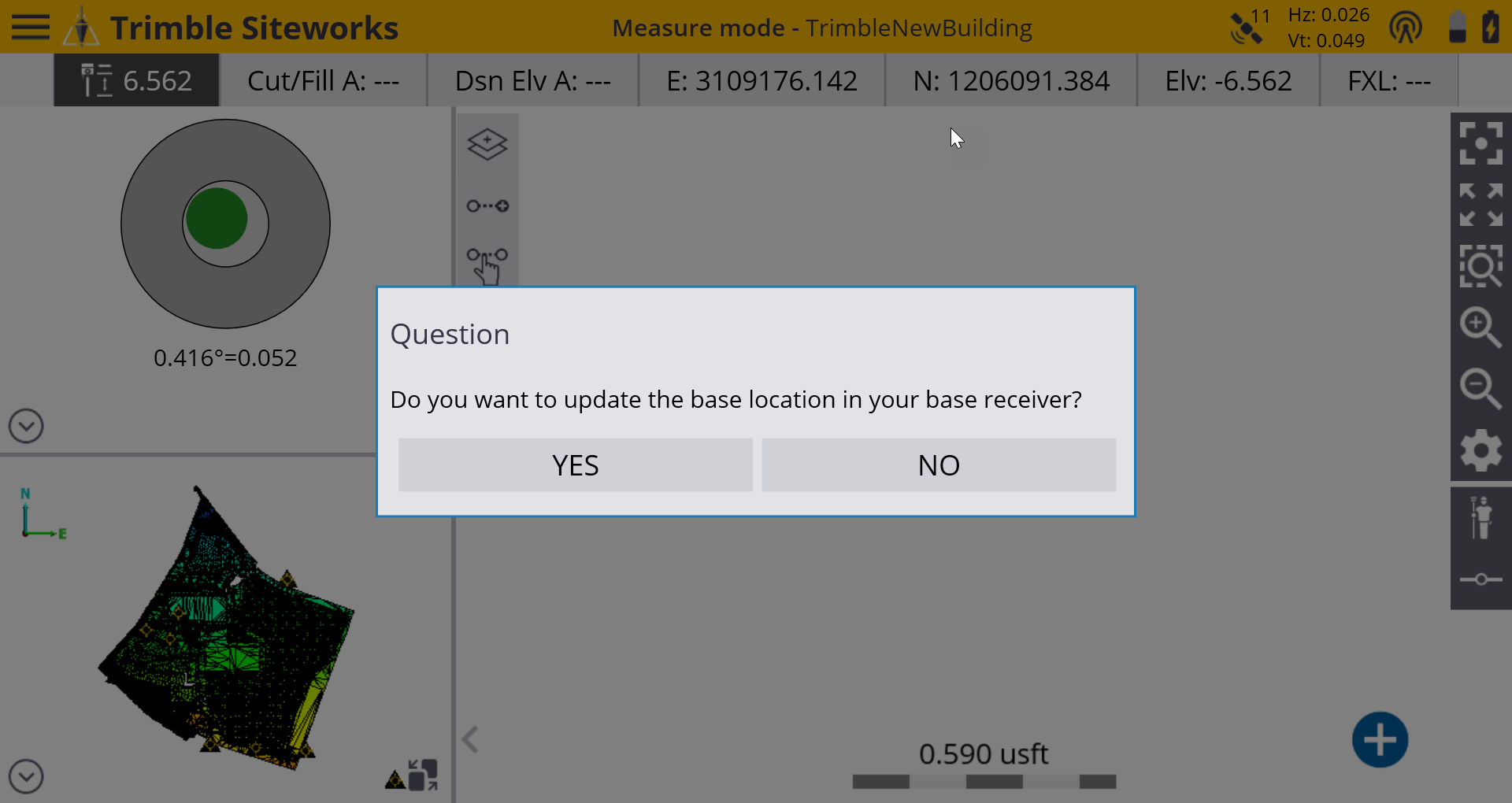
Selecting Yes will enable an update of the location of the base receiver from its autonomous position to its true RTK-calculated location. This is now the equivalent of having a traditional base setup on a known control point.
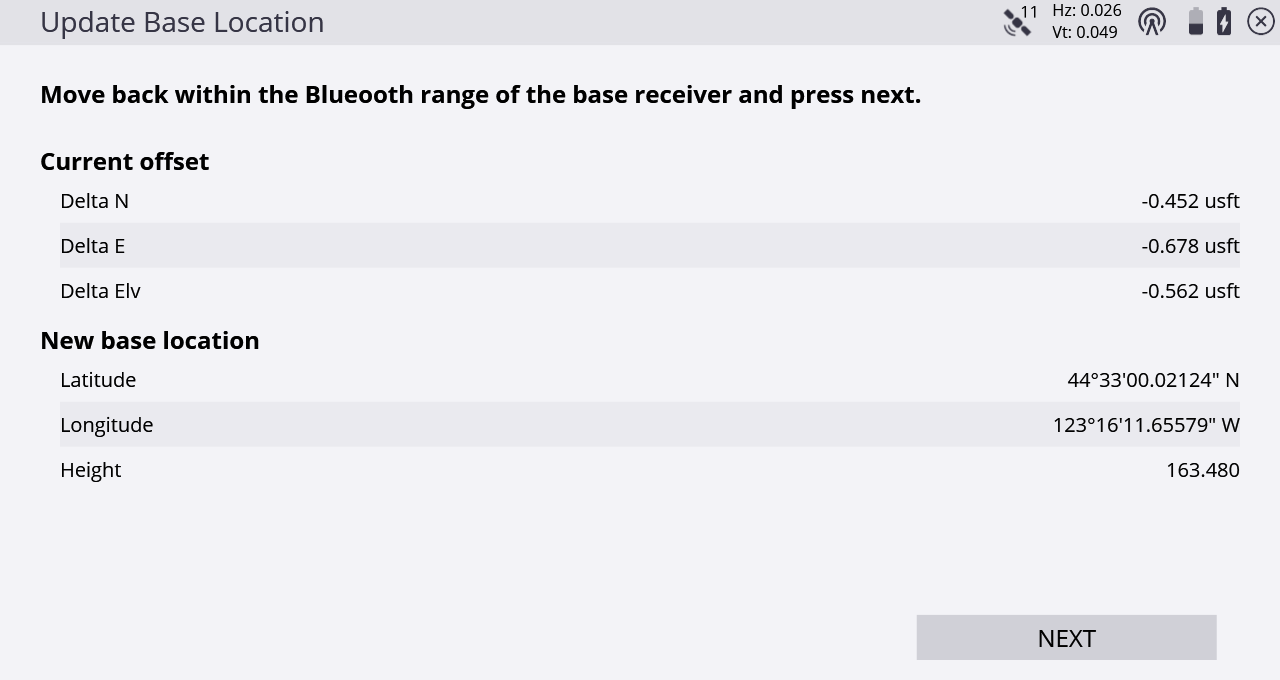
Updating the base receiver location this way enables the base, while operating at its current location only, to be used for machine control applications and by additional rover receivers on site, without having to perform Bench My Rover routines on each rover. If the base receiver loses power, is restarted or moved, a new Bench My Rover routine and updating of the base location must be performed before the base station can again be used by machine control applications or additional rovers.
Trimble recommends that you perform a Bench My Rover routine several times during the day, and any time after the base station may have moved (if for example, the base is placed on the roof of a vehicle). The software will force a Bench My Rover routine if it detects that the base station has been power cycled or if a new base name on the same channel is detected.
As with any base station setup, if the base station moves while transmitting corrections you will get incorrect measurements at the rover receiver. If base movement is suspected, performing a Bench My Rover routine will adjust for any movement in the base station.