Static measurements
Static measurements allow for the averaging of the GNSS results over a user-selected time period, resulting in a more precise position. A data file can also be configured and stored on the GNSS receiver, that can be downloaded from the receiver for use in postprocessing applications. Static measurements require the receiver to be vertical and plumb over the point being measured. It is not possible to take a static measurement with a tilted survey rod. Starting with v1.60, if Siteworks is in Tilt Compensation mode (see Tilt compensation) when a static measurement is started, it prompts if you want to temporary shut off tilt compensation during the static measurement.
To set up the receiver for static measurements:
-
From the Home menu, tap Project Setup, tap Connect Device and then configure the Rover as desired with the appropriate correction method.
-
After setting up the receiver, a message may appear asking if you want to calibrate the site; tap No.
-
Change the measurement mode to Static; tap the Measure mode
 icon in the status bar on the right side of the main panel and then tap the Static icon:
icon in the status bar on the right side of the main panel and then tap the Static icon:
Alternatively, from the Home menu, select Settings / Measure Mode. Selecting Static opens the following screen:
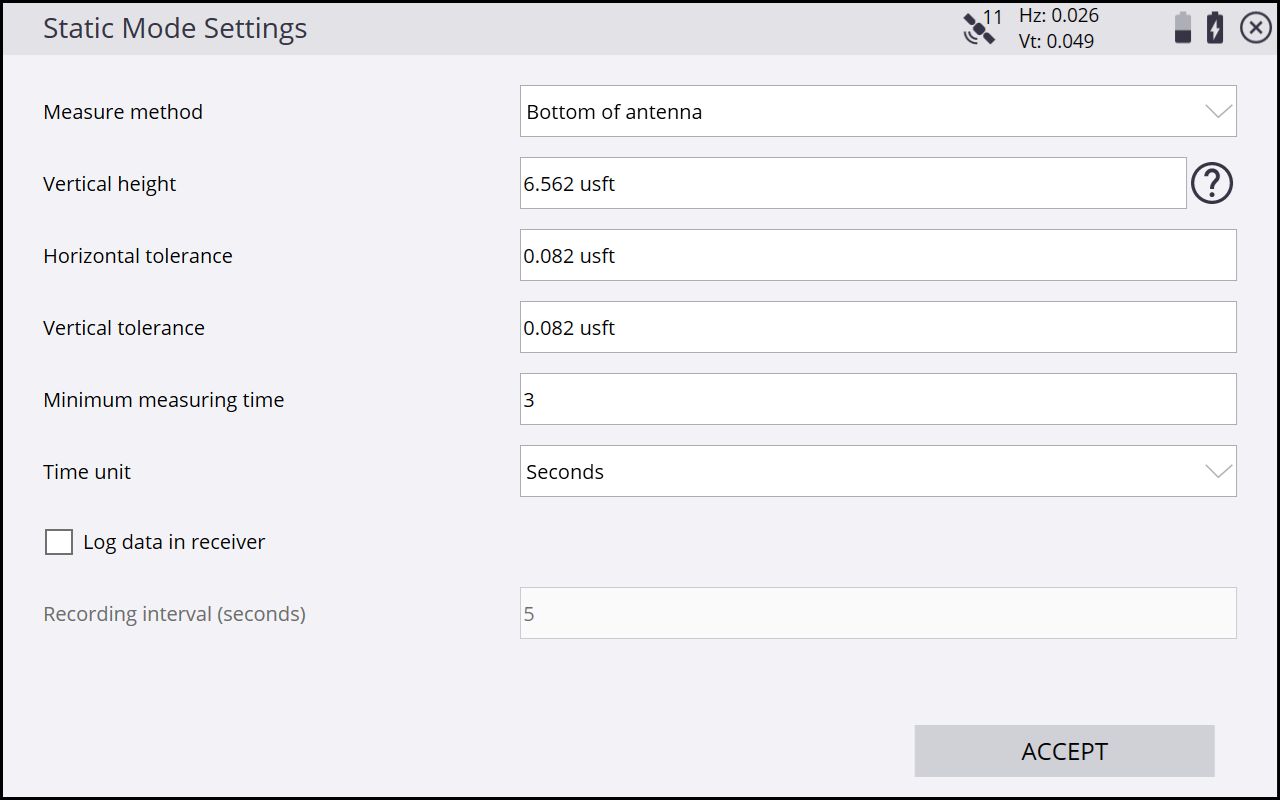
-
Complete the options for the antenna height, how long you want to measure for, and select whether or not to store the raw data in the receiver. You need to measure at least four minutes to store raw data in the receiver, which can then be used for postprocessing. The data logging option code also needs to be installed on the receiver to enable Logging.
If the receiver has the Data Logging option installed, the software can configure an SPS GNSS rover receiver for static measurements.
-
If you want to log the data into the receiver to later download via a USB cable or the web interface, enter a point name into this field, which will be saved into the .T02 or .T04 file. This log point name will appear as the point name when the .TO2 or .T04 file is imported into the Trimble Business Center software. Note that the point name entered in the Static Mode Settings screen is different than the point name that is entered after the static measurement is complete. The name entered first into the Static Mode Settings screen is only stored in the .T02 file. The name prompted for after the measurement is complete is the point name stored and displayed in the work order in the Siteworks software.
-
When you are ready to start the static measurement, tap the Measure icon and check the Static Mode Settings. Then tap Start. The software counts down the time that you have entered and then gives you the option to fill in the point name and code and accept and store the measurement.
If the receiver loses power, shuts down, or the measurement canceled, no raw data is saved and all the static data for that point will be lost.