Outputting data through the COM port
In some applications, it is useful to have the controller deliver the raw measurement data or the computed coordinate data to the serial port of the controller, so that other software, for example hydrographic positioning applications, can pick it up and use it. See Streaming data output for additional options for streaming data via a style guide.
To set up the COM port:
-
Connect to the SPS total station and complete a station establishment.
-
From the Home menu, tap Settings and then tap Total Station Settings. The Total Stations Settings screen appears.
-
Tap the Settings tab:
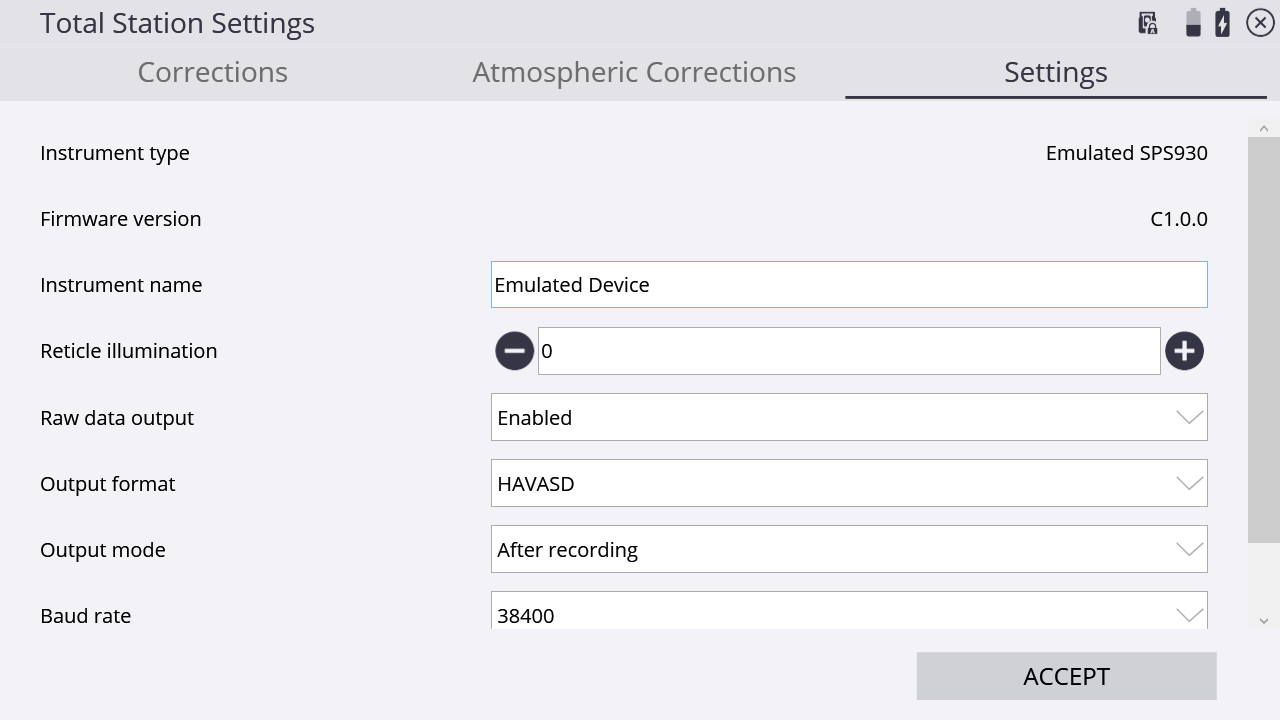
-
Enable the Raw data output option.
-
In the Output format list, select either HAVASD raw data or XYZ coordinates.
RAW data format
Coordinate data format
0
0
7 = HA
37 = Northing
8 = VA
38 = Easting
0 = SD
39 = Elevation
The first line of data is always a 0, which is a status tag indicating a complete measurement record.
Each line of data is terminated with a carriage return and line feed.
Coordinate data output is always in meters, regardless of the units selected in the site.
-
In the Output mode list, select either the After recording (every time you tap Record) option or the Continuous (every time the total station has a new measurement) option.
-
In the COM Port list, select the controller port through which to send the data.
-
In the Baud rate list, select the rate in bits per second that you want to send the data to the COM port.
Parity is set to 0 (No Parity), data bits is set to 8, and stop bits is set to 1. You cannot change these settings.
-
Tap OK. Once the connection is established, and measurement commences, the data will be sent to the selected COM port in the format you selected.