Connecting to a total station
When you start the software the most common connection to the total station is through a radio. The connection can also be made through Bluetooth or a cable although both these methods require you to be near the total station. Connecting to an SX12 or SX10 scanning total station can also be made via a Wi-Fi connection. See Using the SX12 scanning total station for information about connecting via Wi-Fi. When the connection is made, the Level Compensator screen (see Leveling the total station) appears.
The Connect to Total Station screen either automatically appears during the project startup process if a total station was the last used positioning device, or can be accessed via Home menu / Project Setup / Connect Device and selecting Total Station. This opens the Connect to Total station menu where you can select the connection type.
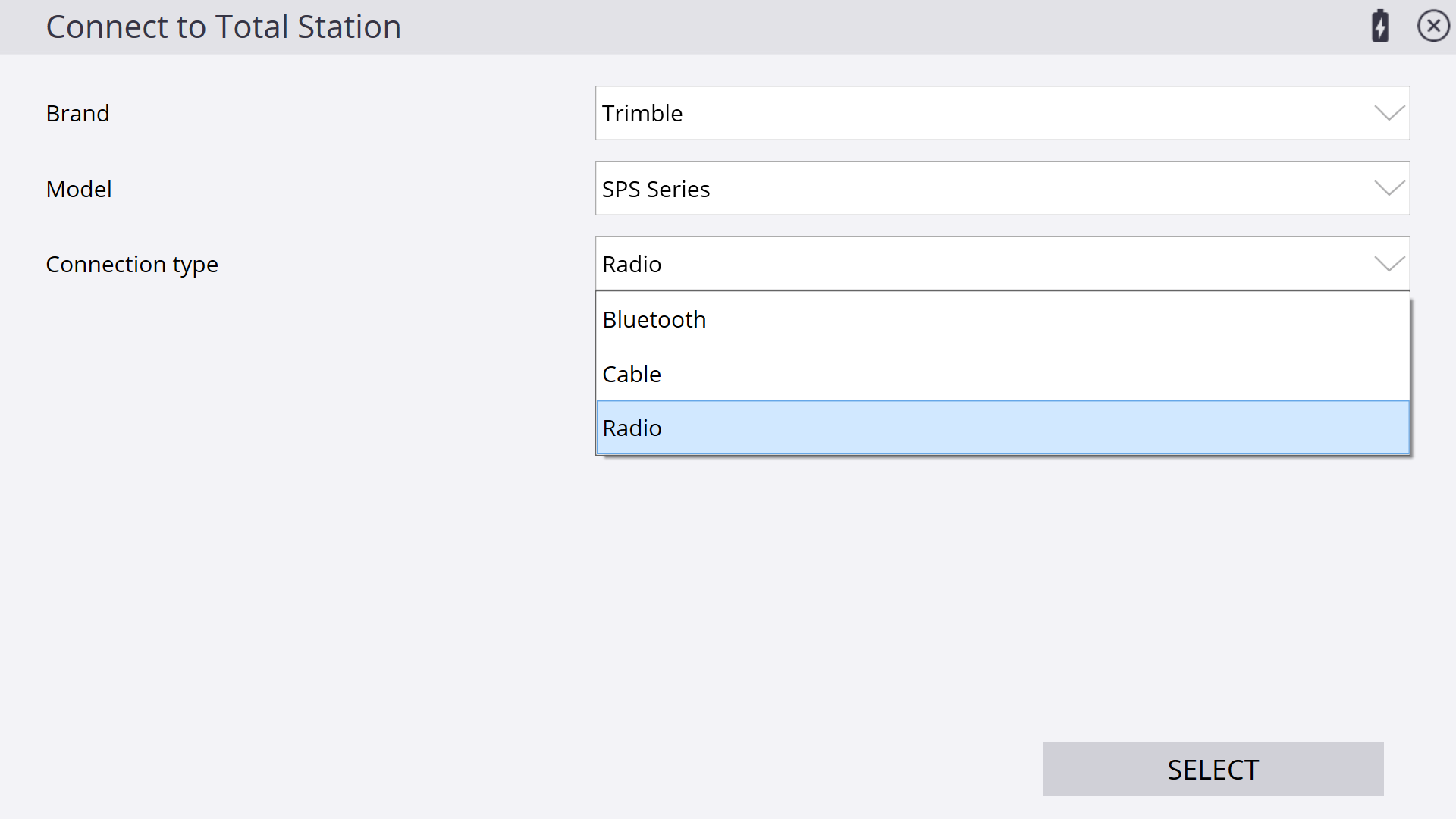
If you are setting up a radio connection for the first time:
-
Select Trimble as a Brand.
-
Select the model of total station you are using. The most common is the SPS series.
-
Select Radio as the connection type.
-
Ensure the total station is turned on and configured for a radio connection. The screen of the total station should say waiting for connection.
-
Select the Radio channel and Network ID that are displayed on the total station screen.
-
Tap ACCEPT and follow the instructions that appear on the screen.
If you are using Bluetooth wireless technology to connect to the total station:
-
Select Trimble as a Brand.
-
Select the model of total station you are using. The most common is the SPS series.
-
Select Bluetooth as the connection type.
-
Ensure the total station is on and the Bluetooth is turned on in the total station. The screen of the total station should say waiting for connection.
-
Enter the PIN code set in the total station. This is typically 0000.
-
Tap ACCEPT and follow the instructions that appear on the screen.
If you leave the controller in GPS mode, it cannot find the connection even if it is connected directly to a total station.
To connect to the instrument via cable:
-
Select Trimble as a Brand.
-
Select the model of total station you are using. The most common is the SPS series.
-
Select Cable as the connection type.
-
Tap ACCEPT and follow the instructions that appear on the screen.
Disconnecting from a total station
After successfully connecting to the total station, a disconnect button appears in the Home menu / Project Setup. Tapping this button disconnects the controller from the total station and places the total station into standby mode, where it can be picked up by a GCS900 or Earthworks machine control system or be re-connected to in Siteworks. This feature is beneficial if you are using machine control systems, as you no longer need to travel back to the instrument to physically power cycle the instrument or unplug the battery to put the instrument into standby mode so a GCS900 or Earthworks system can connect.