Ctrl+O menu
The Ctrl+O menu is a settings menu that contains several important options to configure Siteworks. Tap Ctrl+O (letter O, not the number zero) when on the main screen to open the Settings menu. This menu is accessible on Android systems, but can only be accessed by the keystroke combination. Therefore, a virtual keyboard with a Ctrl button or an external keyboard is necessary to access this menu.
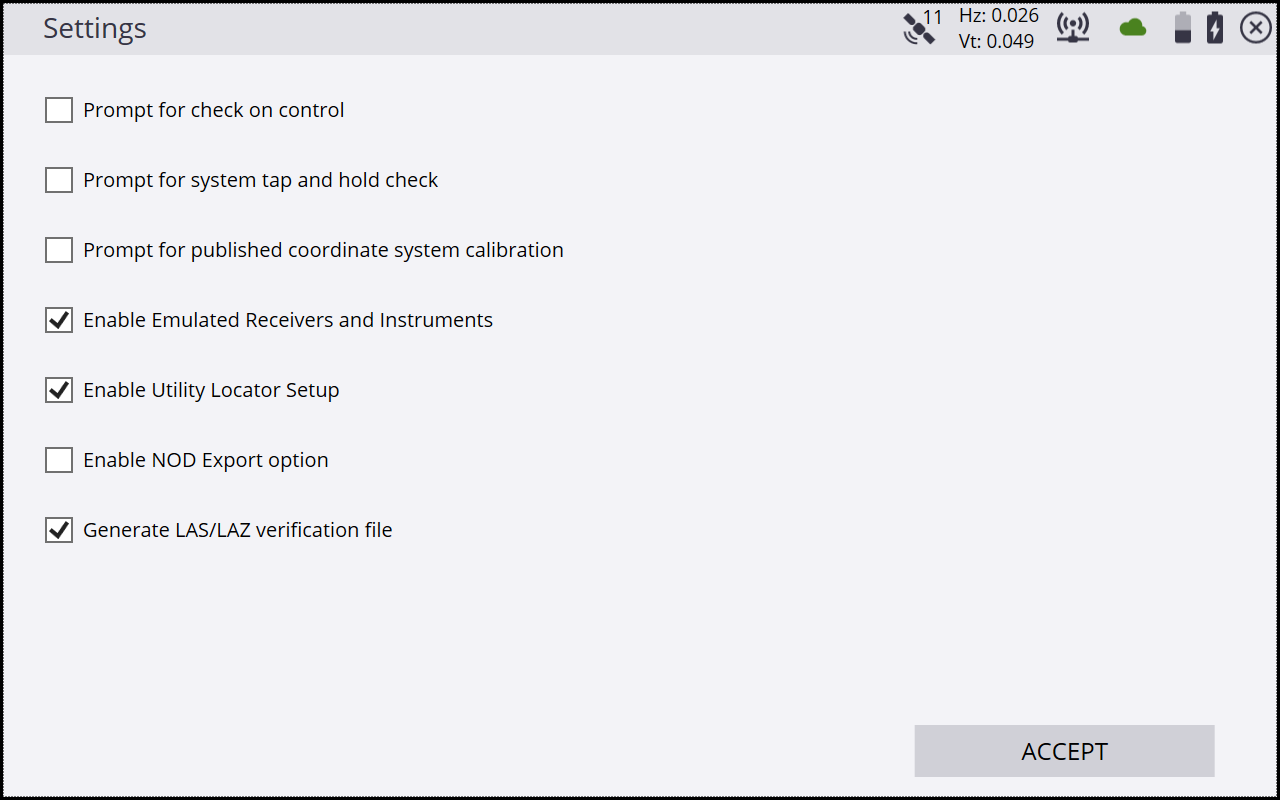
|
Option |
Description if checkbox selected |
|---|---|
|
Prompt for check on control |
When opening a project, you will be asked if you want to recheck the system setup by checking in on a control point. |
|
Prompt for system tap and hold check |
If Siteworks determines that the system OS tap and hold has been disabled, it prompts you to turn it on. |
|
Prompt for published coordinate system calibration |
If a published coordinate system is being used, Siteworks will prompt to perform a GNSS calibration. |
|
Enable Emulated Receivers and instruments |
Allow Siteworks to be used in an emulator mode by selecting emulated GNSS or UTS during the device connection. |
|
Enable Utility Locator Setup |
Turns on the ability to use utility locators. Requires Advanced Measurement module. See Utility Locator workflow. |
|
Display Scale Factor Option at Connection |
Siteworks will display the corrections tab of the Total Station Settings to set the total station scale factor when opening a project. This option was removed in v1.70. |
|
Enable NOD Export option |
Enables the ability to export measured data as a .NOD file in the Data Management / Export Measured Data. |
| Generate LAS/LAZ verification file | Produces a LASX/LAZX file in the Scan Data folder to be used with the Trimble IntegrityCheck app to validate that the exported LAS/LAZ file was not modified after being exported from the Siteworks software. This option was added in v1.75. |