Custom feature staking
Instead of staking a corridor feature node, you can define your own custom feature on a cross section. One example could be where the subgrade intersects with the tie slope. Follow these steps:
-
While in the Select Corridor Feature screen, select the Define Custom Feature option from the dropdown menu at the top of the window:
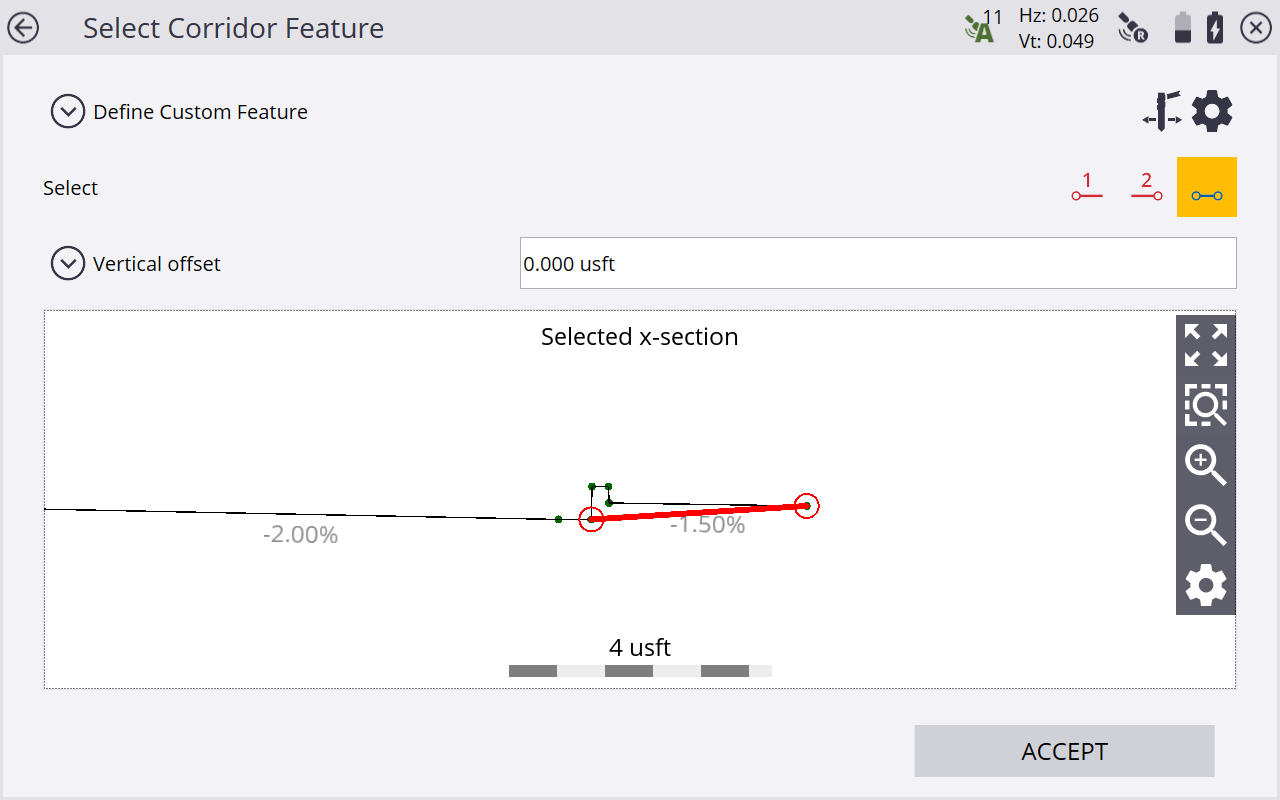
-
Select two feature nodes that will form the subgrade. You can access subgrade adjustments of the finished grade from the map view during stakeout or by tapping on the Corridor Settings gear icon in the upper right side of the screen (access the corridor settings through Settings, and then enter the amount and direction for the offset).
-
Select a segment (e.g., the tie slope). If required, enter a vertical offset for this segment and if you want to apply the offset vertical or perpendicular.
-
A green circle stake location appears where this subgrade intersects the tie slope. Stake out this point as usual. You can also specify a horizontal offset for the stake the same way as a normal corridor feature.