Corridor segment staking
The grade stake marking preferences in the Stakeout Settings screen also apply to staking corridors. Staking methods for catch point staking can be determined from the Home menu / Settings / Catch Point Stake Settings.
-
From the Measurement screen, tap the Home menu and then tap Stake.
-
Select a corridor or alignment using the list selection icon
 at the top right of the screen and then select an alignment in the Corridor tab. Alternatively, select an alignment directly from the map by tapping and holding on the screen. If there is more than one object available in this area, a list of different objects appears where you can specify the selection.
at the top right of the screen and then select an alignment in the Corridor tab. Alternatively, select an alignment directly from the map by tapping and holding on the screen. If there is more than one object available in this area, a list of different objects appears where you can specify the selection. -
Enter a station or select one from the map at which to stake out the corridor feature. To change the settings related to the corridor staking, such as the desired subgrade offset, station advancement interval, what tangent points to automatically stop at, guide line offset, and the view settings, tap
 .
.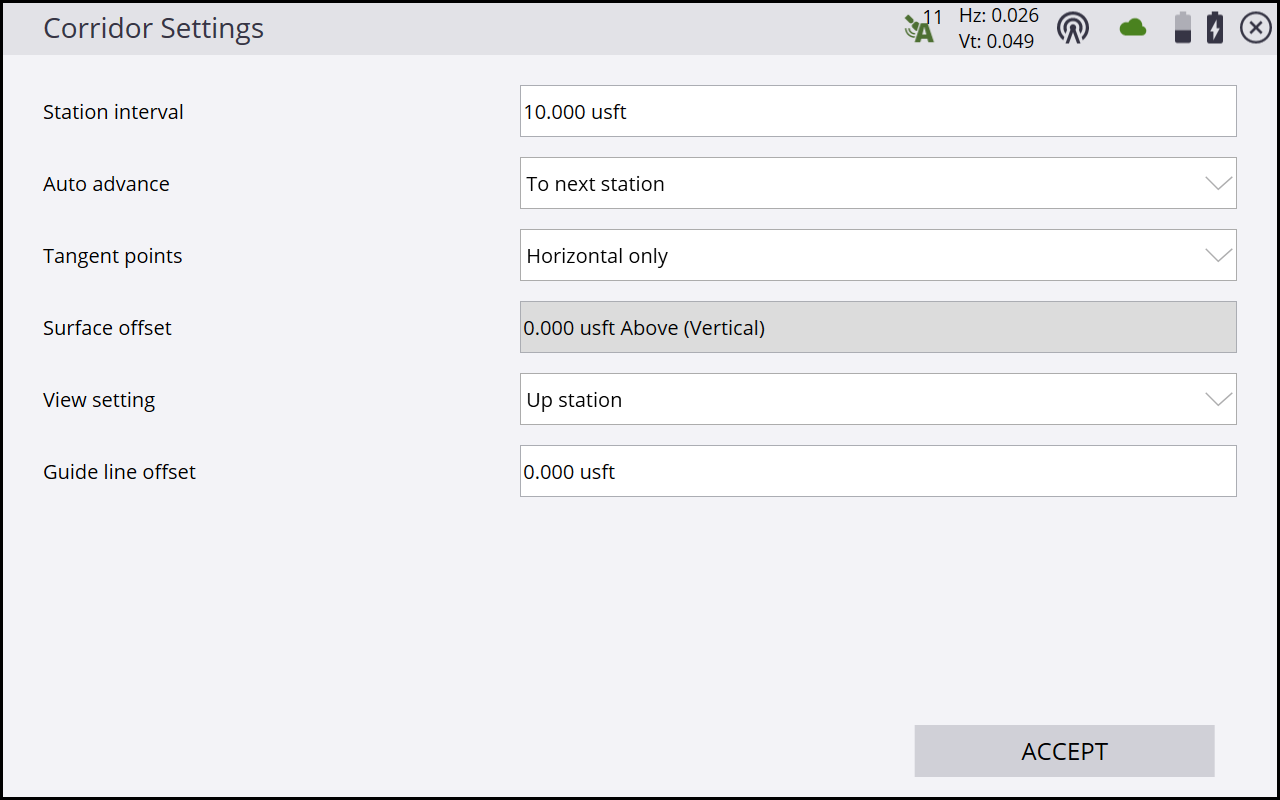
-
After selecting the station, a cross section of the corridor appears. It notes the location of each corridor feature as a node on that cross section. The Select Corridor Feature screen appears.
-
Select the corridor feature node that represents the corridor feature that you want to stake out. To select a node, do one of the following:
-
Select from a node list (tap the list icon in the top right corner).
-
Tap the required node.
If the node is on the finished grade model, the name of the node would be SHLD, for example. If the node being selected is on the subgrade adjusted surface, it would be named SHLD-0.250; meaning it is the SHLD node, but it has a -0.250 m offset. To enter a subgrade offset, either tap
 or access the corridor settings by selecting Menu /Settings / Corridor.
or access the corridor settings by selecting Menu /Settings / Corridor.If you are navigating up station, the normal cross-section view is displayed left to right as expected. If you are navigating down station, then the cross section would normally be back to front. To reverse the view of the section, change the view setting to up station or down station by either tapping
 or by accessing the corridor settings (select Settings / Corridor).
or by accessing the corridor settings (select Settings / Corridor). -
-
Let the software guide you to the point to be staked on the selected feature using the values in the info bar. To help you find the point, the guide arrow needs to point up the screen to show that you are traveling directly toward the point. You can turn the guide arrow off and on in the Design tab of the Map Options screen. The information bars at the top of the screen can be customized using the Customize info bar option in Settings / Info Bar/Panel. By default, the info bar shows the design elevation for the point, the amount of cut or fill required to get to that elevation, and how far and in what direction you need to travel to get to the point. You can scroll through the different values using the gray arrows on either side of the info bar or “flick” the menu. The default map view has the direction north pointing up. You can change this so that the direction you are walking is pointing at you by changing the map rotation the Rotate tab of the Map Options screen. It is recommended to turn on the cut/fill lightbar and the Cross Section in the top or the bottom panel on the left of the main panel. The lightbar will graphically show the cut and fill.
-
When you are close to the required line point, the software will switch to the Fine Stake mode. The design map will be overlaid by guidance arrows to indicate the distance in each direction. The screen is orientated according to the map rotation settings in the map options function.
Once you are within tolerance, the center of the guidance arrows will become solid yellow. After tapping Measure, a stakeout report appears, indicating the storyboard items that can be written on the stake. A graphical diagram indicates how to put an elevation mark on the stake. The method that the software uses to calculate the elevation mark and cut/fill depends on the stakeout settings in the Home menu / Settings / Stakeout.
-
Instead of staking a certain station, you can also stake an alignment at random stations based on the location perpendicular to the centerline of the alignment, using the buttons on the bottom right in the status bar.