Points
Before you can stake out points, the points must be part of the currently loaded work order. There are several ways to get points that were not measured in the field into a work order, and if they are not in the stakeout CSV file in the currently open design, then:
-
enter the coordinates of the point using the Point Manager feature.
-
use the Create Stakeout Points COGO features.
-
import stakeout points during the project creation process.
-
import a point file by selecting Home / Data Management / Point manager / Import Point File.
-
From the main screen, tap the Menu / Stake.
-
Select a point by tapping on a point in the Select Object screen, or by opening the item list view by tapping
 in the upper right side. Select a point in the Points tab. Alternatively, select the point directly from the main map screen (tap and hold and then select Stake Point from the pop-up menu). If there is more than one object available in this area, a list of different objects appears that you can select from.
in the upper right side. Select a point in the Points tab. Alternatively, select the point directly from the main map screen (tap and hold and then select Stake Point from the pop-up menu). If there is more than one object available in this area, a list of different objects appears that you can select from.The list puts different stakeout items into separate tabs: Point, Line, Alignment, or Surface:
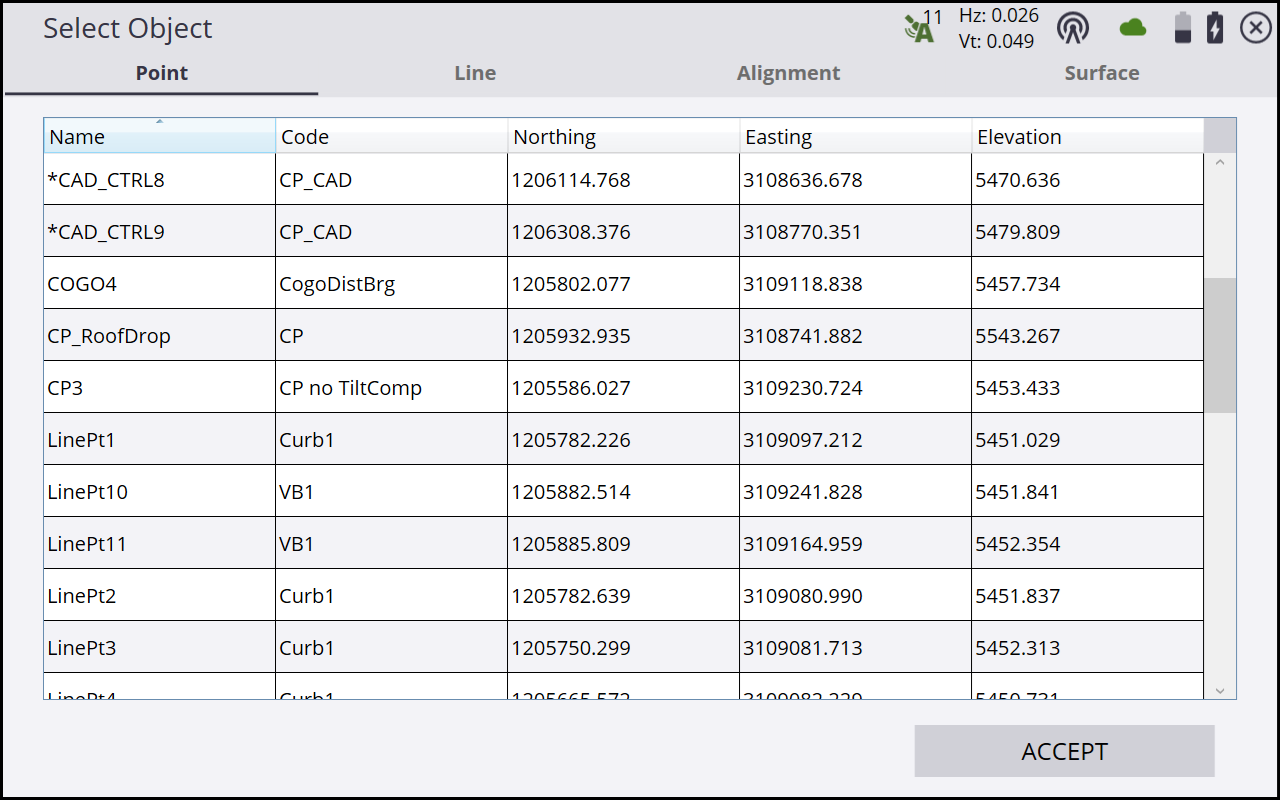
-
If you need to calculate a stakeout point from design data, return to the main map screen, tap Menu / COGO and use the functions in the COGO menu.
-
Multiple stake methods (point, side slope, and catch point) are available. For information about slope staking, see Slope staking.
-
Use the values in the info bar (for example, GO) to navigate to the point. A green line will be drawn between your current location and the point on the screen to provide you with guidance. In addition, a large arrow on the top right of the screen will point in the correct walking direction to the point after the software recognizes the direction you are currently moving. When using a map rotation in travel direction or following a selected alignment, an additional North Arrow on the top left indicates North so that the values in the info bar can be used to navigate to the point.
-
When you are within two meters of the stakeout point, the software switches into the Fine Stake mode. Fine guidance bull's-eye arrows appear on the top right corner of the map to indicate the remaining distance in each direction for the rod tip to reach the stakeout point.
-
When staking with a GNSS receiver, the fine navigation arrows will be displayed in a north "up" orientation or the direction of approach when the fine navigation arrows appear, depending on the setting of the Stakeout Guide in the Design tab of the Map Options screen.
-
For staking performed with a total station, the fine navigation arrows will be oriented depending on the connection method to the total station.
-
For Bluetooth and cable connections, the directions will be as if you were standing behind the total station looking towards the point.
-
For radio connections, the directions will be as if you were standing at the prism pole looking towards the total station.
-
-
Once the rod tip is within the horizontal tolerance (set via the Home Menu / Settings / Stakeout), the dot in the circle of the stake guidance bull's-eye turns yellow. After tapping the Measure button
 , a stakeout report for this point appears. The software remembers which tab of the stakeout report was last viewed, either the stakeout report, or the stake writer diagram, and opens the same tab after staking the next point.
, a stakeout report for this point appears. The software remembers which tab of the stakeout report was last viewed, either the stakeout report, or the stake writer diagram, and opens the same tab after staking the next point. -
Select the Edit stakeout name checkbox to store the staked point using a different point name and point code. If an FXL feature code library is being used with the Advanced Measurement module, tap
 to add or change the feature code of the stakeout point.
to add or change the feature code of the stakeout point.In the Diagram tab, a graphical diagram shows how to put an elevation mark on the stake. The software does all the calculations for you. The way that the software calculates the elevation mark and cut/fill depends on the stakeout settings in the Stake Marking Method settings in the Home Menu / Settings / Stakeout.
-
After the stakeout of the point has been completed, the software returns to the Stakeout Selection screen or to the main map screen if the point was selected via tap and hold. If during the stakeout process a different point is required, tap the Home menu and then tap Change Stake Object
 .
. -
To change the stakeout elevation to a different value, tap the Home menu and then tap Stakeout Elevation
 from within the Stake menu.
from within the Stake menu.