Starting the software
To start the Siteworks software on your controller, double-click the Siteworks icon on the controller's desktop. The Siteworks software will start in the Open Project screen where you can select an existing project, design, and work order on your controller or create new ones.
The last used project, work order and design will be displayed. Click on the down arrow ![]() to the right of the fields to select a different project, work order or design, or click on the plus symbol
to the right of the fields to select a different project, work order or design, or click on the plus symbol ![]() to create a new one.
to create a new one.
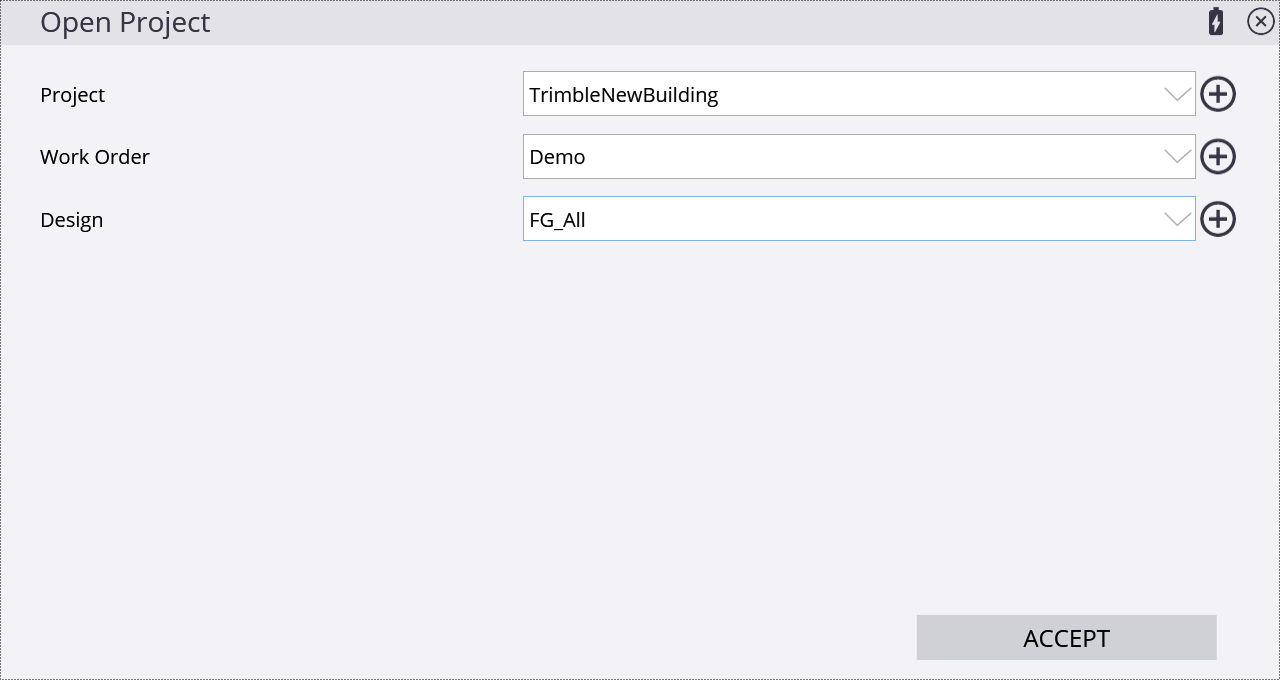
After accepting the selection, the software loads your data and proceeds to the map view. If you have previously connected a GNSS rover receiver to the site base station or were using a total station, the software opens the connection screen of the last used positioning device before proceeding to the main map view.
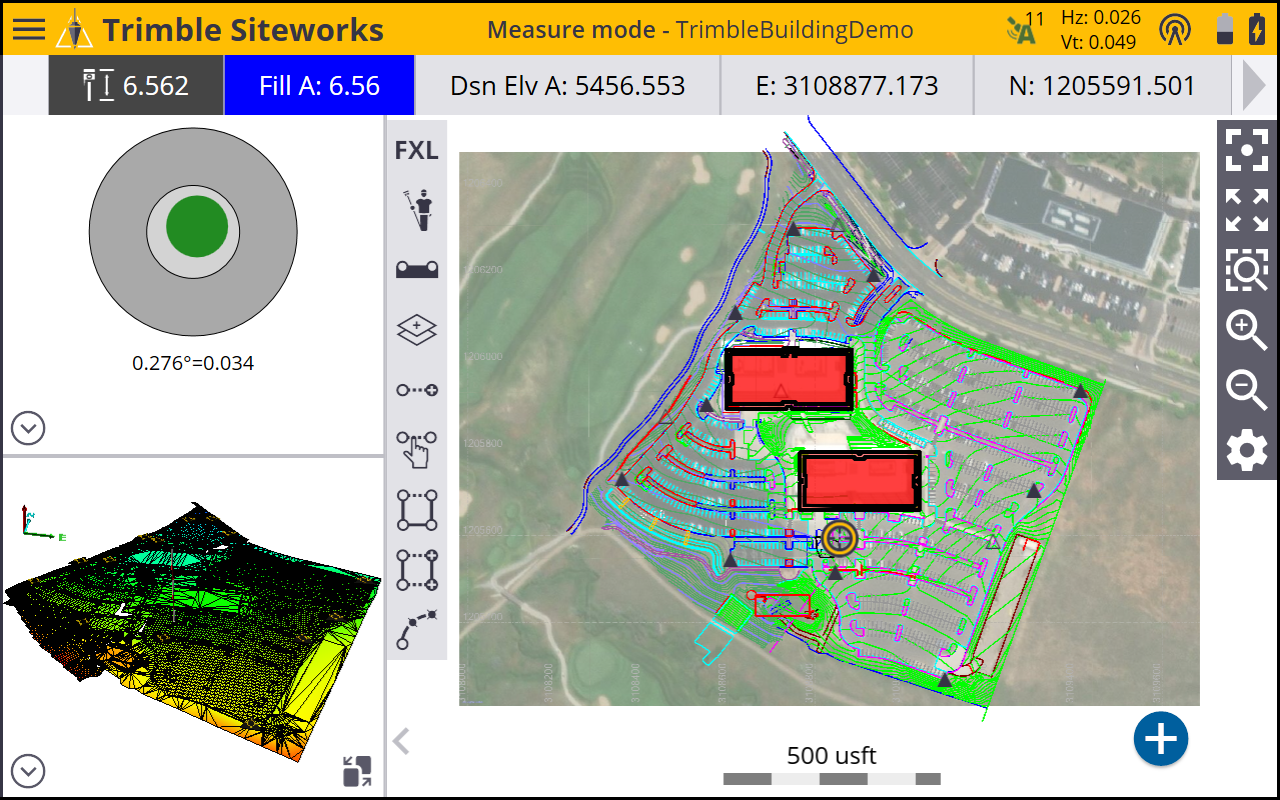
If the software does not show the positioning device connection screen, tap on the Project Setup menu by going to the Home menu / Connect Device and selecting either GNSS or Total Station. The Device Setup menu opens to start the connection to the selected type of positioning device. Tapping the Measure button  (in lower right corner) also opens a device connection option.
(in lower right corner) also opens a device connection option.