Managing and exporting scan and photo panorama data
All scan data including the point cloud and photo panoramas are placed into a new Scan Data folder that is created in the currently open Work Order folder. The scan produces .RWCX point cloud files, .JPEG files for the panorama images, and several other scan database files necessary for referencing the scan information into the project's coordinate system.
The .RWCX files are Trimble proprietary data formats that must be imported into the Trimble Business Center software or the Trimble RealWorks software to view and process. To ensure proper point cloud visualization in Siteworks and importing into office software, do not move any files from their locations in the Scan Data folder.
Scan and photo panorama data is not uploaded to the WorksManager software; the scan data folder will not be available for download from WorksManager. Scan data transfers off the data collector need to be done via USB or some other means such as a shared drive, OneDrive, Google Drive, or DropBox. It is suggested to simply copy the entire Work Order folder containing the scan data onto a USB drive for import and use on a PC.
It is possible to export the collected point cloud data as industry standard LAS or LAZ files for use in third-party software packages. Select Menu / Data Management / Export Measured Data / SX scan data and then select JXL, LAS or LAZ.
The exported .JXL, .LAS or .LAZ file(s) is placed in the Scan Data folder in the folder of the currently open work order.
In version 1.75 and later when exporting a LAS or LAZ point cloud file collected with a SX12 or SX10, a digital signature file can be created, which can be used to determine if the LAS/LAZ file was modified after it was exported. To enabled this function, press Ctrl+O and select the Generate LAS/LAZ verification file option. When this option is select in the Ctrl+O menu, a .LASX or .LAZX file with the same name as the exported LAS/LAZ file is created in the Scan Data folder of the currently open work order.
The integrity of the original LAS/LAZ file is verified by a new separate Trimble IntegrityCheck app that is run on a Windows device. It indicates that the LAS/LAZ file has not been modified from the one originally exported from the Siteworks software. Run the IntegrityCheck app and select the LAS or LAZ file, making sure that the associated LASZ/LAZX file is in the same folder, and tap Verify. A results screen appears indicating if the LAS/LAZ file has been changed since being exported.
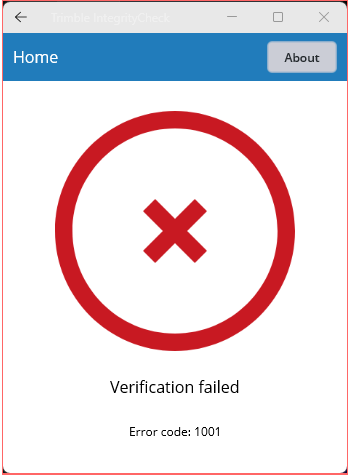
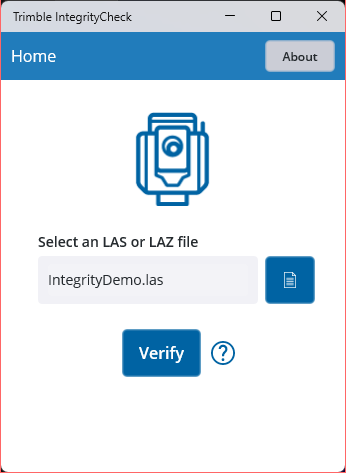
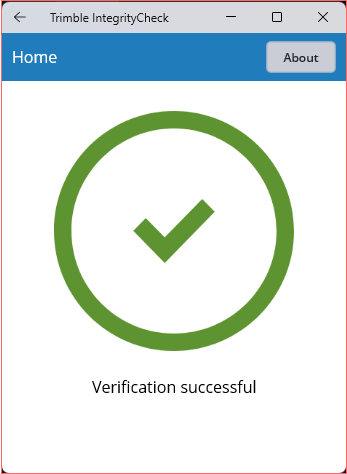
The Trimble IntegrityCheck app is available from SITECH and other Trimble distributors on request.