Using point cloud data in the Trimble Business Center software
To use point clouds in the Trimble Business Center (TBC) software, you must have version 5.80 or later installed, and have the Scanning module or the relevant TBC subscription package that contains scanning support.
To import scan data, copy the Work Order folder containing the scan data onto a USB drive from the data collector, or otherwise place the Work Order folder on the computer running the Trimble Business Center software. Drag and drop or import the .SPJ file in the Work Order folder into TBC to load in the measured data and the associated point cloud information.
If the Work Order folder is on a USB drive, it is not necessary to copy it onto the PC first. Dragging and dropping the .SPJ file into the software directly from the USB automatically copies the scan and photo panorama data into the project folder.
For TBC versions earlier than 5.80, you must first export a .JXL file from the Siteworks software via the Menu / Data Management / Export Measured Data / SX scan data and select JXL, LAS or LAZ, and then import the files into the Trimble Business Center software.
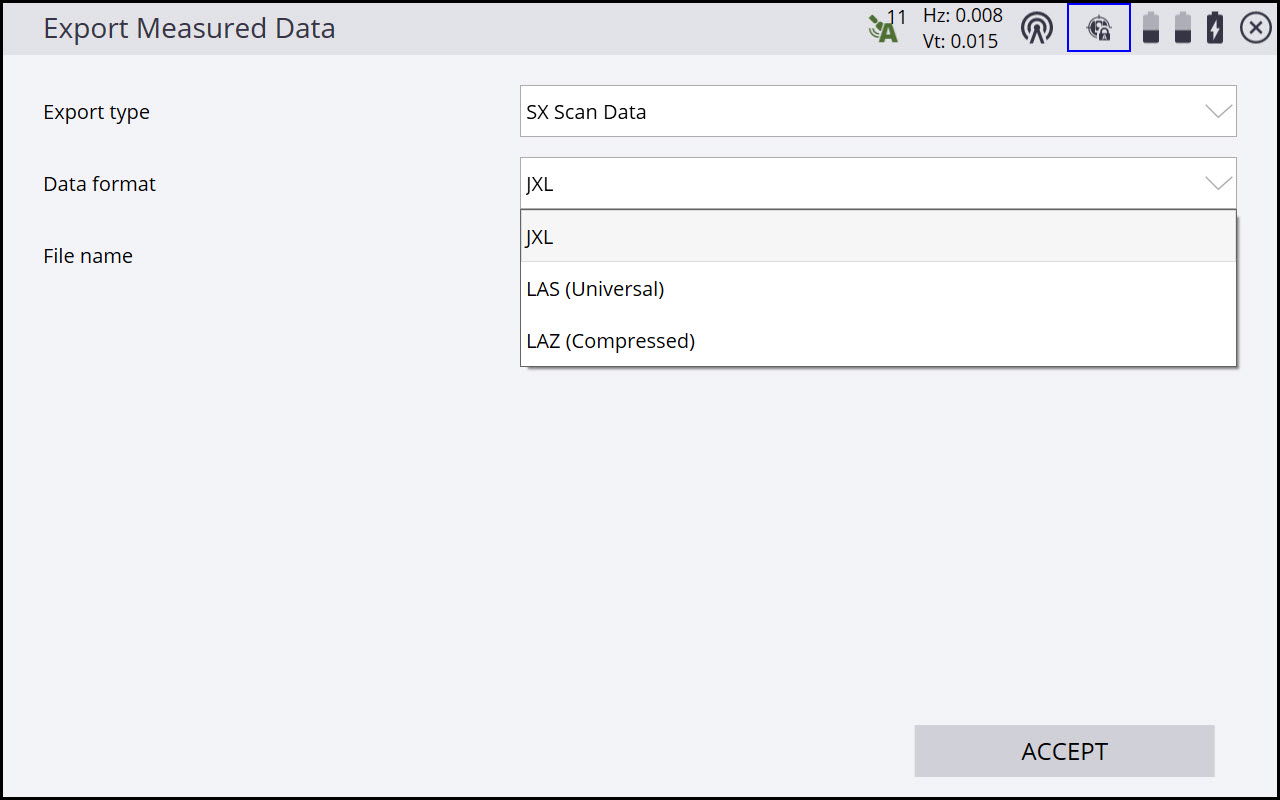
The exported .JXL, .LAS or .LAZ files in the Siteworks software are placed in the Scan Data folder in the folder of the currently open work order. Dragging and dropping or importing the file into the Trimble Business Center software automatically imports and properly georeferences the scans and any photo panoramas collected with the scan. LAS or LAZ data can be used in third-party software used for point cloud visualization and processing.
All the individual scans are imported, georeferenced, colorized (if a photo panorama was collected), and the photo panorama referenced for use in a Station View.
For more details about working with point clouds, refer to the Trimble Business Center Help installed with the software.