VCL surfaces
Siteworks supports three surface types defined in a VCL file:
-
Surface
-
Corridor surface
-
Corridor template surface
Tapping and holding on the active surface in the map screen opens a menu containing a Stakeout Surface option. Similar to TTM surfaces, this menu option takes you to the stakeout surface feature.
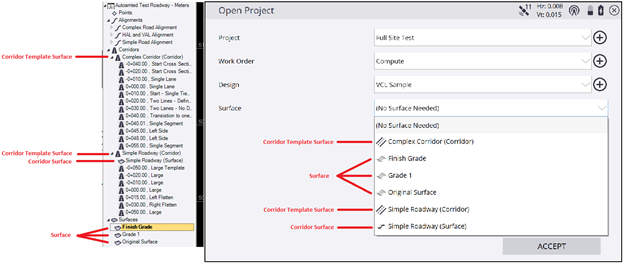
VCL surface
A VCL surface ![]() is one or more triangulated surface(s) defined in the VCL file. This surface type is treated the same as a TTM surface. You can use these surfaces as the grade check surface in the measure routine, as the second surface in the measure feature, as a stakeout surface in the Stakeout feature, and as a design surface in the COGO features. VCL surfaces are shown in the 3D view similar to how TTMs are currently displayed. These types of surfaces can be used in volume calculations.
is one or more triangulated surface(s) defined in the VCL file. This surface type is treated the same as a TTM surface. You can use these surfaces as the grade check surface in the measure routine, as the second surface in the measure feature, as a stakeout surface in the Stakeout feature, and as a design surface in the COGO features. VCL surfaces are shown in the 3D view similar to how TTMs are currently displayed. These types of surfaces can be used in volume calculations.
Corridor surface
A corridor surface ![]() is a triangulated surface generated in the Trimble Business Center software from the defined cross sections for a corridor model. The corridor surface is treated like a TTM surface in Siteworks. You can select this surface as the grade check surface in the measure feature, as a second surface in the measure feature, as the stakeout surface in the stakeout feature, and as the design surface in the COGO feature. Corridor surfaces are shown in the 3D surface viewer. Corridor surfaces can now be used in volume calculations.
is a triangulated surface generated in the Trimble Business Center software from the defined cross sections for a corridor model. The corridor surface is treated like a TTM surface in Siteworks. You can select this surface as the grade check surface in the measure feature, as a second surface in the measure feature, as the stakeout surface in the stakeout feature, and as the design surface in the COGO feature. Corridor surfaces are shown in the 3D surface viewer. Corridor surfaces can now be used in volume calculations.
When selecting a corridor surface as the active surface, the surface's alignment, as defined in the Trimble Business Center software, is automatically selected as a reference line. To change/deselect the reference line, use the tap-and-hold menu or select Home / Settings / Reference Line.
Corridor template surface
A Corridor template surface ![]() is the surface defined by the corridor’s templates created in the Trimble Business Center software. This surface is similar to PRO roadway surfaces. A corridor template surface can be used as the grade check surface in the measure feature. In the stakeout feature, you can select to stake the corridor template as a surface, stake specific features and nodes from the template data, or stake catch points from the template data. The corridor template surface cannot be selected as a second surface. Corridor template surfaces are shown in the 3D surface viewer. Siteworks displays a cross section view similar to a PRO roadway when using a corridor template surface.
is the surface defined by the corridor’s templates created in the Trimble Business Center software. This surface is similar to PRO roadway surfaces. A corridor template surface can be used as the grade check surface in the measure feature. In the stakeout feature, you can select to stake the corridor template as a surface, stake specific features and nodes from the template data, or stake catch points from the template data. The corridor template surface cannot be selected as a second surface. Corridor template surfaces are shown in the 3D surface viewer. Siteworks displays a cross section view similar to a PRO roadway when using a corridor template surface.
Similar to corridor surfaces, when a corridor template surface is selected, the surface’s alignment associated via the Trimble Business Center software is automatically selected as the reference line. To select or change/deselect the template surface’s alignment as the reference line, use the tap-and-hold menu or select Home / Settings / Reference Line.
When a corridor template surface is used to compute volumes, displayed in the 3D surface viewer, or when design contour lines are generated, the corridor template surface is internally converted to a corridor surface in the Siteworks software. As a result, the design tie slopes are included as part of the surface. However, when using the corridor template surface feature in the measure, stakeout, and COGO features, the template data only is utilized and the design tie slopes are not included as part of the surface.