Configuring ethernet settings
The receiver has an ethernet port so that the receiver can connect to an ethernet network. You can use the ethernet network to access, configure, and monitor the receiver. No serial cable connection to the receiver is required.
The receiver requires the following ethernet settings:
-
IP setup: Static or DHCP
-
IP address
-
Netmask (submask)
-
Broadcast IP address
-
Gateway IP address
-
DNS IP address
-
HTTP port
The default setting for the HTTP port is 80. The HTTP port is not assigned by the network. HTTP port 80 is the standard port for web servers. This allows you to connect to the receiver by entering only the IP address of the receiver in a web browser. If the receiver is set up to use a port other than 80, you will need to enter the IP address followed by the port number in a web browser.
For example:
-
Connecting to the receiver using port 80: http://169.254.1.0
-
Connecting to the receiver using port 4000: http://169.254.1.0:4000
The default setting of the receiver is DHCP enabled. Using DHCP allows the receiver to automatically obtain the IP address, Netmask, Broadcast, Gateway, and DNS address from the network.
When a receiver is connected to a network using DHCP, the network assigns an IP address to the receiver.
To verify the IP address, press  on the keypad when the Home screen is displayed. The Ethernet IP address appears. The screen shown is of a receiver that has failed to get an IP address:
on the keypad when the Home screen is displayed. The Ethernet IP address appears. The screen shown is of a receiver that has failed to get an IP address:
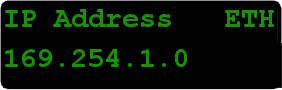
If your network installation requires the receiver to be configured with a static IP address, you can configure the ethernet settings using the web server or the WinFlash utility. You can only use the web server when the receiver is connected to a network and has a valid ethernet configuration. When DHCP fails, the receiver uses a private IP.
SPS Modular only
Use the WinFlash utility to configure the ethernet settings of a receiver that is to be connected to a network that requires static IP addresses:
-
Contact the network administrator for the correct settings for the receiver.
-
Use the serial cable provided with the receiver to connect the receiver to a computer running the WinFlash utility.
-
Turn on the receiver.
-
On the computer, start the WinFlash utility. A dialog similar to the following appears:
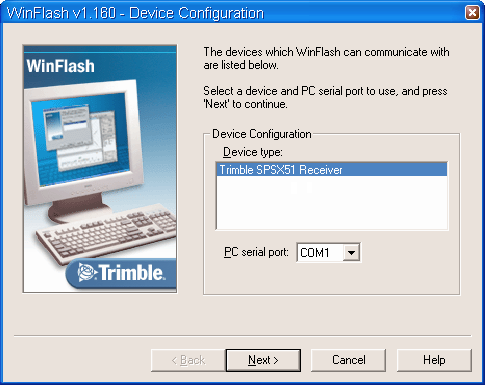
-
Select the Trimble receiver. From the list, select the appropriate serial port on the computer and then click Next:
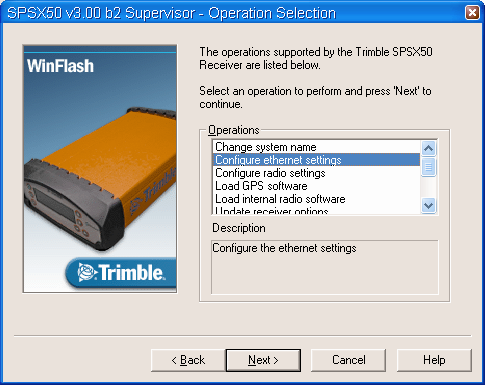
-
Select Configure ethernet settings, and then click Next. The Settings Review screen appears.
-
Review the setting and then click Finish.
-
Once the WinFlash utility connects to the receiver, the Ethernet Configuration dialog appears:
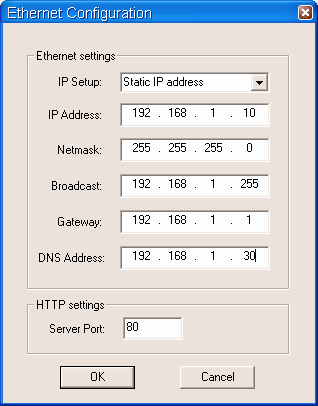
-
Enter the network settings in the Ethernet Configuration dialog and then click OK.
The Broadcast setting is the IP address that is used to broadcast to all devices on the subnet. This is usually the highest address (commonly 255) in the subnet.