Charging and power modes
It takes
-
Connect the appropriate international plug adapter for your region to the AC adapter.
-
Connect the power cord to the charging port on the device.
-
Plug the power supply into an electrical outlet.
You can check the battery level:
-
on the Lock screen. When you wake the device, the battery status appears in the lower-right corner of the Lock screen.
-
on the Desktop taskbar. The battery status appears on the right side of the taskbar. Tap the battery icon for information about the charging and battery status, including the charge percent remaining.
Two LEDs on the front of the tablet show the charging status:
|
Left LED |
|
|
Right LED |
To check the current state of the battery charge when the device is off and no charger is connected, press the F1 key. The right LED will be lit for 4 seconds as follows:
Solid red indicates that a battery has failed internally. |
To turn on the device, push and quickly release the Power button.
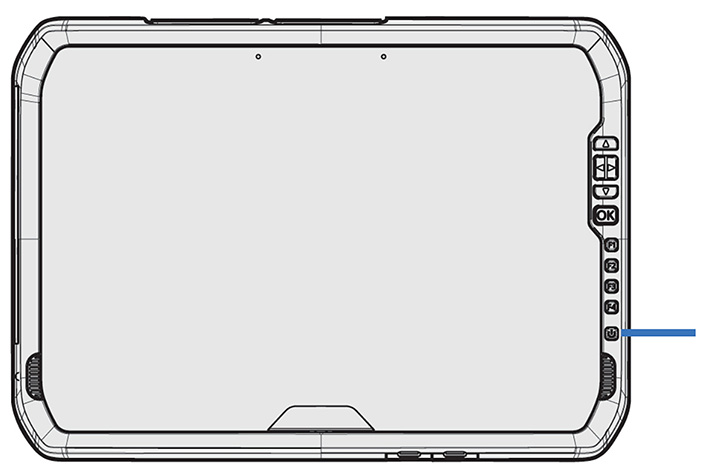
Do not press the Power button repeatedly; do not hold the Power button for four seconds or longer.
To restart your device, tap-hold  , then tap Shut down or sign out/ Restart.
, then tap Shut down or sign out/ Restart.
You can also access the Restart option from the quick-access Power options above the  icon; tap
icon; tap  , then tap the quick-access Power icon, then tap Restart.
, then tap the quick-access Power icon, then tap Restart.
To turn off the device, tap-hold  , then tap Shut down or sign out/ Shut down.
, then tap Shut down or sign out/ Shut down.
For information on customizing power management features, see Power options.
You can also access the Shut down option from the quick-access Power options above the  icon; tap
icon; tap  , then tap the quick-access Power icon, then tap Shut down.
, then tap the quick-access Power icon, then tap Shut down.
The operating system comes with pre-defined power options (Balanced, Power Saver, and High Performance). To access Power Options:
-
On the Desktop, tap the Battery icon in the Notifications bar at the bottom right of the screen, then tap Battery settings.
-
Make sure Power & sleep is selected in the list on the left, then under Related settings, tap Additional power settings.
By default, the device is in Balanced mode.
You can also set the times for the screen to turn off, and the device to go into Sleep state here.