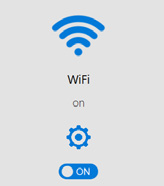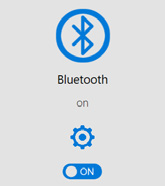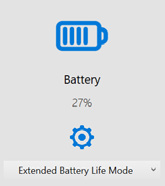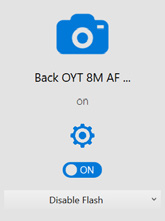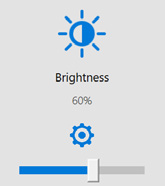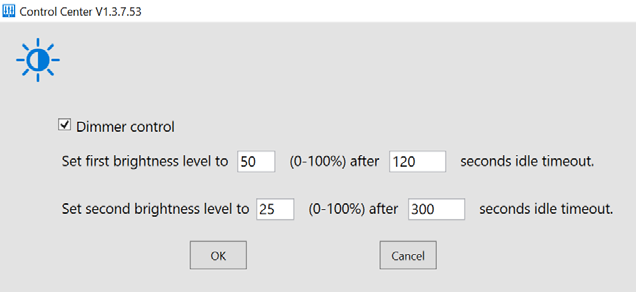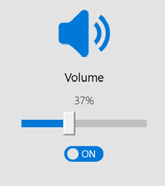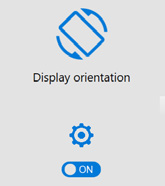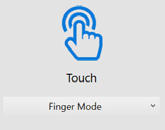Using the Control Center utility
The Control Center is the central portal to access major system modules and settings. Authorized users can enable/disable radios (Wi-Fi, Bluetooth) and/or optional modules. All users can change the settings for all modules to adjust the LCD brightness, screen orientation, and touch modes based on where and how the tablet is being used so it benefits end-users the most.
Accessing the Control Center from the Windows Desktop
From the Windows System Tray, tap  to launch the Control Center application.
to launch the Control Center application.
When the application is launched, the Control Center runs under Normal User Mode. In this mode, you cannot turn on/off the modules, like Wireless, Bluetooth, and Cameras. You will see the module and settings icons below.
The module icon(s) are displayed only when there is/are related module(s) installed on your tablet and laptop.
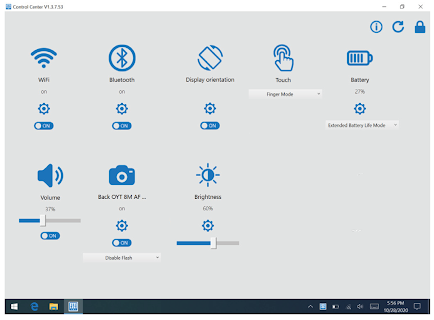
To access Authorized User Mode, click the lock icon on the top right corner of the application window. A dialog opens prompting the authorized user to enter the password. The default password is P@ssw0rd.
After setting up, the authorized user can tap ![]() to exit Authorized User Mode.
to exit Authorized User Mode.
The Control Center automatically refreshes the module status. To manually refresh the module status, tap ![]() .
.
To change the authorized user password, tap ![]() . In the dialog that opens, enter the current password, then the new password. Tap OK to save the settings.
. In the dialog that opens, enter the current password, then the new password. Tap OK to save the settings.
Module function settings
|
|
Tap the On/Off button to enable or disable the WLAN connection.* Tap *Can be set up only under the Authorized User Mode. |
|
|
Tap the On/Off button to enable or disable the Bluetooth connection.* Tap *Can be set up only under the Authorized User Mode. |
|
|
The drop-down menu allows you to quickly switch the power modes of the tablet. Select Max Battery Performance Mode to enable the system performance, and to save the system power, select Extended Battery Life Mode. Max Performance Mode: to charge the battery pack(s) to full design capacity. Extended Battery Life Mode: to charge the battery pack(s) to 80% design capacity to extend the lifespan. By default, the setting is Extended Battery Life Mode. Tap |
|
|
Tap the On/Off button to enable or disable the Back Camera module.* The drop-down menu allows you to enable and disable the LED flash light. Tap The LED flash lights are for certain models, and the drop down menu is only available when there are LED flash lights installed. *Can be set up only under the Authorized User Mode. |
|
|
Slide the bar to adjust the screen brightness, supports 0% to 100%. Tap
|
|
|
Tap the On/Off button to turn the speaker on or off. Slide the bar to adjust the volume, supports 0% to 100%. |
|
|
Tap the On/Off button to lock or release the screen rotating. Tap |
|
|
The drop-down menu allows you to quickly select the screen sensitivity. It supports Finger Mode, Glove Mode, and Water Mode. Water Mode supports workable capacitive touch while there is water on the screen. |