Shade Surface Triangles by Slope Range
Use the Shade by slope range property to shade only surface triangles whose slopes fall within a specified range. The shading type (By elevation, By surface color, or By material) remains the same for each view, but the triangles that fall outside the specified range are not shaded. This shading can help you quickly find areas of a design surface that have slopes that are too steep or too shallow.
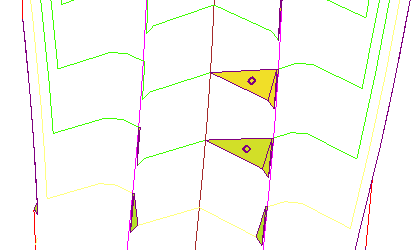
Figure: Road surface triangles with a slope of <0.9% shaded
Prerequisites:
- Surface
To shade surface triangles within a certain slope range:
- Select the surface that you want to investigate.
- Right-click and select Properties.
- In the Properties pane, set Shade by slope range to Yes.
- In the Min slope and Max slope, specify a range within which triangles will be shaded.
Note: Whether the slope is displayed as a percentage or ratio depends on the Project Settings > Units > Vertical Angle > Percent to ratio limit that you have set.
- In the Show in Plan View or Show in 3D View group (depending on which view you will use), ensure that a shading style is set.
The triangles outside of the specified range are hidden, allowing you to see potential problem areas where slopes are either too steep or too shallow.