Create a Custom Sheet
Use the Create Custom Sheet command to manually create individual unique sheets, such as a title page or a sheet with objects from other views presented in one or more dynaviews.
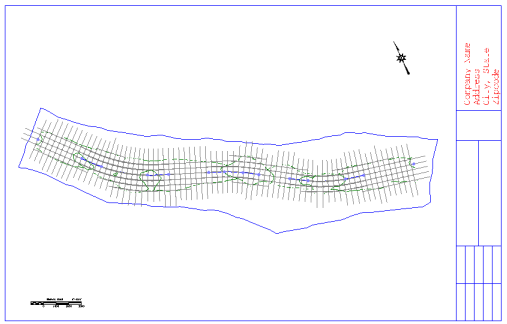
Prerequisites:
- Licensed module; See the Subscription Plans page. For a license matrix by command, see the License page in the TBC Community. Also see View and manage licensed features.
- Custom sheet set
To access the command:
- Select Create Custom Sheet in Drafting > Sheets.
To create a custom sheet:
- Select a custom sheet set in the Sheet set list.
- Identify the custom sheet in the New sheet name box.
- To place this sheet first among your custom sheets (if you have multiple custom sheets in your sheet set), check the Insert new sheet as first sheet box.
- Otherwise, select a sheet to follow in the Insert new sheet after list.
- Click OK.
To edit a custom sheet:
- Right-click a custom sheet in the Project Explorer, and select Sheet View.
- Create or import objects that you want to appear only on this sheet.
Dependencies:
- The custom sheet will inherit any objects that its parent custom sheet set includes, as well as any objects that the sheet set's parent plan set includes.