Set the Lighting in a Model
Use the 3D View Settings command to control the light source and shadows on surfaces in 3D views. When you enable sun lighting, you can specify the time of day and year and the level of brightness. The effect of these settings is based on the geographic location of your model, which requires that you specify a coordinate system.
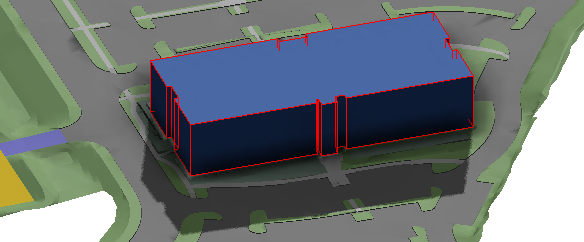
Note: Lighting effects can be saved in defined views.
Note: Lighting does not display on surface backfaces.
Prerequisites:
- Licensed module; See the Subscription Plans page. For a license matrix by command, see the License page in the TBC Community. Also see View and manage licensed features.
- 3D View
- Defined coordinate system
- Surfaces and/or objects with 3D faces
To access the command:
- Select 3D View Settings in Home > View.
Options:
- Enable sun lighting - Check this box to turn on a single source of light/the sun. Otherwise, the lighting is based on a diffused light source from an indistinct location.
- (Time of year) - Drag this slider to adjust the day of the year used to determine the location of the sun for casting shadows.
- (Time of day) - Drag this slider to adjust the time of day used to determine the location of the sun for casting shadows.
- (Brightness) - Drag this slider to make the light source stronger or weaker.
Dependencies:
- The effects of your lighting depend on your project's coordinate system. If you change the coordinate system (which should be rare), the lighting effects will likely change.