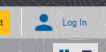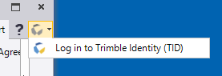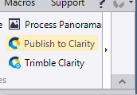Save and Reuse Options Settings
The Manage Options drop-down menu in the Options dialog includes export/backup and import/restore controls allowing you to do any of the following:
- Save your Options settings in an .options file that you can share with other users or use to maintain specific settings when you upload to a newer version of TBC.
- Back up your Options settings to your cloud-based User Profile using your
 Trimble ID login credentials. You can then easily download and restore the settings in TBC on any computer with an internet connection at any time, even after TBC updates.
Trimble ID login credentials. You can then easily download and restore the settings in TBC on any computer with an internet connection at any time, even after TBC updates. Note: As an alternative to using the Manage Options drop-down menu to back up Options settings to your User Profile as described in this topic, you can use the User Profile Options.
- Restore default Options settings.
To save and reuse Options settings:
- Select Option in the Quick Access Toolbar to display the Options dialog.
- Click the Manage Options button located in the lower-left corner of the dialog and select the appropriate command.
- Import File - Select the .options file you want to import.
- Export File - Enter a name and select a location to store your customized settings in a .options file.
- Back Up to User Profile - Back up customized settings to your User Profile. Enter your
 Trimble ID login credentials if prompted.
Trimble ID login credentials if prompted. - Restore from User Profile - Retrieve and restore customized settings backed up in your User Profile. Enter your
 Trimble ID login credentials if prompted.
Trimble ID login credentials if prompted. - Restore Defaults - Remove any settings customization and return the the original settings.
Note: External service profiles, passwords, and language settings specified in the Options dialog are not included in the backup.