Offset a Line to Variable Distances
Use the Variable Offset Line command to create a linestring offset at varied distances from an existing line. The line from which you are offsetting can be either 2D or 3D with an elevation or slope.
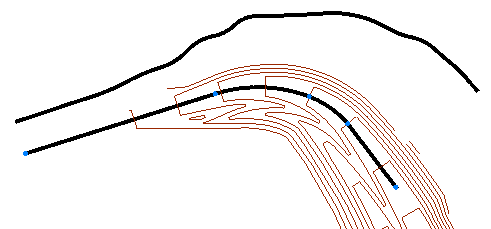
Prerequisites:
- See the Subscription Plans page. For a license matrix by command, see the License page in the TBC Community. Also see View and manage licensed features.
- CAD line or linestring
To access the command:
- Select Variable Offset Line in CAD > Edit.
To create a variable line offset from an existing line:
- If you want to uniquely identify the new offset line, type a name in the Name box.
- Select a layer on which to place the offset line in the Layer list.
- Pick a line in the Plan View to select a reference line to offset in the Line to offset box.
- Select one of the following options for creating the line with variable offset:
- 2D - Use this option to create a planimetric line.
- Elevation - Use this option to create a line with an elevation.
- Slope - Use this option to create a line with a slope relative to the reference line.
Note: You can select a different option for each vertex on the same line.
Note: Slope points will create an offset relative to the reference line elevations and will transition from defined slope to defined slope. If a mix of vertices is defined, the offset line is based on absolute elevations and the vertical components of the reference line are ignored.
- Check the Smooth transition box, if you want to join the vertices of the offset line by a series of tangent arcs.
- Pick a point in the Plan View for a vertex of the line.
- Specify an elevation or a cross slope based on the option selected for the point that you picked.
- Click Apply or press [Enter].
The coordinates of the selected location appear in the Location box. For each option of the variable offset line, a table appears displaying the appropriate information about the distance, offset, elevation, or slope of the selected vertex. To delete a point in the list, right-click and select Delete. You can double-click on a row in the grid and then it will re-populate the fields with the saved values. You can then modify the slope/elevation and then save the changes.
Note: If desired, click the
 icon to toggle the auto-advance mode on. The offset value you entered will be held and this box will be skipped when creating additional offset vertices. If you pick an object that includes an elevation, however, that elevation is used; the locked elevation is not used.
icon to toggle the auto-advance mode on. The offset value you entered will be held and this box will be skipped when creating additional offset vertices. If you pick an object that includes an elevation, however, that elevation is used; the locked elevation is not used. - Repeat steps 4 to 8 to create the other vertices on the offset line.
- Click New to create a new variable offset line.
- Click Close when you are finished.
Options:
- If the 2D option is selected, the Elevation and Cross slope boxes are disabled for the selected points.
- If the Elevation option is selected, the Cross slope box is disabled and the system calculates and displays the value for the specified elevation.
- If the Slope option is selected, the Elevation box is disabled and the system calculates and displays the value for the specified slope.
Dependencies:
- None; once the offset line has been created, you can change the reference line without affecting the offset line.