Show/Hide Background Maps
Use the Trimble Maps command to show/hide any available map data retrieved through Trimble Map Services associated with the objects in your project.
Without background map:
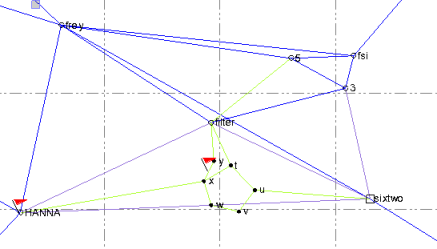
With background map (satellite view):
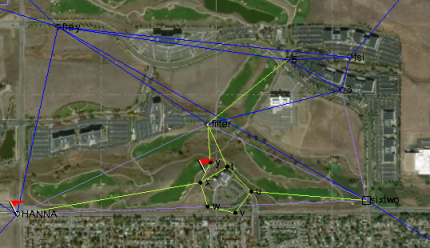
Prerequisites:
- See the Subscription Plans page. For a license matrix by command, see the License page in the TBC Community. Also see View and manage licensed features.
- Valid coordinate system that coincides planimetrically with your model.
To show/hide background map data:
Do any of the following to view the appropriate background map, or no map at all.
- Click the Toggle Background Map icon in the Status Bar.
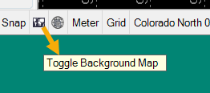
- In the TBC ribbon, click Trimble Maps in Home > View and select from the drop-down list.
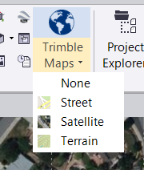
- Select the top-level project node in the Project Explorer, right-click, and select Properties. Then, in the Properties pane, scroll down to the Background Map group and select the appropriate background map in the Type list.
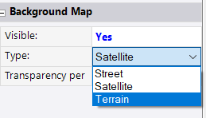
Note that map data shown depends on your model extents. If you move your model, any visible map data will update accordingly, if there are maps that correspond to the new location.