Create CAD Entities With One Click Method
The One-Click method uses a horizontal plane on which you can define the CAD entities to create.
To Create CAD Entities With One Click Method:
- Click on the 3D Coordinate Picker Type pull-down arrow.
- Choose the Ground Picker from the drop-down list.
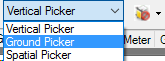
A rectangle appears positioned on the ground beneath your current point of view (Station) in the Plan View and in the Run View. This rectangle is called Ground Plane. The orientation of the Ground Plane is not horizontal, it depends on the vehicle orientation at the current point of view (Station). It is updated each time you change the current station. It helps you to determine where the point will be created on the ground.
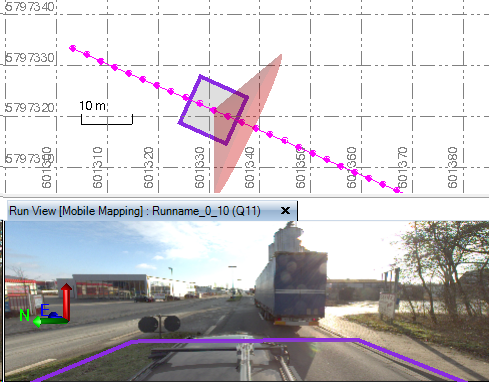
Note: The elevation of the Ground Plane can be adapted by changing the Origin Height. To do so, first display the properties of a run and with the Properties pane opens, change the value in the Origin Height field.
- Select Create Point.
- Or right-click Points in the Project Explorer, and select Create Point from the context menu.
- Type a name for the point in the Point ID field.
- Click in the Easting field.
- Pick a point on the Ground Plane.
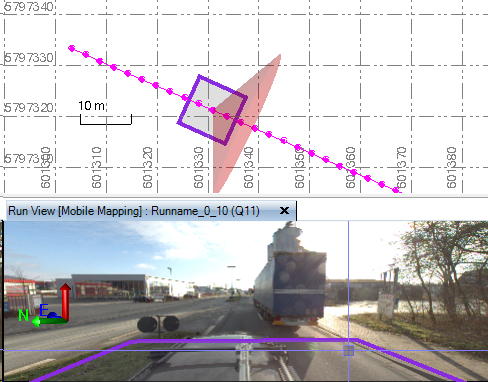
- Click Add.
Note: Any CAD tool that has a coordinate picker can be used in combination with the Ground Picker to define CAD entities on the Mobile Mapping data.