View the History Log
Use the History Log View tab to view all commands that have been performed in TBC since creating your project. You can click to expand any command entry listed on the History Log View tab to view its details, including any subcommands (optional), objects and properties affected, and old and new values. This provides a handy means for you or other support personnel to review your work and troubleshoot workflows.
Prerequisites:
None.
To view the History Log:
- Select History Log View in Home > View to display the History Log View tab.
All information displayed on the History Log View tab is read-only. You can use the Undo/Redo feature to undo and redo commands in reverse chronological order.
Command entries are listed on the History Log View tab in reverse chronological order. Each time you save your project, the current commands are saved in a separate log file. You can use the Log files drop-down list to view the current commands or commands from any of the saved log files.
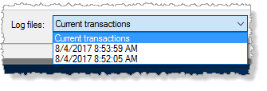
When you select a log file in the drop-down list, commands from all of the saved log files are displayed on the tab in reverse chronological order, with the last command from the selected log entry highlighted in the list.
Note: Each history log file set (*.historyindex and *.historylog) is added to a single ZIP file stored in your project folder. If necessary, you can share the zipped log files with in-house or TBC support personnel for troubleshooting purposes.
- Optionally, click to expand any command listed on the History Log View tab to view its details.
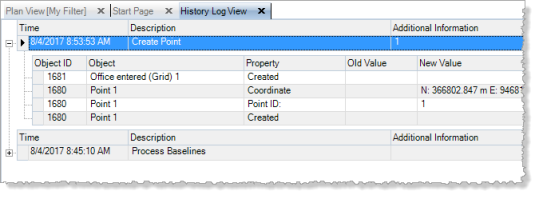
- Optionally, check the Hide subcommands check box to hide any subcommands nested beneath a top-level log entry.
This will help avoid unnecessary "clutter" in your nested lists.
- Optionally, right-click any saved object on the tab (for example, a point or line) and select Show Details to display its Properties pane.
- If necessary, click the Refresh Log button located in the bottom-right corner of the tab to display the latest commands when viewing Current transactions.
Note: To select to not save history log files, select Options in the Quick Access Toolbar. Then select Project Management and uncheck the Save history log files check box.