Hide, Display and Center on a Mobile Mapping Trajectory
The navigation data (collected by the GNSS/IMU system in the mobile mapping system) is read in order to compute the trajectory in the background. Once the import of a database (*.tridb or *.mxdb) completed, all trajectories (mission and runs) are automatically displayed in the Plan View and in the 3D View (if opened).
Note: You do not need to have a Mobile Mapping module license to display trajectories.
MX7:

MX9, MX50, MX60 and MX90:
- The mission trajectory is displayed as a thin line, colored in green if the processed trajectory file (SBET) is used and in red if the real-time navigation file (NAV) is used.
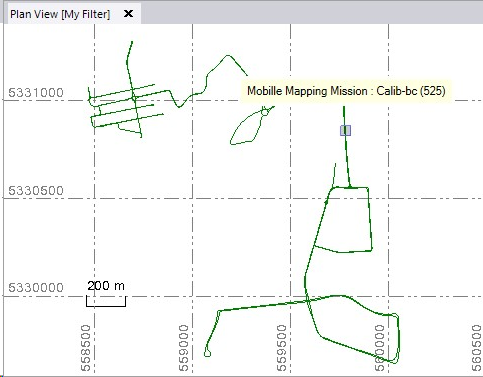
Place the cursor over the mission trajectory to see its name. - Each run trajectory is displayed with a color.
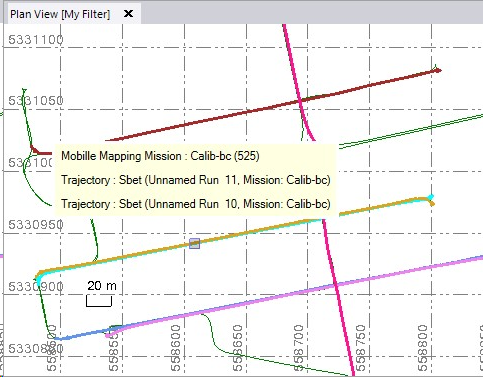
Place the cursor over a run trajectory to display the run name, the trajectory name (imported (SBET or NAV) or processed), and the mission name.
Only for run trajectories, you can change the color in the Property panel: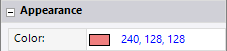
To hide or display the active trajectory of a mission:
- In the Project Explorer, right-click the Mission node and
Select Toggle Active Trajectory in the context menu.
Select Toggle Active Trajectory in Mobile Mapping > View.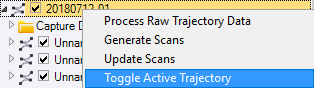
The mission trajectory is hidden (if displayed) and displayed (if hidden).
Uncheck the Mission node. All Trajectory and Scan nodes are unchecked: related trajectories and scans are hidden.
Check the Mission node. The most recently used trajectories (ACTIVE) and all related mobile mapping scans are displayed.
To hide or display the active trajectory of a run:
- In the Project Explorer, select a Run node and do one of the following:
Select Toggle Active Trajectory in the context menu.
Select Toggle Active Trajectory in Mobile Mapping > View.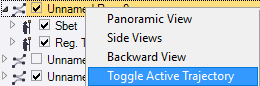
The selected run has a unique trajectory (imported), the trajectory and all related mobile mapping scans are hidden (or displayed).
The selected run has several trajectories (imported one and adjusted on(es)), the most recently used trajectory (ACTIVE) and all related mobile mapping scans are hidden (or displayed).
Uncheck the Run node. All Trajectory and Scan nodes are unchecked: related trajectories and scans are hidden.
Check the Run node. The most recently used trajectory (ACTIVE) and all related mobile mapping scans are displayed.
Note: You can hide or display multiple run trajectories at the same time.
To hide or display the versioned trajectory of a run:
- In the Project Explorer, select a Trajectory node, and do one of the following:
Select Toggle Versioned Trajectory in the context menu.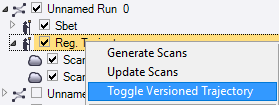
The selected trajectory and all related mobile mapping scans are hidden (or displayed).
Uncheck the Trajectory node. All Scan nodes are unchecked: related scans are hidden.
Check the Trajectory node. All Scan nodes are checked: related scans are displayed.
To center and zoom on a selected run:
- In the Project Explorer, select a Run node.
- Select Center on Run in the context menu to center and zoom in the active view (Plan View or 3D View) on the selected run.