Create a Surface Offset from Another Surface
Use the Offset Surface command to create new surface based on an offset from another surface. This command does not rebuild the surface triangles; it simply makes a copy of an existing surface and shifts it up or down on the Z-axis. You can also leave the delta elevation at 0.00 to make a copy of the surface in place. This can be helpful if you want to keep a historical record of a surface's topography as it changes over time.
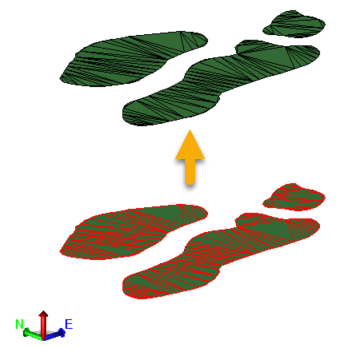
Prerequisites:
- License; See the Subscription Plans page. For a license matrix by command, see the License page in the TBC Community. Also see View and manage licensed features.
Note: As a macro command, this will not be available/visible on the ribbon until it detects a valid license level. Once you have the software or hardware license installed, select Support > Set Ribbon Tabs > Reset to Defaults to refresh the ribbon.
- Surface to offset from
To access the command:
- Select Offset Surface in Surfaces > Create.
To create a surface by offsetting an existing surface:
- In the Reference Surface list, select an existing surface as the source surface.
- Enter a name for the new surface. This is the name that will appear in the View Filter Manager and other places.
- Specify the vertical distance to offset the new surface from the existing surface. Positive values offset upwards.
- To create the offset surface from just a portion of the reference surface, pick an existing closed polyline in the view from the Clipping boundary box.
- Click OK.
Dependencies:
- None; changes to the reference surface have no effect on offset surfaces.