Update Mobile Mapping Scans
The Update Scans feature enables to extract scans from the raw data, not from scratch as in the Generate Scans feature, but from the runs for which an initial extraction has been performed, by converting straight fully the TMX format files to the RWCX format files. As for the Generate Scans feature, a mission (or a run or a trajectory) has to be selected as input. The Update Mobile Mapping Scans dialog opens and displays only the runs for which an initial extraction has been performed.
Note: The Update Scans feature can be used for the MX series mobile mapping system scans (excluding the MX7). When updating the MX9 and MX90 mobile mapping scans, the MTA option is not visible to the user and is by default unchecked

From this window, you can switch between the imported trajectory file and the adjusted trajectory file.
At the end of the conversion:
- A set of Stations is created and nested beneath the Scans node, with a Scan node inside.
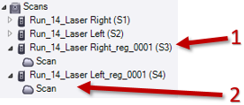
- Two Scan nodes are nested beneath under the Registration Trajectory of the selected Run in the Project Explorer pane.
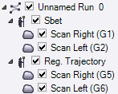
Note: The Scan nodes and the extracted scans are shown in the Plan View (or 3D View) only if the Show Scans After Generation option in the Mobile Mapping Options has been selected.
- A set of RWCX format files (two per Run) are created under the SdeDatabase folder under theVCE project:
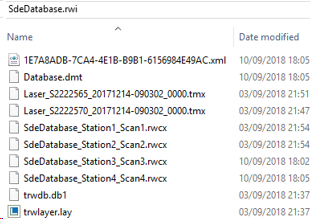
When you display the properties of a mobile mapping scan, you may see the filtering options and the trajectory file that have been used.
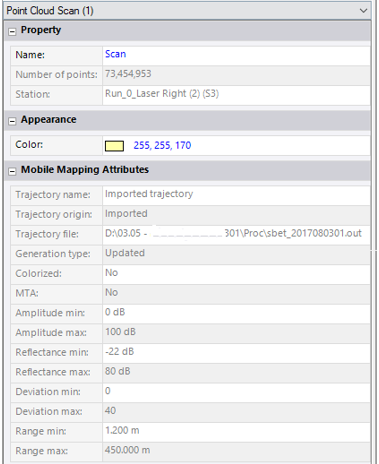
Notes:
- An error message displays if the used trajectory (SBET or NAV) is not suitable to process the selected run(s).
- An error message displays if there is no run for which an initial extraction has been performed.