Work with Feature Definition Attributes
Feature attributes are characteristics assigned to feature definitions that are used to further describe features. Feature attributes can be used to:
- Predefine commonly encountered characteristics so that field crews can quickly apply them to features. For example, with the feature "Tree", you can add the attributes Species, Height, Girth, and Condition. Each tree feature recorded in the field can have its own values for these attributes.
- Control what types of information can, and must, be collected about features in the field. For example, if you want to require a photo for every tree recorded, you can add the Photo attribute to the tree feature and make it a required attribute. The field collection device will prompt and require that the field crew to attach a photo to each tree feature they log.
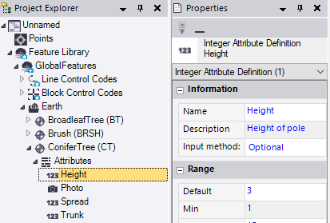
To assign an attribute to a feature definition:
Note: If you want to assign a new attribute to a feature definition that will share properties with an existing assigned attribute, you can, as an alternative to the instructions presented here, copy the existing attribute and then modify the copy as described in the appropriate options topic below. See Create a New Feature Definition Attribute Based on an Existing Attribute for additional information.
- In the Project Explorer, right-click the node representing the feature definition to which you want to assign the attribute.
- In the context menu, select New Attribute and select the type of attribute you want to assign to the feature definition.
Click any link in step 3 to see a description of the associated attribute type.
A new Attribute node displays nested beneath the selected Feature Definition node in the Project Explorer. In addition, the applicable Attribute Definition Properties pane displays.
- Complete the fields in the Attribute Definition Properties pane:
 Number Attribute Properties
Number Attribute PropertiesUse these properties to define an attribute that contains number values.
| |
Information |
| Name | Enter a name for the attribute. |
| Description | Optionally, enter a brief description of the attribute. (The description is not used during fieldwork.) |
| Input method | - Required - The attribute requires a valid value/selection.
- Office use only - The attribute must be entered in TBC. It cannot be entered in the field software.
- Optional - The attribute does not require a value/selection.
|
Range |
| Default | Enter the most common value that will be entered; it will automatically display by default in the attribute field. |
| Minimum | Enter the minimum value allowed for the attribute. |
| Maximum | Enter the maximum value allowed for the attribute. |
 Integer Attribute Properties
Integer Attribute PropertiesUse these properties to define an attribute that contains integer values.
| |
Information |
| Name | Enter a name for the attribute. |
| Description | Optionally, enter a brief description of the attribute. (The description is not used during fieldwork.) |
| Input method | - Required - The attribute requires a valid value/selection.
- Office use only - The attribute must be entered in TBC. It cannot be entered in the field software.
- Optional - The attribute does not require a value/selection.
|
Range |
| Default | Enter the most common value that will be entered; it will automatically display by default in the attribute field. |
| Minimum | Enter the lowest integer allowed for the attribute. |
| Maximum | Enter the highest integer allowed for the attribute. |
 Text Attribute Properties
Text Attribute PropertiesUse these properties to define an attribute that contains strings of letters, numbers, and other characters.
| |
Information |
| Name | Enter a name for the attribute. |
| Description | Optionally, enter a brief description of the attribute. (The description is not used during fieldwork.) |
| Input method | - Required - The attribute requires a valid value/selection.
- Office use only - The attribute must be entered in TBC. It cannot be entered in the field software.
- Optional - The attribute does not require a value/selection.
|
Range |
| Default | Enter the most common value that will be entered; it will automatically display by default in the attribute field. |
| Minimum | Enter the minimum number of characters allowed for the attribute. |
| Maximum | Enter the maximum number of characters allowed for the attribute. |
 Date Attribute Propertie
Date Attribute PropertieUse these properties to define an attribute that contains a date.
| |
Information |
| Name | Enter a name for the attribute. |
| Description | Optionally, enter a brief description of the attribute. (The description is not used during fieldwork.) |
| Input method | - Required - The attribute requires a valid value/selection.
- Office use only - The attribute must be entered in TBC. It cannot be entered in the field software.
- Optional - The attribute does not require a value/selection.
|
| Display format | Select a date format from the list. Note: To export data to one of the available GIS export formats, make sure that the date format you specify for any date attributes is the same as the date format on the computer that has the GIS software. Many GIS systems check the date setting of the computer when importing files and assume that the dates in the files are in the same format as the settings of the computer. If the settings are different, you can get null values in the GIS software. |
 Time Attribute Properties
Time Attribute PropertiesUse these properties to define an attribute that contains a time.
| |
Information |
| Name | Enter a name for the attribute. |
| Description | Optionally, enter a brief description of the attribute. (The description is not used during fieldwork.) |
| Input method | - Required - The attribute requires a valid value/selection.
- Office use only - The attribute must be entered in TBC. It cannot be entered in the field software.
- Optional - The attribute does not require a value/selection.
|
| Display format | Select a time format from the list. Note: To export data to one of the available GIS export formats, make sure that the time format you specify for any time attributes is the same as the time format on the computer that has the GIS software. Many GIS systems check the time setting of the computer when importing files, and assume that the times in the files are in the same format as the settings of the computer. If the settings are different, you can get null values in the GIS software. |
 List Attribute Properties
List Attribute PropertiesUse these properties to define an attribute that contains a list of values (items) from which a user can select to assign to a feature.
| |
Information |
| Name | Enter a name for the attribute. |
| Description | Optionally, enter a brief description of the attribute. (The description is not used during fieldwork.) |
| Input method | - Office use only - The attribute must be entered in TBC. It cannot be entered in the field software.
- Optional - The attribute does not require a value/selection.
- Required - The attribute requires a valid value/selection.
|
| Items | Click the More button located to the right of the Items field to display the List Attribute Items dialog. Then do any of the following to populate or edit the attributes list. When you are done, click OK to save your changes. - To add a new item to the list, click the Add button and enter a name for the new item directly in the list.
- To remove an item from the list, select the item and click the Remove button.
- To move an item up or down in the list, select the item and click the Up and Down arrow buttons.
- To select the default item in the list (the item that will be assigned to a feature if no other selection is made), select the item and click the Default button.
|
| Default | As an alternative to using the List Attribute Items dialog, use this list to quickly select the default item in the attribute list (the item that will be assigned to a feature if no other selection is made). |
 File Attribute Properties
File Attribute PropertiesUse these properties to define an attribute that references a file.
| |
Information |
| Name | Enter a name for the attribute. |
| Description | Optionally, enter a brief description of the attribute. (The description is not used during fieldwork.) |
| Input method | - Required - The attribute requires a valid value/selection.
- Office use only - The attribute must be entered in TBC. It cannot be entered in the field software.
- Optional - The attribute does not require a value/selection.
|
 Photo Attribute Properties
Photo Attribute PropertiesUse these properties to define an attribute that references a photo file.
| |
Information |
| Name | Enter a name for the attribute. |
| Description | Optionally, enter a brief description of the attribute. (The description is not used during fieldwork.) |
| Input method | - Required - The attribute requires a valid value/selection.
- Office use only - The attribute must be entered in TBC. It cannot be entered in the field software.
- Optional - The attribute does not require a value/selection.
- Auto Generate - The attribute must be a photo captured via the device.
- Auto Generate - Read Only - The attribute must be a photo captured via the device, and the photo cannot be edited in the device.
|
Your changes are saved automatically.
To edit or delete a feature definition attribute:
In the Project Explorer, right-click the node for the attribute you want to edit or delete and do either of the following:
- Select Properties to display the attribute's Properties pane. Then make any necessary edits as described in the applicable options topic above. Your changes are saved automatically.
- Select Delete.
Note: If you delete an attribute from a feature that has been assigned to a point in your project and you have not yet processed feature codes, the deleted attribute will still display with the feature but it will be read-only. If you have processed feature codes, the attribute is no longer displayed.
Related topics
Work with the Feature Library and Feature Definition Files
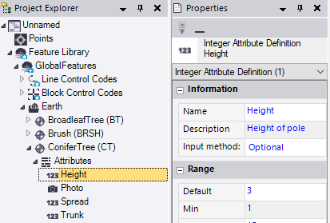
 Number Attribute Properties
Number Attribute Properties Integer Attribute Properties
Integer Attribute Properties Text Attribute Properties
Text Attribute Properties Date Attribute Propertie
Date Attribute Propertie Time Attribute Properties
Time Attribute Properties List Attribute Properties
List Attribute Properties File Attribute Properties
File Attribute Properties Photo Attribute Properties
Photo Attribute Properties