Work with Feature Definition/Control Groups
Some field devices enable you to group a set of feature definition codes and control codes so that they correspond with buttons on the device. You can create multiple groups from which field crews can select the one they need for the particular job. You can also merge multiple definitions and/or codes within a group to make it easier to assign to features in the field.
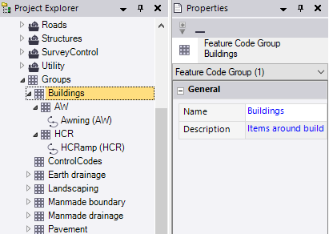
To create a a new feature code group:
- In the Project Explorer, right-click the Groups node and select New Code Group.
A new Block Control Code node displays nested beneath the Block Control Codes parent node in the Project Explorer. In addition, the Feature Code Group Properties pane displays.
- Enter a name and brief description for the group. (The description is not used during fieldwork.)
Your changes are saved automatically.
To add a feature definitions and/or control codes to a group:
- In the Project Explorer, right-click the node for the feature definition or control code you want to add to a group and select Add to Group. Or, use Ctrl + click or Shift + click to select multiple definitions and/or codes to add, and then right-click and select Add to Group.
- In the Add to Group list, select the group to which you want to add the selected feature definitions and/or control codes.
The selected feature definitions and/or codes are added as new nodes nested beneath the selected group node.
To merge feature definitions and/or control codes within a group:
You can merge two or more feature definitions and/or control codes contained within in a group to make it easier to assign to features in the field.
- In the Project Explorer, use Ctrl + click or Shift + click to select the nodes for the feature definitions and/or control codes (nested beneath the same Groups node) that you want to merge.
- Right-click and select Merge.
The selected feature definitions and/or control codes are merged into a single node that is nested beneath the selected group node.
Before merge:
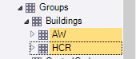
After merge:
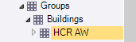
To edit an existing group:
Do any of the following:
- To edit a group name or description, in the Project Explorer, right-click the node representing the group you want to edit and select Properties to display the Feature Code Group Properties pane. Then make changes as necessary.
- To add feature definitions and/or control codes to a group, see the earlier section for instructions.
- To remove feature definitions and/or control codes from a group, right-click the appropriate node and select Delete.
- To "un-merge" feature definitions and/or control codes that have been merged within a group, right click the node representing the merged items and select Explode.
Your changes are saved automatically.
To delete a group:
In the Project Explorer, right-click the node for the group you want to delete and select Delete.