Configure your Graphic Card Driver When Using the MTA Correction
Some laptops have two graphics cards, i.e. a dedicated graphics card with a high performance processor combined with an integrated graphics card with low performance. When applying the MTA correction, the use of the integrated graphics card may give a bad result by increasing noises on the scan data result and bad performance by increasing the processing time. To avoid such situations, Trimble recommends using CUDA-enabled Nvidia graphics cards and to configure TBC to be used with the high performance graphics card. Before performing the procedure, it is recommended to update your graphic card with the most recent version of the driver. Please visit the manufacturer website to get the most recent driver version.
To configure your graphic card driver when using the MTA correction:
- Right-click on your Desktop.
- Choose NVIDIA Control Panel from the pop-up menu.
- With the NVIDIA Control Panel open, choose Manage 3D Settings from the Select a Task panel.
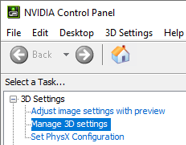
- From the Manage 3D Settings panel, first click on the Global Settings tab.
- From the Preferred Graphics Processor drop-down list, choose High Performance NVIDIA processor.
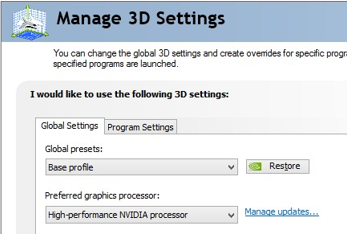
- Click on the Program Settings tab.
- Click on the Select a program to customize pull-down arrow.
- Choose TrimblerBusinessCenter.exe from the list.
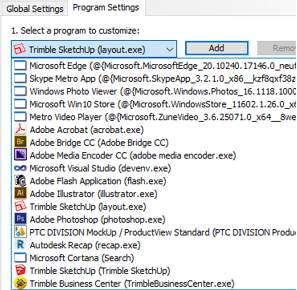
- If required, click on the "Select the preferred graphics processor for this program" pull-down arrow.
- Again, choose "High Performance NVIDIA Processor" from the list.
- In the "Specify the settings for this program" panel, select "Prefer Maximum Performance" from the "Power Management Mode" line.
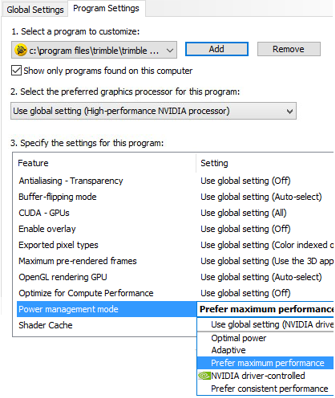
- Click Apply.
- Close the NVIDIA Control Panel.