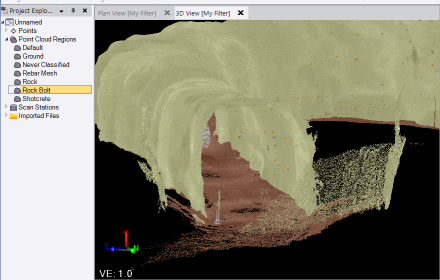Extract Classified Tunnel Point Cloud Regions
The Extract Classified Tunnel Regions command supports two methods for extracting classified tunnel point cloud regions:
- Basic - Select this method to perform a basic extraction of the tunnel's shape and (optionally) bottom into new classified point cloud regions. This is optimal for TBMs (circular) and inspection of existing tunnels.
- Advanced - Select this method to use deep-learning models to perform a more precise extraction of the tunnel's shape and numerous tunnel features into new classified point cloud regions. The extraction options include:
- Shotcrete - Extracts a single Shotcrete region from the selected scan points. The ASPRS custom classification is 85.
- Rebar Mesh - Extracts a single Rebar Mesh region from the selected scan points. The ASPRS custom classification is 86.
- Rock Bolt - Extracts a single Rock Bolt region from the selected scan points. The ASPRS custom classification is 87.
- Rock - Extracts a single Rock region from the selected scan points. The ASPRS custom classification is 88.
- Ground - Extracts a single Ground region from the selected scan points. The ASPRS classification is 2.
This is optimal for conventional excavation, drill/blast construction, and mined tunnels.
The new extracted regions are selectable in the Project Explorer, View Filter Manager, and graphic views, and they are exportable to a different project or to other software packages that recognize the same classification standards.
Prerequisites:
See the Subscription Plans page. For a license matrix by command, see the License page in the TBC Community. Also see View and manage licensed features.
To extract classified tunnel regions:
- Select Classify Regions in Tunnels > Tools to display the Extract Classified Tunnel Regions command pane.
- Click in the Point cloud region selection field and then use the Project Explorer or a graphic view to select the point cloud region from which you want to extract classified tunnel regions.
- Select the Classification Method you want to use.
- Select Basic to extract just the tunnel's shape for classification. Optionally, check the Create separate region for bottom of tunnel check box to create a separate classified region for the bottom portion of the tunnel.
- Select Advanced classification and the Classes to extract check boxes for the new point cloud regions you want to extract and classify. (See descriptions above.)
- Click the Extract button.
The progress of the extraction process is displayed at the bottom of the window. When it is complete, each newly created region is represented by a new node nested beneath the parent Point Cloud Regions node in the Project Explorer, and it is displayed by default in it's specified region color in the graphic views. You can double-click any point cloud region node in the Project Explorer to view the region's properties and change its color and/or rendering type in the Properties pane (for example, change rendering from Region Color to True Color).
Before Basic classification extraction:
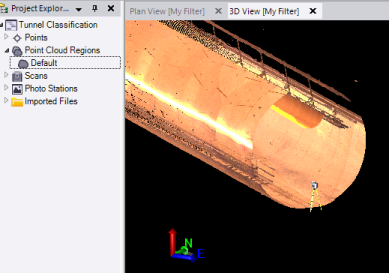
After Basic classification extraction:
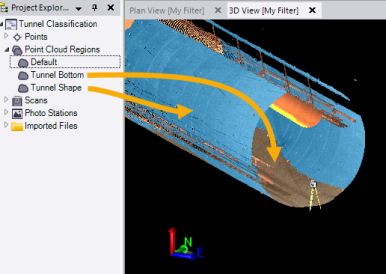
You can use the View Filter Manger to hide each new region, view it exclusively, or view it along with other selected point cloud regions.
Note that if the selected point cloud region has areas of insufficient scan point density, scan points in those areas will not be extracted and will keep whatever classification they were previously assigned (for example, Default, as shown in the following example).
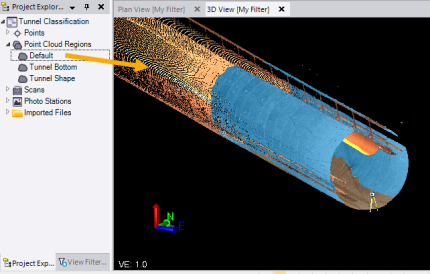
In this next example, classification was performed using the Advanced option: