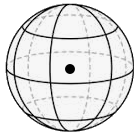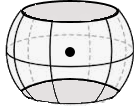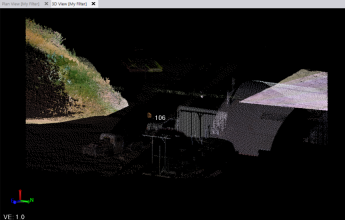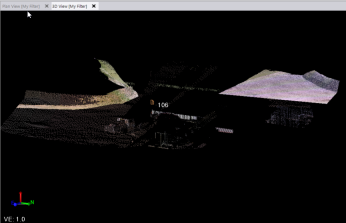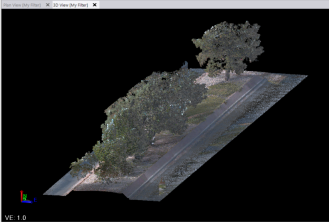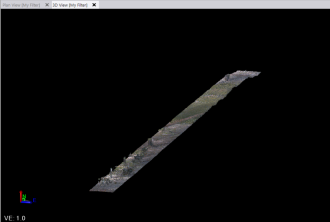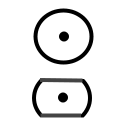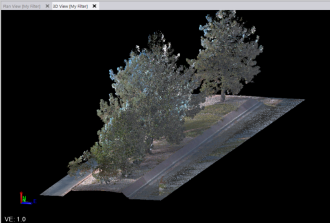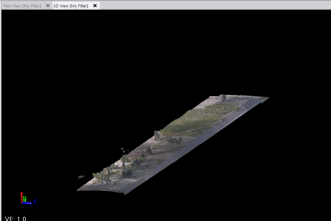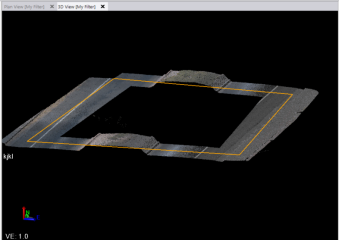Extract Filtered Point Cloud Regions
The Filter Point Cloud command allows you to easily extract a new point cloud region that includes only the scan points located within a specified distance from a scan station or from a CAD line (including closed lines and lines with varying segment types) or an alignment. Once created, the new filtered point cloud region can be displayed exclusively in your graphic views using the View Filter Manager. Select scan points to include in the new point cloud region by specifying any of the following criteria:
- Radius distance in all directions from a scan station
- Horizontal and vertical offset distance from a CAD line or alignment
- Radius distance from a CAD line or alignment
Notes:
- This command replaces the previous Filter Scan Station Points command.
- Use the Advanced Point Cloud Filtering command to filter a point cloud by extracting a new region based on the detected point elevations within rectangular sampling cells of a specified size applied across the point cloud.
Prerequisites:
See the Subscription Plans page. For a license matrix by command, see the License page in the TBC Community. Also see View and manage licensed features.
To extract filtered point cloud regions:
- Select Filter Point Cloud in Point Clouds > Regions to display the Filter Point Cloud command pane.
- In the Filter by drop-down list, select the object type by which you want to filter scan points.
 Station...
Station...All of the scan stations in your project are displayed in the Stations list.
- In the Stations list, check one or more stations you want to use for filtering. Or, check the Select/Unselect all check box.
- Optionally, check the Process points from selected stations only check box if you want to include in the filter only the scan points that were captured with each station you selected, not scan points from other stations that happen to be included in the offset distance.
- Click in the Point cloud region selection field and then use a graphic view or the Project Explorer to select one or more point cloud regions to which you want to apply the filtering.
The filter will remove scan points from these regions and add them to the new filtered region to be created.
In the Offset By drop-down list, Radius is the only option available for Station filtering.
- In the Radius field, enter the radial distance from the selected station(s) to which you want to apply the filtering, or click in two locations in a graphic view to specify a radial distance.
The radial distance is applied in every direction from the station, forming a spherical filtering boundary.
- Optionally, check the Filter by elevation check box to specify that filtering within the spherical filtering boundary extend only to the vertical "ceiling" and "floor" elevation whose distance you enter in the Distance above and Distance below fields.
Note: When using the Filter by elevation option, you must enter a value greater than 0 (zero) in both the Distance above and Distance below fields.
Filtering area from Station by Radius with no Distance above and Distance below specified:
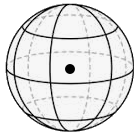
Filtering area from Station by Radius with Distance above and Distance below specified:
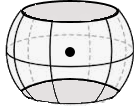
Following is an example showing a filtered region based on a 20 m radius from the selected scan station with no elevation limit specified.
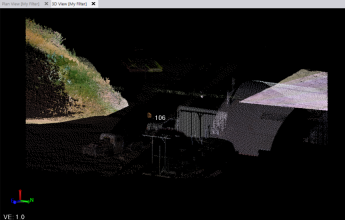
This next example shows the same filtered region with an elevation limit specified.
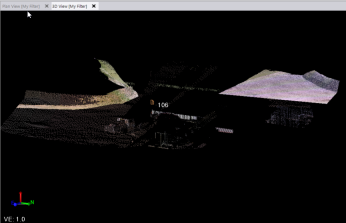
- Optionally, in the More Options: New regions prefix field, remove or change the prefix to apply to the new point cloud region to be created.
 CAD lines/alignments...
CAD lines/alignments...- Click in the CAD objects selection field, and then select in a graphic view the alignment or CAD line (including closed lines and lines with varying segment types) you want to use for filtering.
- Click in the Point cloud region selection field, and then select in a graphic view or the Project Explorer one or more point cloud regions to which you want to apply the filtering.
The filter will remove scan points from these regions and add them to the new filtered region to be created.
- In the Offset By drop-down list, select either of the following options:
- Radius
In the Radius field, enter the radial distance from the selected line to which you want to apply the filtering.
Following is an example showing a filtered region based on a 5 m radius from a CAD line drawn down the middle of the island.
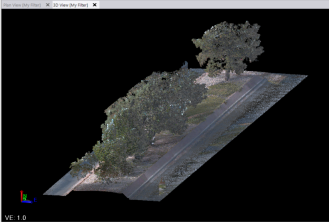
This next example shows the same filtered region based on a 1 m radius.
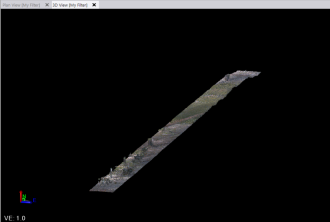
If you select the radius option and you want to further filter by elevation, you can check the Filter by elevation check box and enter a Distance above/below value. The following cross-section illustration shows the difference between a full radius search and and radius search further filtered by elevation limitations.
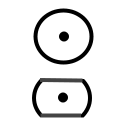
- Distance from CAD line/alignment
In the Horizontal offset and Vertical offset fields, enter the horizontal and vertical distances from the selected line to which you want to apply the filtering.
Following is an example showing a filtered region based on a 5 m horizontal offset and 10 m vertical offset from a CAD line drawn down the middle of the island.
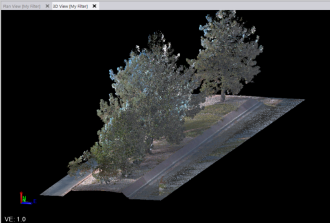
This next example shows the same filtered region based on a 2 m horizontal offset and 1 m vertical offset.
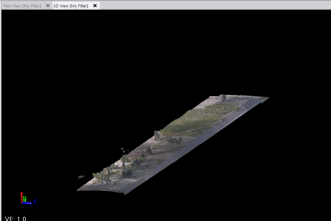
This last example shows a filtered region based on a closed linestring.
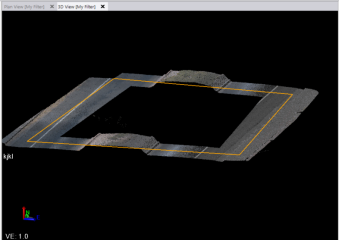
- Optionally, in the More Options: New regions prefix field, remove or change the prefix to apply to the newly created point cloud region name.
- Click the Compute button.
The progress of the filtering and point cloud region creation process is displayed at the bottom of the window. If you want to cancel the process at any time, press the Esc key.
When the process is complete, the newly created region is displayed as a new node nested beneath the parent Point Cloud Regions node in the Project Explorer.
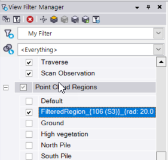
- Optionally, use the View Filter Manger to view the new region exclusively (or hide it or view it along with other selected point cloud regions).
Following is an example of a new filtered point cloud region based on a specified station and radius (no elevation filter specified).

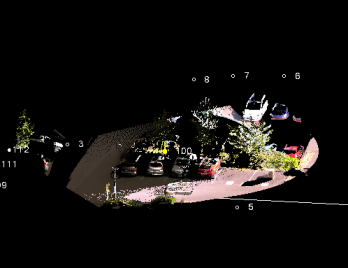
Next is an example of a new filtered point cloud region based on a CAD line and horizontal and vertical offset filtering distances.
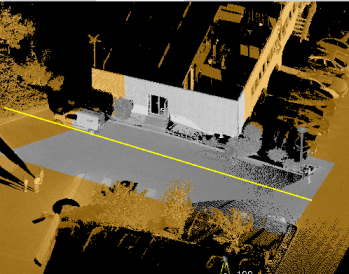
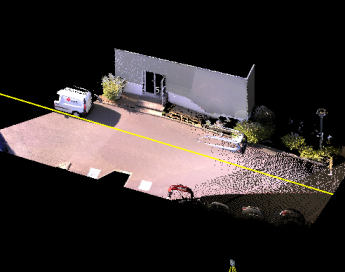
Related topics
Extract Filtered Point Cloud Regions - Advanced
Work with Point Cloud Regions
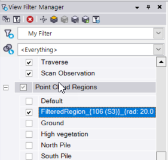

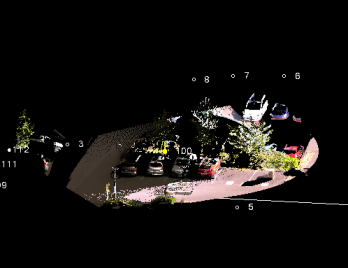
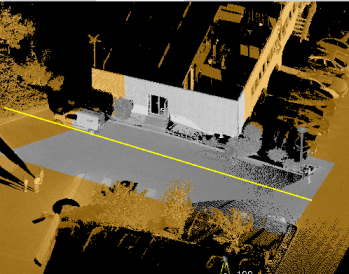
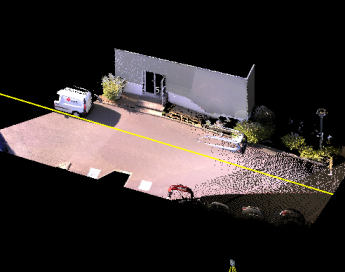
 Station...
Station...