Define a Region of Interest
Use the Region of Interest command to display a customizable planar box in the Plan View or a 3D box in the 3D View around a position of a trajectory and navigate along the trajectory with the box activated.
To define a region of interest:
- Select Region of Interest in Mobile Mapping > View to display the Region of Interest command pane.
- Or right-click a mission, a run or a trajectory version node in the Project Explorer and select Region of Interest from the pop-up menu.
- Click in the Origin field and use the point selector to pick a position on a particular run trajectory or on the displayed scan points.
TBC computes a box normal to the trajectory with the default parameters and hides scan points or other objects outside the box. It displays the trajectory name in the Object field and centers the graphic view on the trajectory of the run.
Note:You can pick a position in any graphic view (Planar View or 3D View). The Region of Interest command only works on the graphic view for which the command was opened. - To change the size of the default box, customize the parameters:
- A: From beginning indicates the distance between the beginning of the trajectory to the Origin of the box.
- B: From end indicates the distance between the end of the trajectory to the Origin of the box.
- C: Width of the box.
- D: Length of the box.
- E: Height of the box. The Height field is disabled in the Planar View, and enabled in the 3D View.
- F: Step to move the box along the trajectory.
- Color: Drop-down the list and choose a color.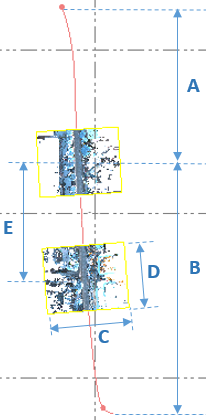
If a position has been picked in:
- The Planar View, only a 2D box is displayed.
- The 3D View, only a 3D box is displayed.Notes:
- For the Width, Length and Step parameters, enter a value in the field or pick in the field and pick two points to define a distance.
- When setting a distance, press the ESC key to leave the picking mode. - Use the following to navigate along the trajectory:
- In the Planar View:
Ctrl+F or Ctrl +B to move the box forward or backward.
> and Ù or < and Ú to move the box forward or backward. - In the 3D View:
Ctrl+F or Ctrl +B to move the box forward or backward.
> and Ù or < and Ú to move the box forward or backward.
Note: You still can navigate along the run trajectory even when other commands are on the top of the Region of Interest command, like for example creating a CAD point, by using the shortcuts Ctrl+F or Ctrl +B.
- In the Planar View:
- Click Deactivate to hide the box.